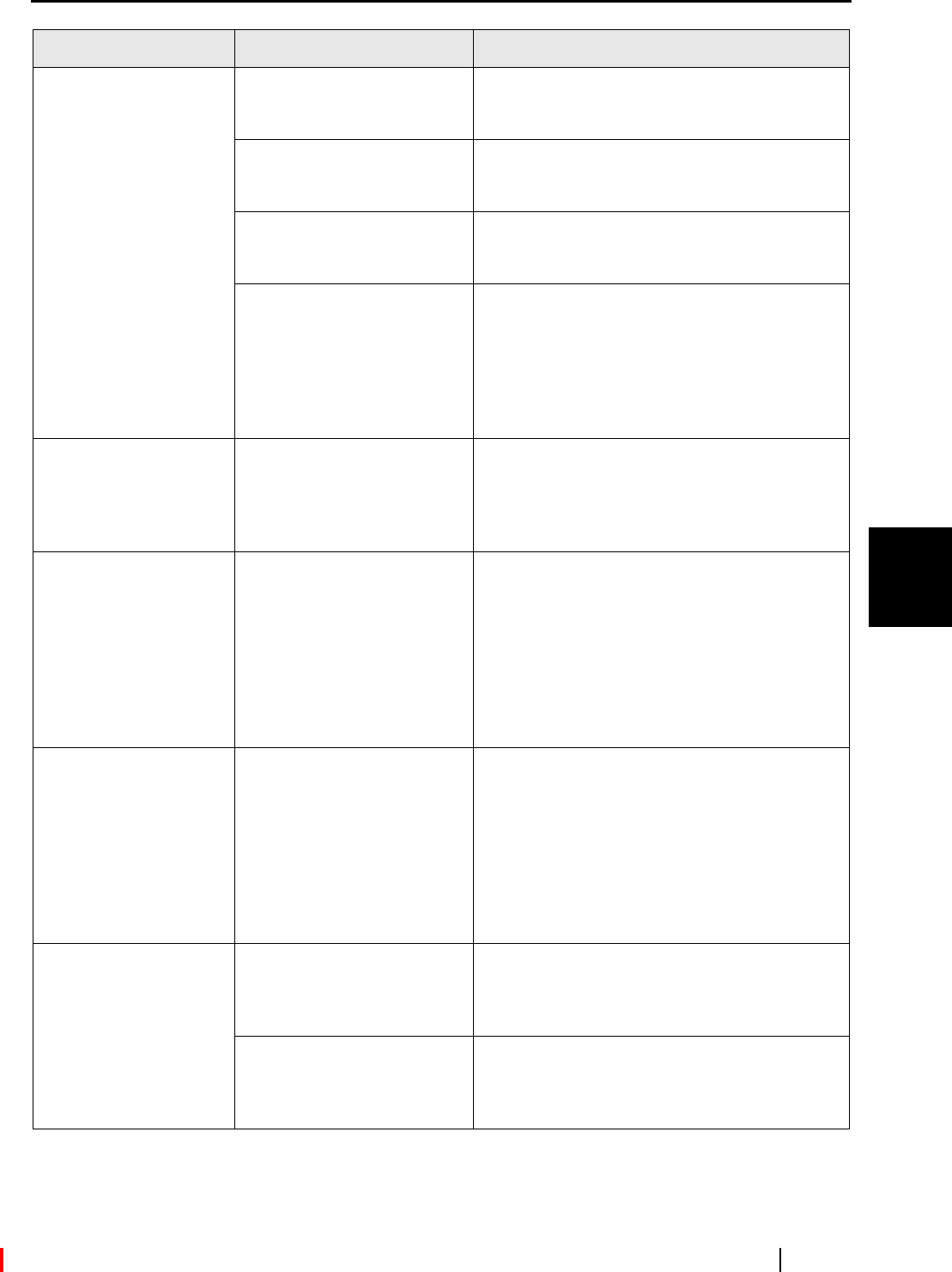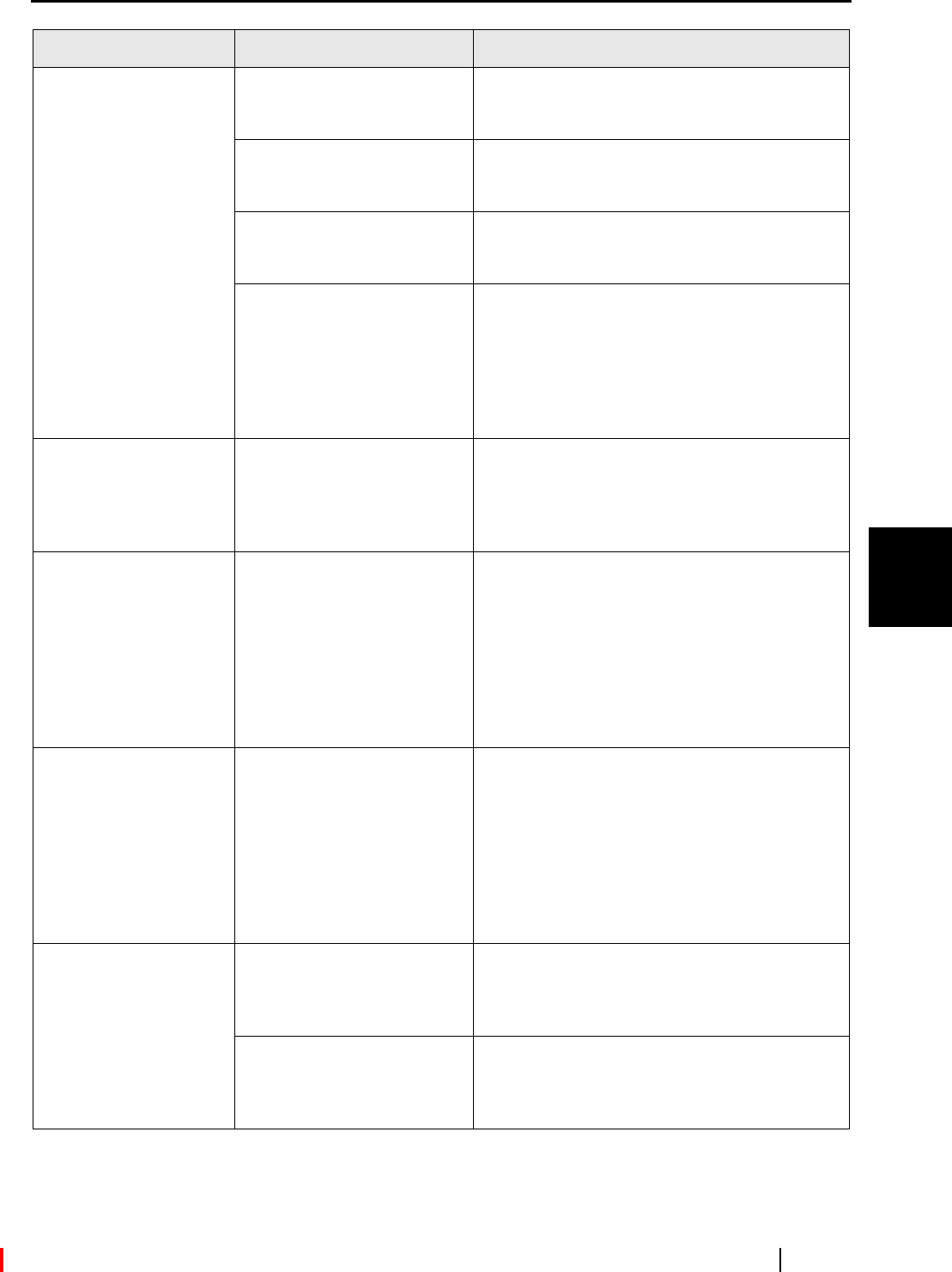
5.2 Troubleshooting Checklist
ScanSnap S510M Operator's Guide 123
Troubleshooting
5
Sheets of paper are not
fed (stops midway).
Is the Pick roller dirty? Clean the Pick roller following the instructions
in section "6.3 Cleaning the Inside of the
Scanner" (page 128).
Is the Pick roller worn? Replace the Pick roller following the
instructions in "7.3 Replacing the Pick Roller"
(page 139).
Are there any foreign mate-
rials on the document feed
path?
Remove any foreign materials from the docu-
ment feed path. Refer to "5.1 Clearing Docu-
ment Jams" (page 118).
Does the loaded document
satisfy the conditions
described in section "Scan-
ning Different Document
Types" (page 30)?
If not, they may not pass
smoothly through the ADF.
Try the following:
• Slightly press down the first sheet of the
document with your finger at the beginning
of scanning.
• Change the sheet feeding direction.
The file size of a
scanned black-and-
white image is the
same as that of a color
document.
Is the black-and-white docu-
ment scanned in the color
mode?
Select "B&W" from the "Color mode" drop-
down list on the [Scanning] tab of the
"Scan and Save Settings" window.
Images on the back-
side of the pages,
which are printed-
through, are overlaid
on the scanned image
when scanning a
double-sided
document (print
through).
Is the "Setting for text only
document" checkbox (which
is in the "Read Mode
Option" window opened by
clicking the [Option] button
on the [Scanning] tab of the
"Scan and Save Settings"
window) cleared?
Mark the "Setting for text only document"
checkbox.
Scanned images are
not displayed on the
screen (when "Allow
automatic blank page
removal" is enabled).
When "Allow automatic
blank page removal" is
enabled, almost blank
documents with only a few
characters may be
accidentally recognized as
blank pages and removed
from the scanned image
data.
In the "Scan and Save Settings" window,
select the [Scanning] tab, click the [Option]
button, and then clear the "Allow automatic
blank page removal" checkbox.
Scanned images are
skewed (when "Cor-
rect skewed character
strings automatically" is
enabled).
Are the document skewed
+/-5 degrees or more while
it is fed into the ADF?
This deskew function can correct a skew of
less than +/-5 degrees. Load the document
onto the scanner using the side guide so that
the document skew does not exceed this limit.
Depending on the contents
of the document, the
automatic image deskew
may not work properly.
Refer to "Correct skewed character strings
automatically." (page 47)
Symptom Check The Item Out Resolution