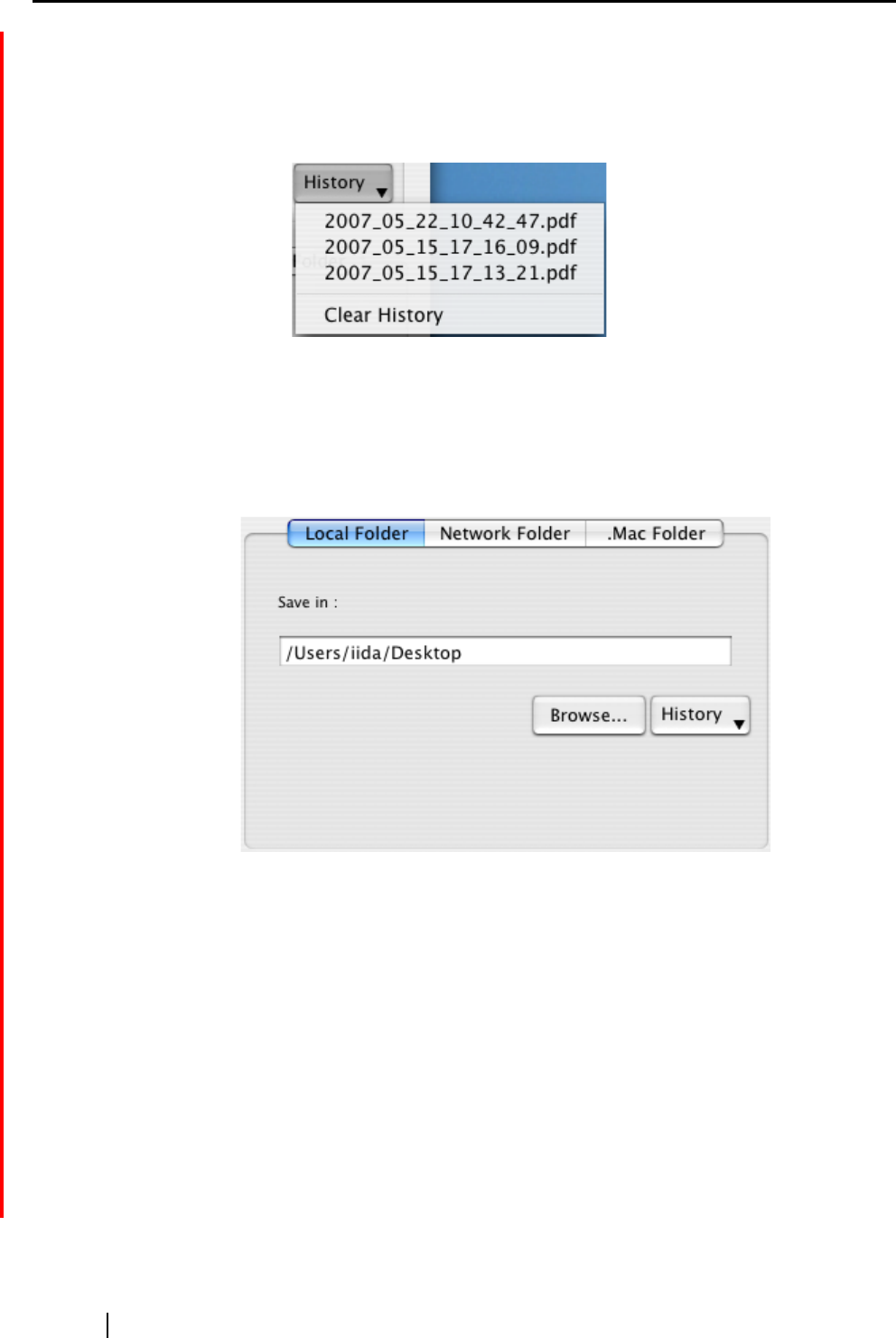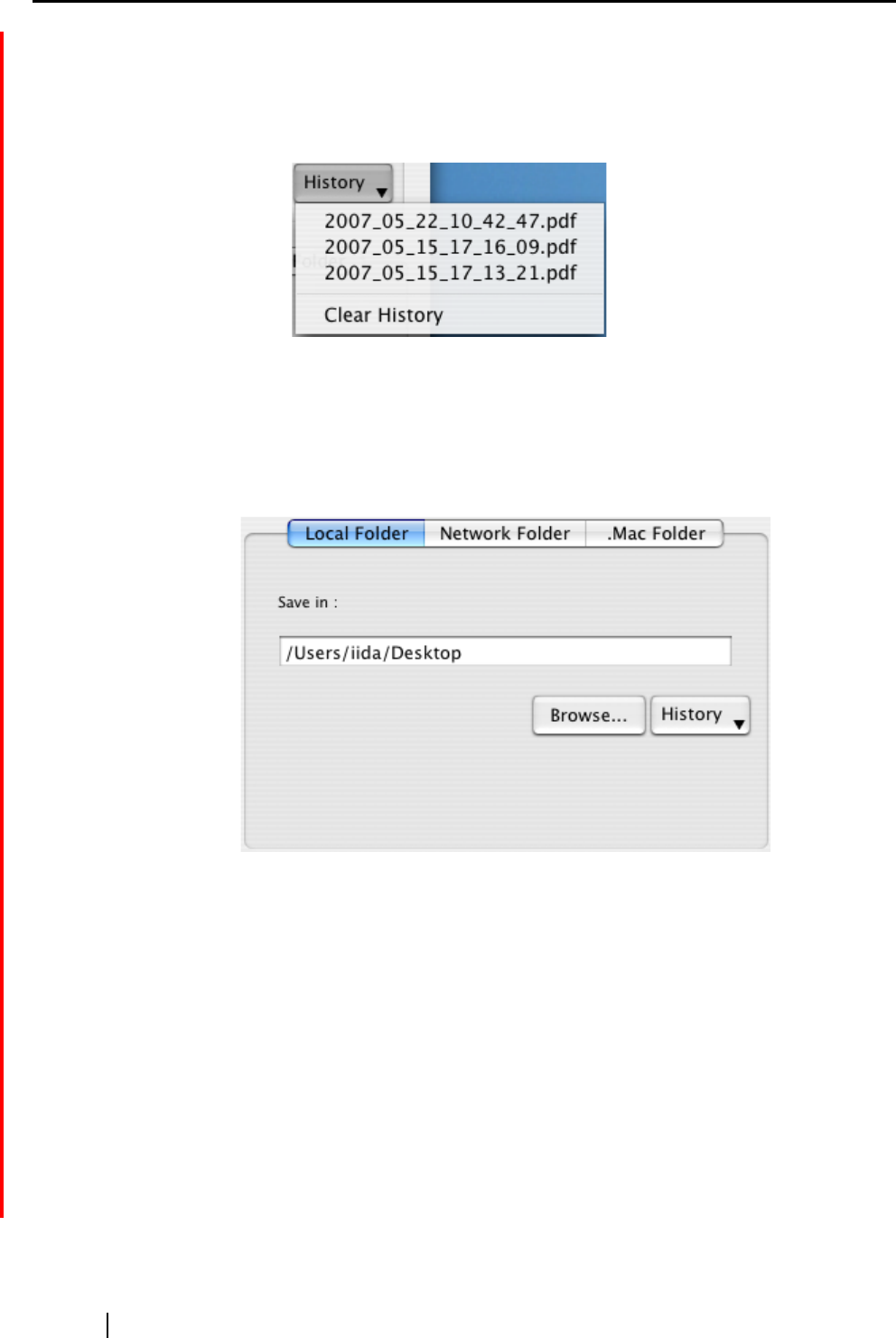
96
[History] button
File names you have specified before are displayed in the "History" list;
only file names you changed in the "File name" field are added to the list.
(Up to 10 file names can be listed. When the 11th or later file name is speci-
fied, a file name is deleted in chronological order.)
Select a file name, and all file names listed in the "File name" drop-down list
are changed to the selected file name.
Selecting [Clear History] deletes all file names in the list.
Local Folder
The destination folder of files is displayed. You can change destination folders in
this field.
Save in
The full path of a folder in which selected files are saved is displayed; by
default, the path to a folder specified on the [Save] tab of the "Scan and Save
Settings" window is displayed. You can also type in a full path to change the
displayed one. Click the [Browse] button and display the "Browse for
Folder" window to specify a different folder; the path to the selected folder
is displayed in the field. You can name folders using up to 150 alphanu-
meric characters. Note that the full path name, including a file name, must
be 220 alphanumeric characters or less and characters prohibited in the
operating system cannot be used.
[Browse] button
Clicking this button displays the window below; specify a destination folder
in the window.