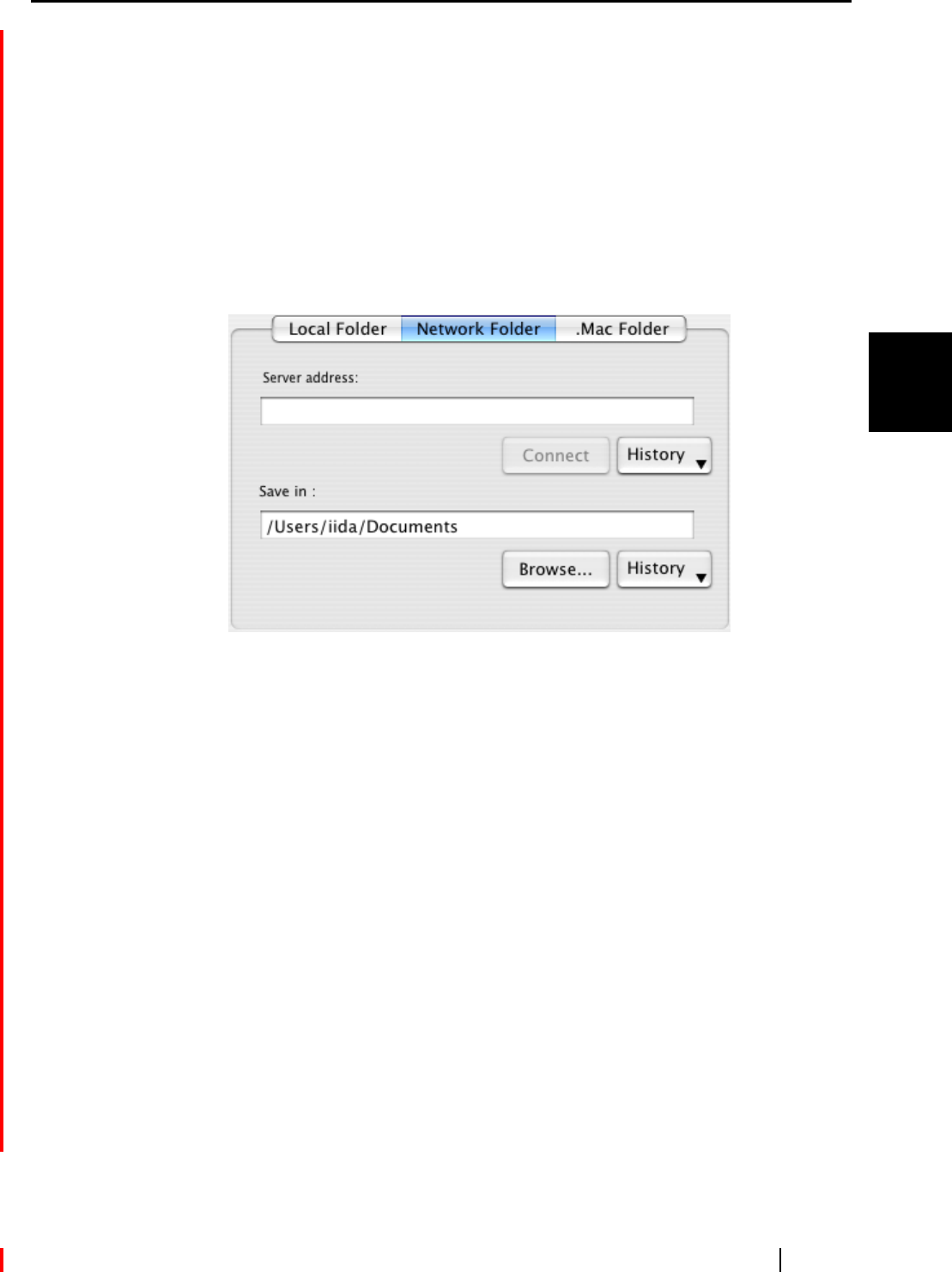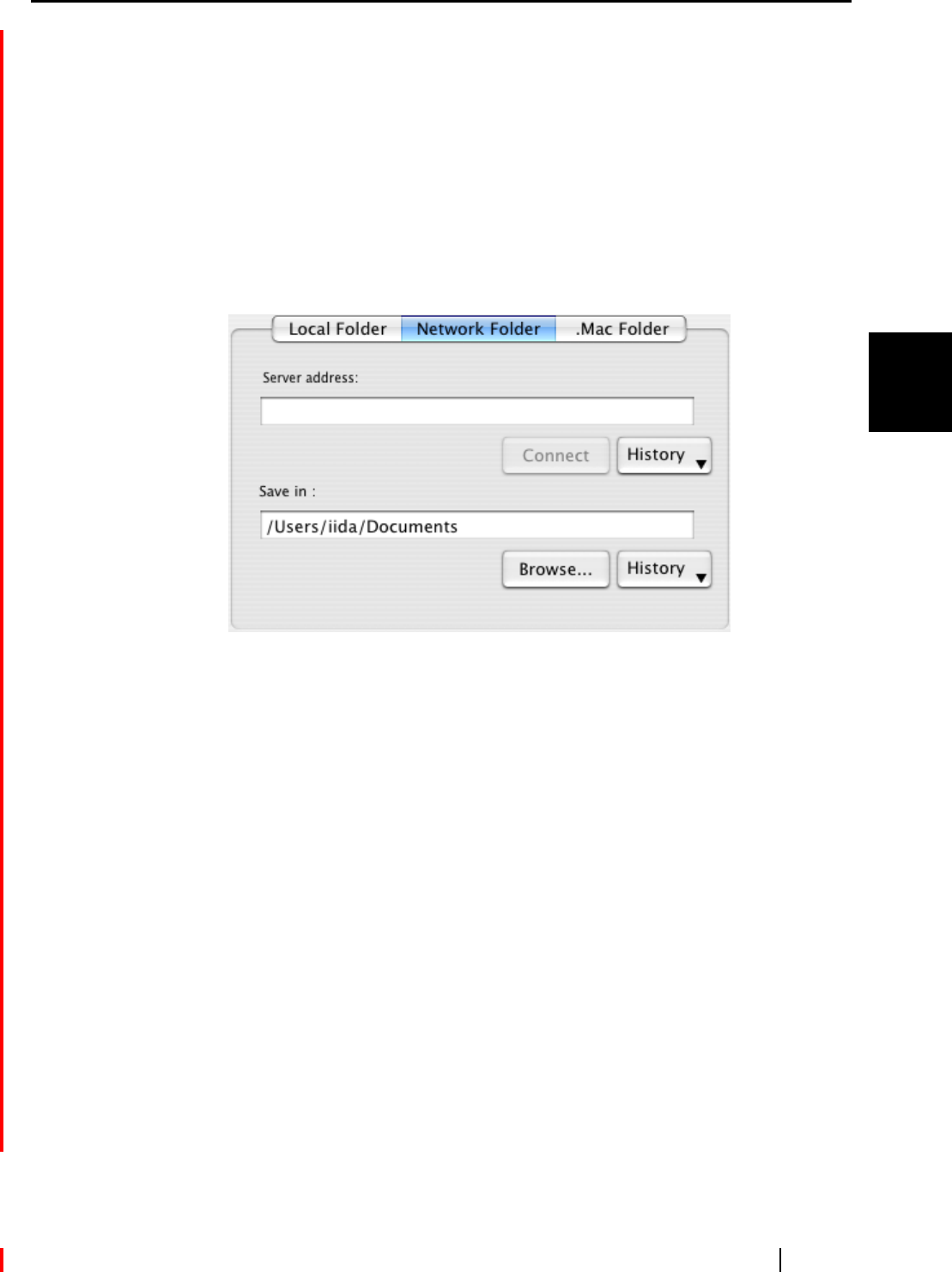
3.6 Saving Data in the Specified Folder
ScanSnap S510M Operator's Guide 97
Basic Scanner Operations
3
[History] button
When this button is clicked, a list of folder names are displayed; up to 10
file names that have been added are displayed in reverse chronological
order. The names of folders specified before these 10 folders in the list are
not displayed. Only folder names that have been changed using the "Save in
" field are added to the "History" list. Select a folder name to display it in the
"Save in " field. In addition, you can delete all folder names from the "His-
tory" list by selecting [Clear History] at the bottom of the "History" list.
Network Folder
The destination folder of files in the network is displayed. You can change destina-
tion folders in this field.
Server address
Specify the address of the server to connect to. You can specify following
two types of servers.
afp://(Server name) : For Macintosh server
smb://(Server name) : For windows server
[Connect] button
Connects ScanSnap with the server specified in "Server address".
[History] button
A list of the servers that have been connected to ScanSnap before.
Save in
The full path of a folder in which selected files are saved is displayed; by
default, the path to a folder specified on the [Save] tab of the "Scan and Save
Settings" window is displayed. You can also type in a full path to change the
displayed one. Click the [Browse] button and display the "Browse for
Folder" window to specify a different folder; the path to the selected folder
is displayed in the field. You can name folders using up to 150 alphanu-
meric characters. Note that the full path name, including a file name, must
be 220 alphanumeric characters or less and characters prohibited in the
operating system cannot be used.