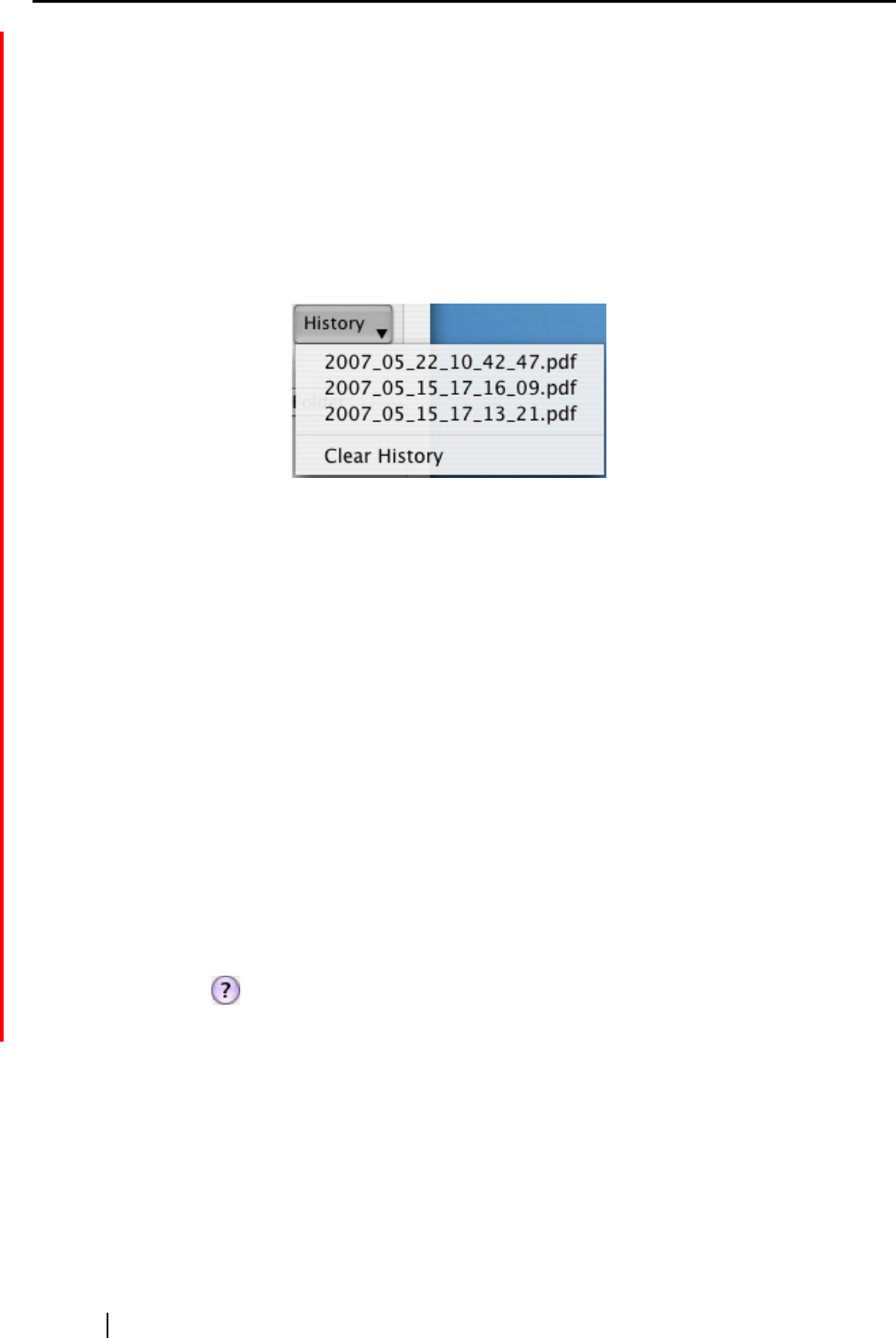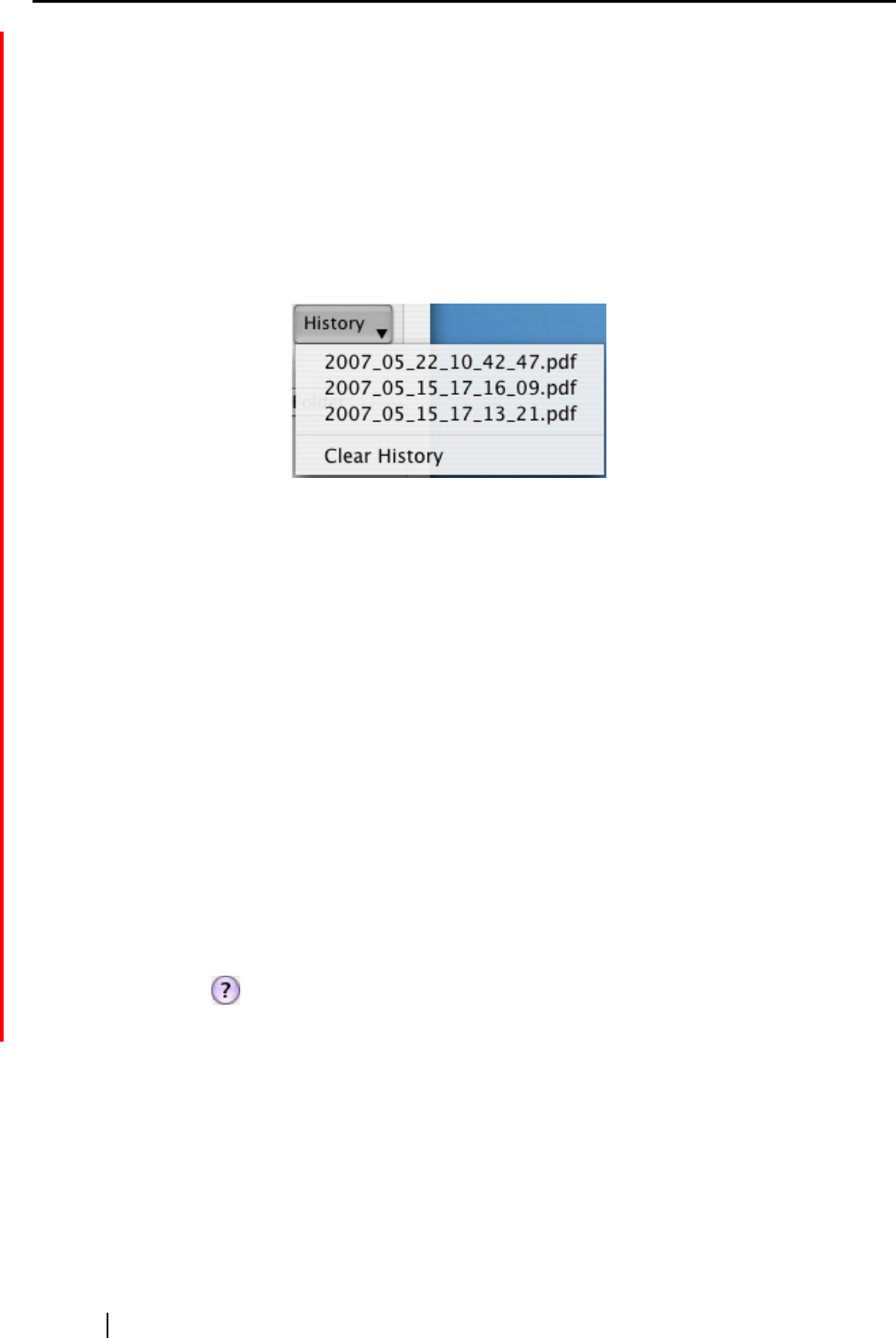
106
[Serialize] button
When multiple files are created at a scan, "_" and a serial number can be
appended to each file name. Clicking this button displays the "Serialize"
window. The [Serialize] button is available only when multiple files are cre-
ated.
[History] button
File names you have specified before are displayed in the "History" list;
only file names you changed in the "File name" field are added to the list.
(Up to 10 file names can be added to the list. When the 11th or later file
name is specified, a file name is deleted in chronological order.)
Select a file name, and all file names listed in the "File name" drop-down list
are changed to the selected file name.
Selecting [Clear History] deletes all file names in the list.
"Save scanned images to file" checkbox
You can save PDF files attached to e-mail messages in a specified folder.
The attached PDF files are saved in a folder specified on the [Save] tab of the
"ScanSnap Manager - Scan and Save Settings" window (page 42).
"Do not show this dialog again" checkbox
You will not see the preview window from the next time.
You can skip step 7.
[Attach to E-mail] button
Clicking this button attaches files to an e-mail message using settings configured
in this window.
[Cancel] button
Clicking this button cancels all changes made in this window and returns you to
the previous window (the ScanSnap Quick Menu).
[ ] button
You can view Help topics related to the preview window.