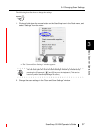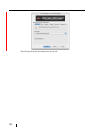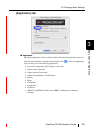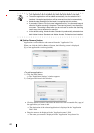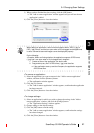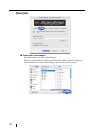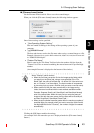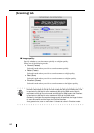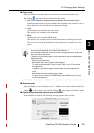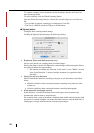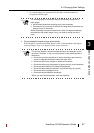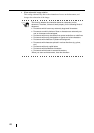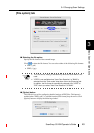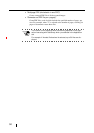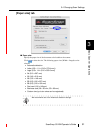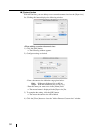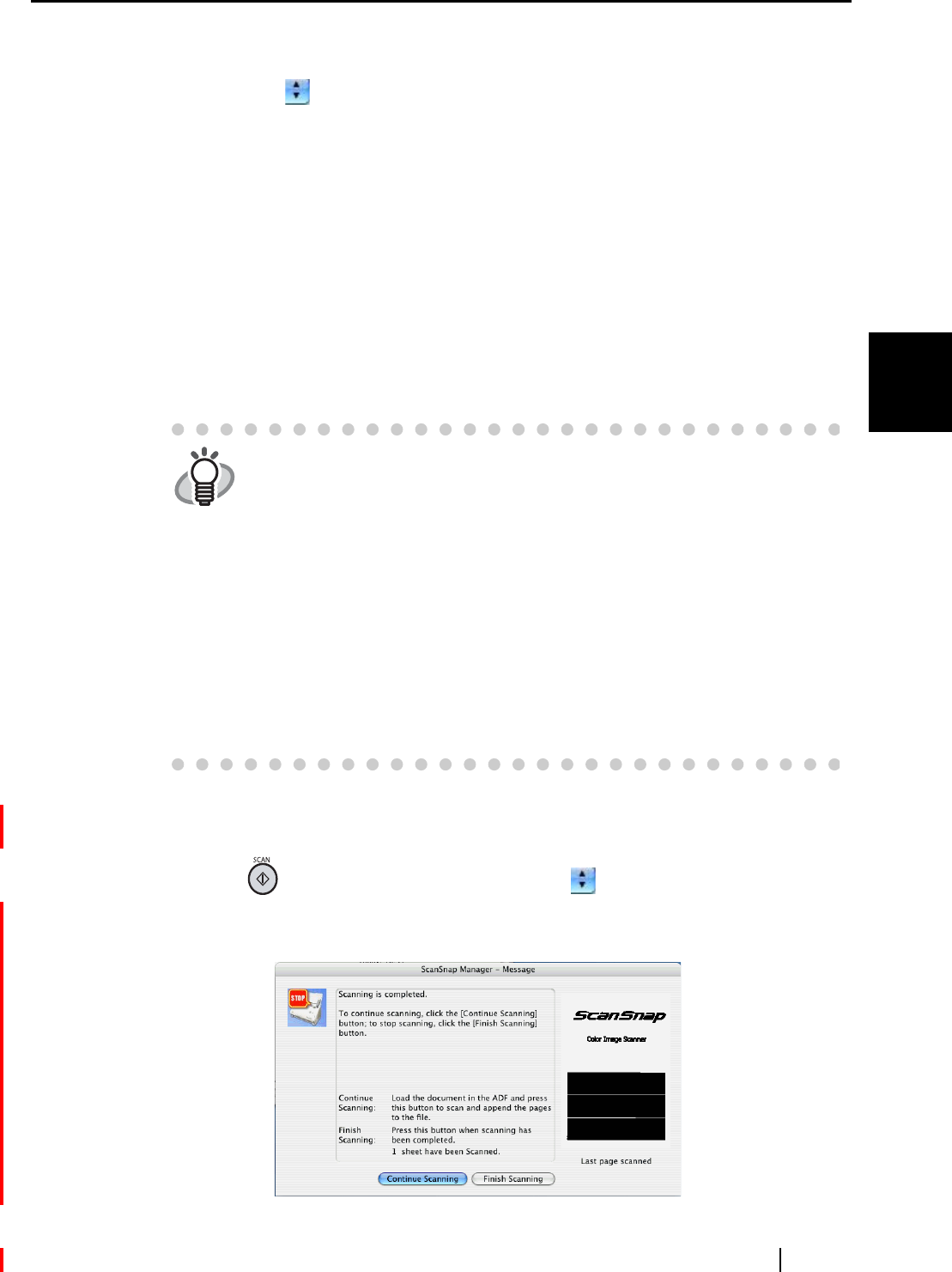
3.4 Changing Scan Settings
ScanSnap S510M Operator's Guide 45
Basic Scanner Operations
3
■ Color mode:
Specify whether to scan documents in color mode or in black-and-white mode.
By clicking , you can select one of the following modes:
• Auto Color Detection (Automatically recognizes the document color)
ScanSnap automatically recognizes whether the document to be scanned is color or
black-and-white, and switches the scan mode accordingly.
• Color
All documents are scanned in the color mode.
This setting is for scanning color documents.
• B&W
All documents are scanned in B&W mode.
This setting is for scanning black-and-white documents containing mostly text.
File sizes can also be kept smaller than if the document is scanned in the color
mode.
■ Scanning side:
Specify whether to scan in "Duplex scan" or "Simplex scan" mode when the [SCAN]
button on the scanner is pressed. By clicking , select either of the above modes.
■ Continue scanning after current scan is finished:
If the checkbox is marked, the following message appears after scanning.
HINT
In normal circumstances, use "Auto Color Detection."
If this setting is specified, you do not have to change the color mode each
time you scan a document.
*However, the following types of color documents may be recognized as
black and white:
- Faintly-toned documents
- Documents that have a slightly-colored portion
To scan such documents in color, select "Color" in the "Color mode"
drop-down list.
In addition, the following type of documents may be recognized as
color.
- Documents with many shaded (gray) areas
To scan such a document in B&W mode, select B&W from the "Color
mode" drop-down list.