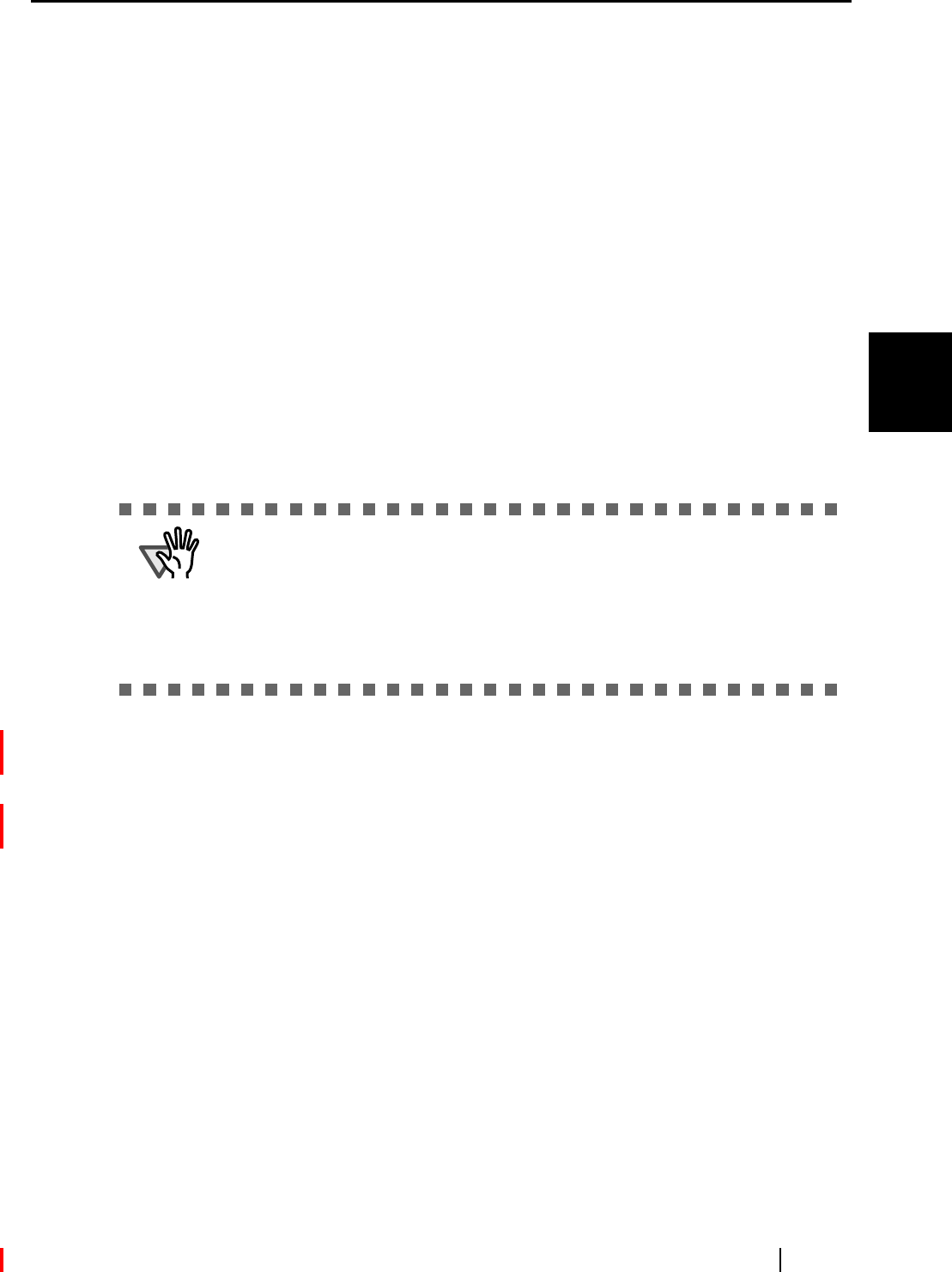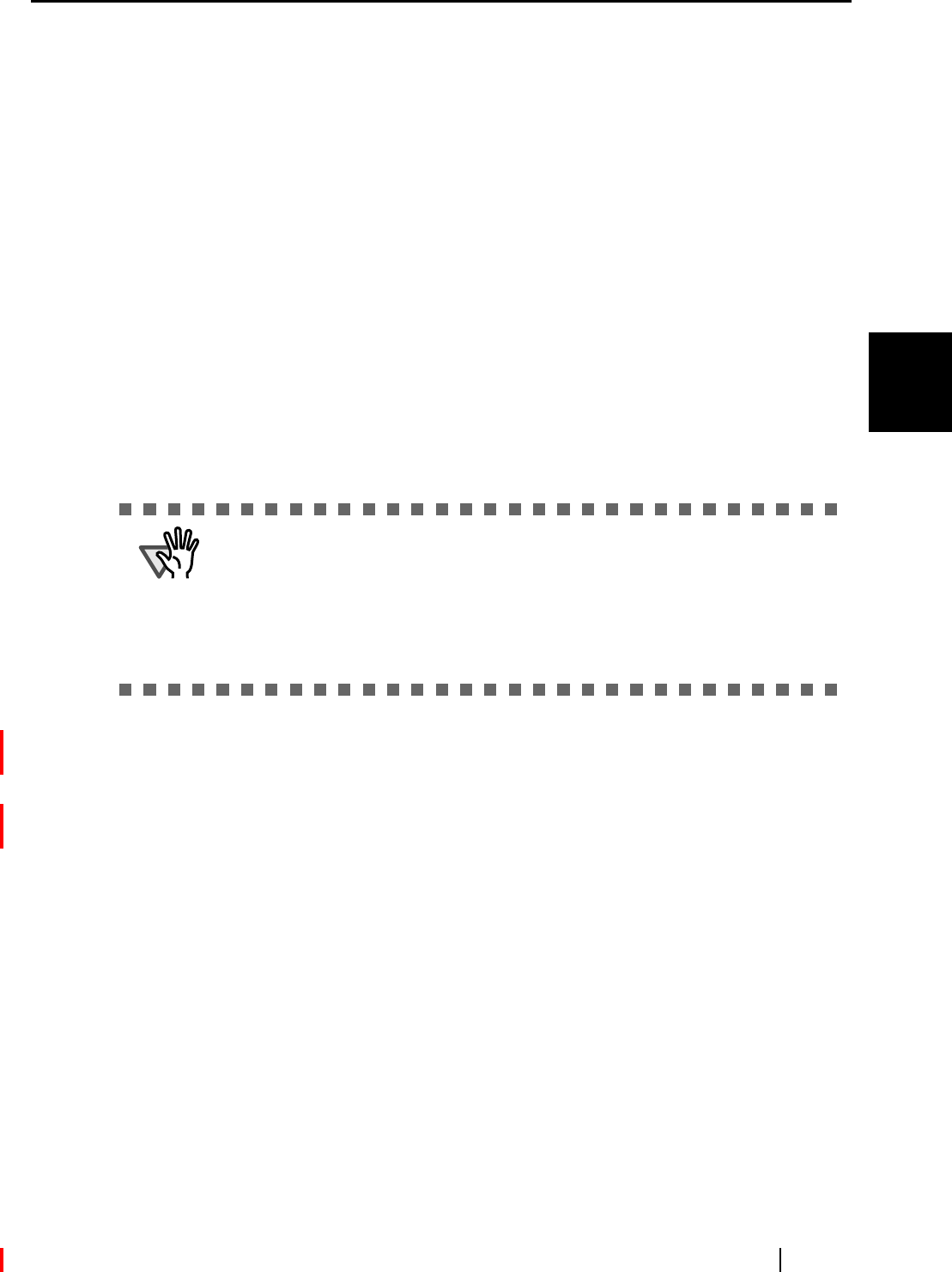
3.4 Changing Scan Settings
ScanSnap S510M Operator's Guide 53
Basic Scanner Operations
3
<When deleting a custom document size>
1) In the "Add or Remove Custom sizes" window, select the document size you want
to delete and click the [Remove] button.
⇒ The confirmation message appears.
2) Click the [Yes] button.
⇒ In the "Add or Remove Custom sizes" window, confirm that the selected docu-
ment size is deleted.
3) Click the [Close] button to close the "Add or Remove Custom sizes" window.
<When changing the settings>
1) In the "Add or Remove Custom sizes" window, select the document size you want
to change and click the [Change] button.
⇒ The [Additional custom size settings] window appears.
2) Change the settings.
3) To complete the setting, click the [OK] button.
⇒ The "Add or Remove Custom sizes" window returns and the changes are saved.
4) Click the [Close] button to close the "Add or Remove Custom sizes" window.
■ "Scan mixed paper size"
By marking the checkbox, you can scan the documents of different widths or sizes at a
time.
■ [Carrier Sheet Settings] button
You can set or change settings to scan with the Carrier Sheet on the following window.
ATTENTION
When you select Business card (90 mm x 55, 55 mm x 90 mm) and perform
scanning, the result is the following:
From the scanned length, the horizontal or vertical position is automatically rec-
ognized and output.
The length (loading direction) is the actual scanned length of the card.
The width is fixed to 90 mm (horizontal position), or 55 mm (vertical
position).