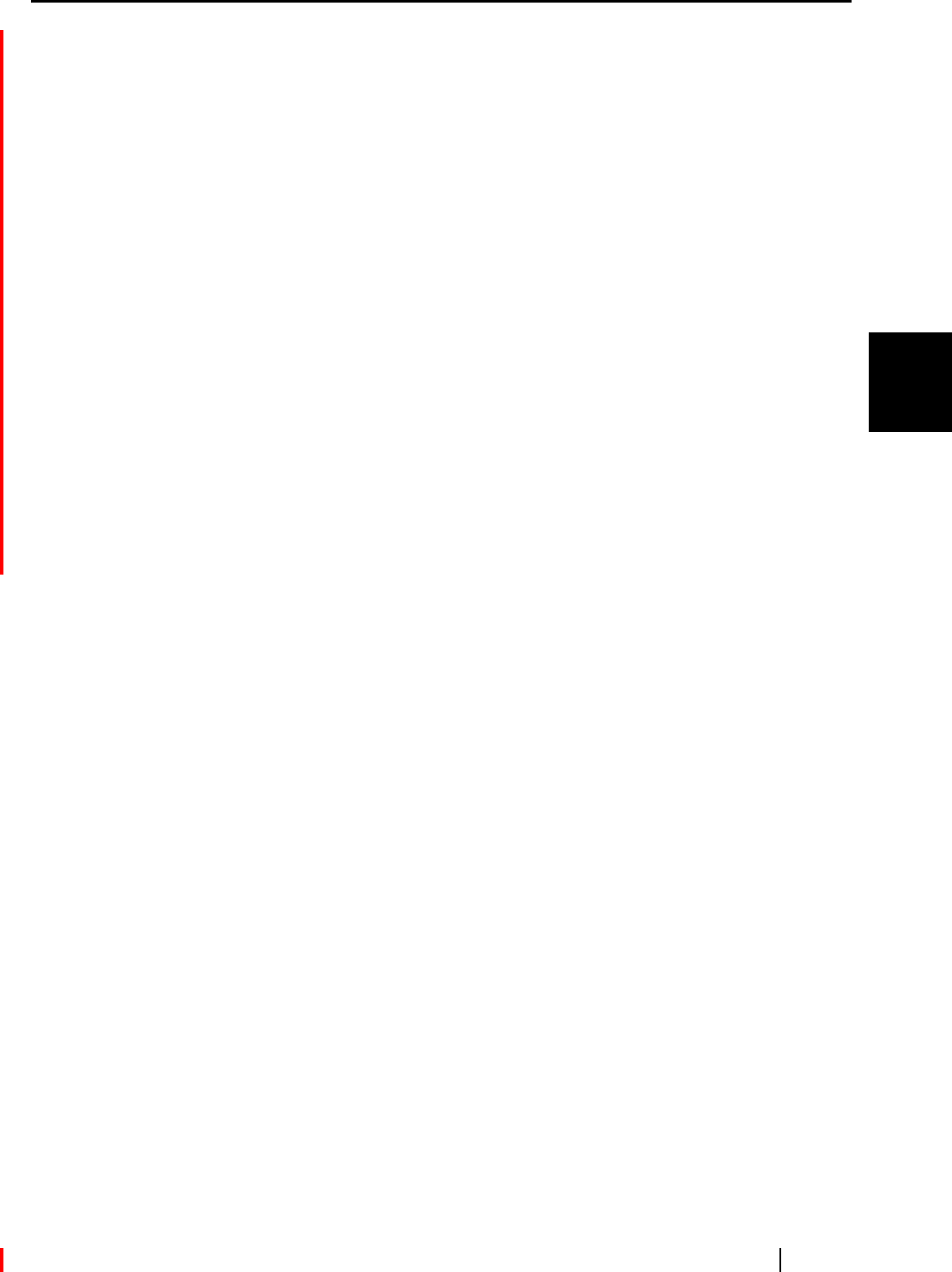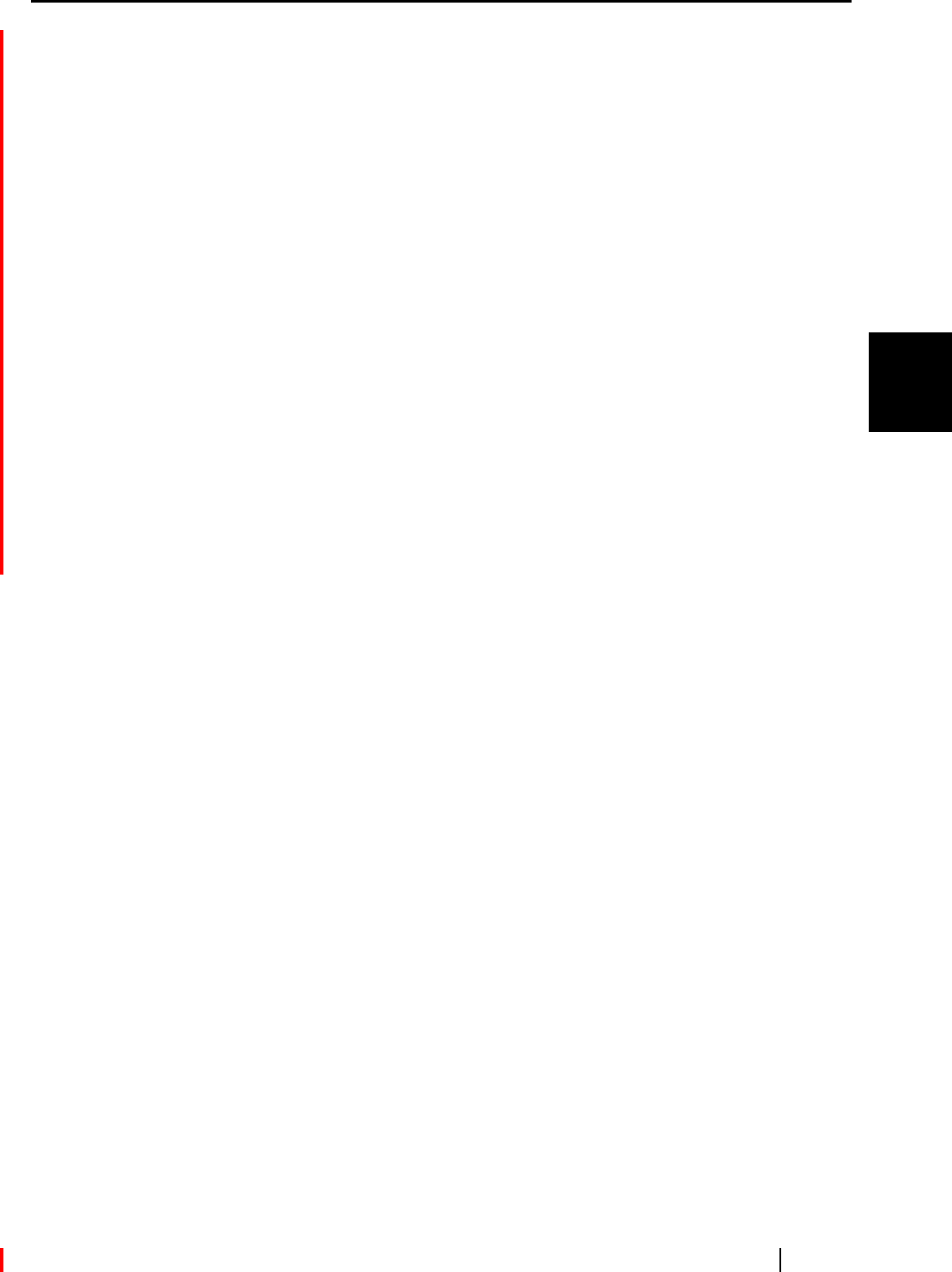
3.4 Changing Scan Settings
ScanSnap S510M Operator's Guide 57
Basic Scanner Operations
3
•Type in a name you want to use for the custom size in the "Name" field.
⇒The new name is added in the "Output image size" drop-down list.
3)When you finish, click the [OK] button.
⇒A new custom size is added in the list.
4)Click the [Close] button to close the "Add or Remove custom sizes" window.
To delete custom sizes
1) In the "Add or Remove custom sizes" window, select a custom size you want
to delete, and click the [Remove] button.
2) In the confirmation message window, click the [Yes] button.
3) In the "Add or Remove custom sizes" window, verity that the custom size is
deleted, and then click the [Close] button.
To change settings
1) In the "Add or Remove custom sizes" window, select a custom size you want
to change settings, and then click the [Change] button.
2) The "Additional custom sizes settings" window appears. Make change to meet
your preferences.
3) When you finish, click the [OK] button.
⇒The "Add or Remove custom sizes" window appears, and changes made
take effect.
4) Click the [Close] button to close the "Add or Remove custom sizes" window.