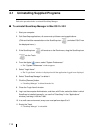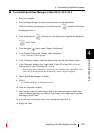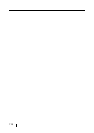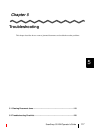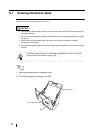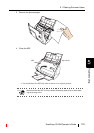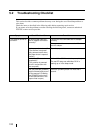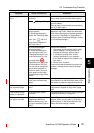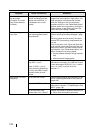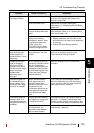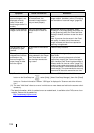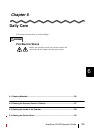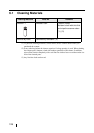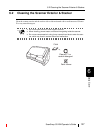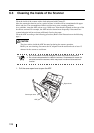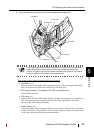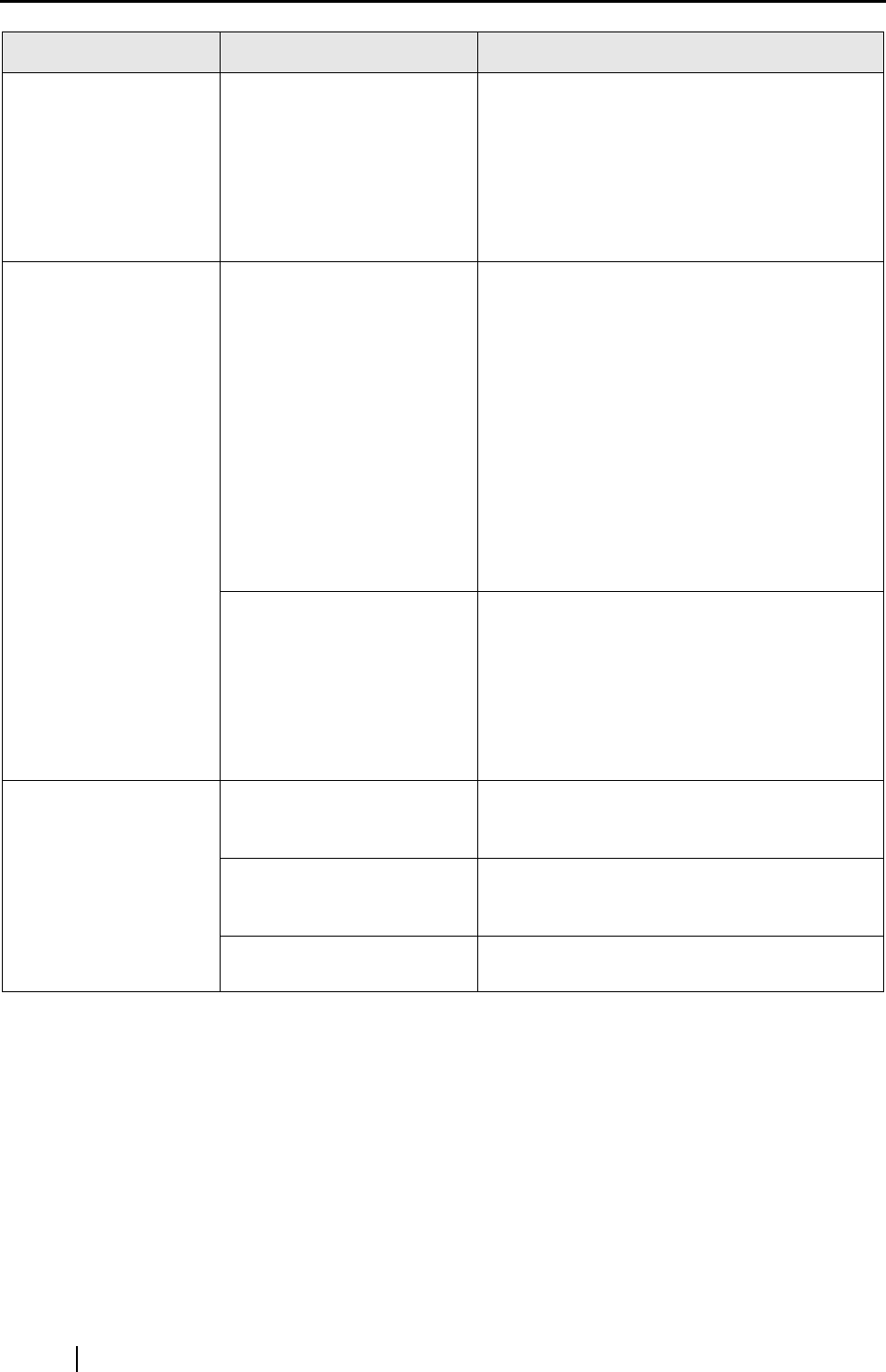
122
Thin lines are faint on
the document.
(Example: The ruled
lines of the table are
invisible.)
Are you scanning docu-
ments including typed text,
tables with ruled lines, or
handwritten text in color
mode?
The color mode is used for capturing color
images such as the photo in high quality. For
other documents including textual content,
mark the "Setting for text only document"
checkbox, which is in the "Read Mode Option"
window, which can be opened by clicking the
[Option] button on the [Scanning] tab of the
"Scan and Save Settings" window.
The scanning speed is
very slow.
Does your computer satisfy
the recommended system
requirements?
Confirm the system requirements, referring
"Before Installing ScanSnap Manager" (page
6).
Scanning speed will slow down if the recom-
mended CPU and memory requirements are
not met.
If this is the case, in the "Scan and Save Set-
tings" window, select the [Scanning] tab, click
the [Option] button, and then clear the follow-
ing checkbox in the "Read Mode Option" win-
dow to increase the scanning speed.
• Correct skewed character strings automati-
cally
• Allow automatic image rotation
Is the scanner connected
via USB 1.1 port?
Note: If USB 1.1 port is
used, scanning speed may
be very slow when a large
amount of data is trans-
ferred.
If your computer has an USB 2.0 port, connect
the scanner to this port. (If a USB hub is used,
it must also support USB 2.0.) If a 1.1 device
is on a 2.0 hub, it can low all of the
devices.(*1)
Multi-feeds (*2) occur
frequently.
Is the Pad ASSY dirty? Clean the pad following the instructions in sec-
tion "6.3 Cleaning the Inside of the Scanner"
(page 128).
Is the Pad ASSY worn? Replace the Pad ASSY following the
instructions in section "7.2 Replacing the Pad
ASSY" (page 136).
Is the document stack
thicker than 0.2 in. (5mm)?
Reduce the number of sheets to less than 0.2
in. (5mm) thick and load the document.
Symptom Check The Item Out Resolution