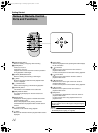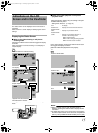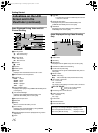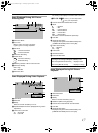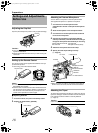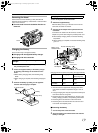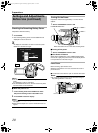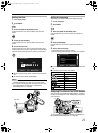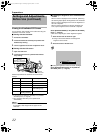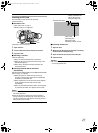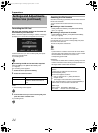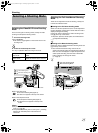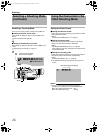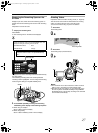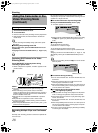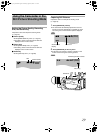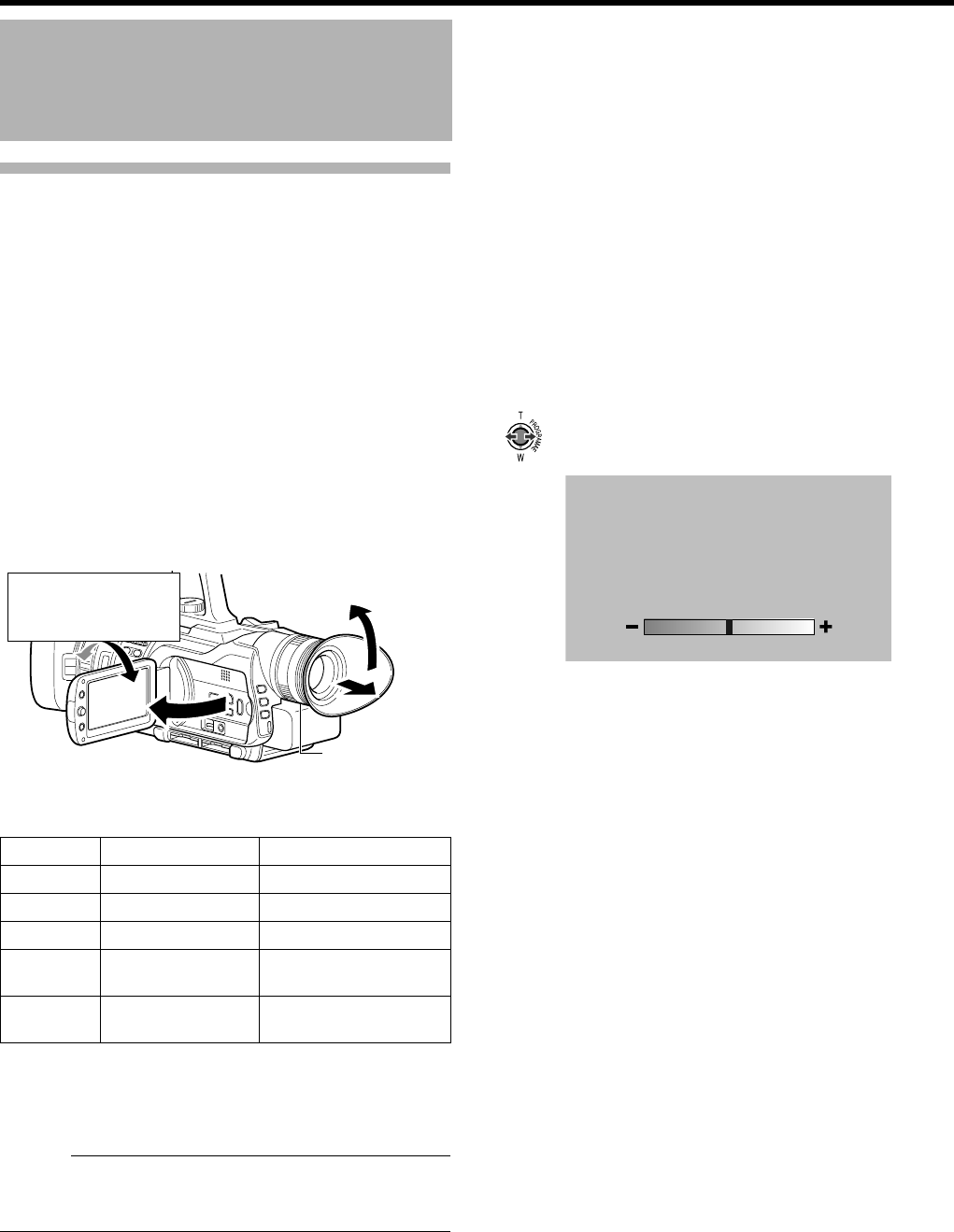
22
Preparations
Viewing the Viewfinder/LCD Screen
You can monitor video images on this camcorder using the
viewfinder, LCD screen, or both.
Ⅵ Viewing with the viewfinder
1 . Pull out the viewfinder.
2 . Incline the viewfinder vertically to a position that
enables easy viewing.
3 . Turn the eyepiece focus lever to adjust the focus.
Ⅵ Viewing with the LCD screen
1 . Open the LCD cover.
2 . Incline the LCD cover to a position that enables
easy viewing.
Relationship between the viewfinder and LCD screen
displays
T1 In accordance with [PRIORITY SETTING] in the [CAMERA
SETTINGS] menu. (A Page 66)
T2 When [PRIORITY SETTING] is set to [ALWAYS-ON
VIEWFINDER]
Memo :
● When the HDMI, COMPONENT OUT or A/V OUT terminal
is connected, video images will not appear on the
viewfinder.
Ⅵ Adjusting the brightness of the viewfinder/LCD
screen
When a screen is displayed on the viewfinder, performing
the following steps adjusts the brightness of the viewfinder.
When a screen is displayed on the LCD, the brightness of
the LCD is adjusted.
When a screen is displayed on both the viewfinder and
LCD, only the brightness of the viewfinder is adjusted.
Select [MONITOR BRIGHT] in the [DISPLAY SETTINGS]
menu. (A Page 65)
A slide bar for adjusting the screen brightness appears.
1 . Push the Set Lever to the left or right.
● Doing so moves the slide bar and changes the
brightness of the screen.
2 . Press the center of the Set Lever.
Ⅵ Setting the brightness of the LCD screen backlight
Select [MONITOR BACKLIGHT] in the [DISPLAY
SETTINGS] menu. (A Page 65)
Settings and Adjustments
Before Use (continued)
VF Status LCD Status Video Output
OFF OFF VF
ON OFF VF
OFF ON LCD, VF (T2)
ON ON In accordance with the
menu settings (T1)
ON ON (Face-to-face
shooting direction)
VF and LCD
ON
ON
Eyepiece
Focus Lever
Face-to-face Shooting
Direction
(direction in which the
screen faces the subject)
0
M9H7_EN_001D.book Page 22 Thursday, August 26, 2010 11:51 AM