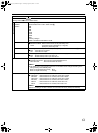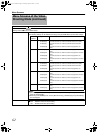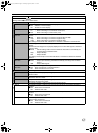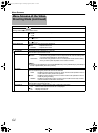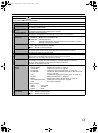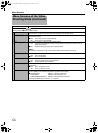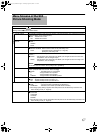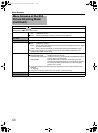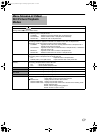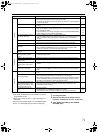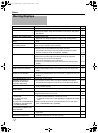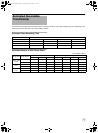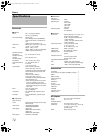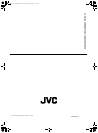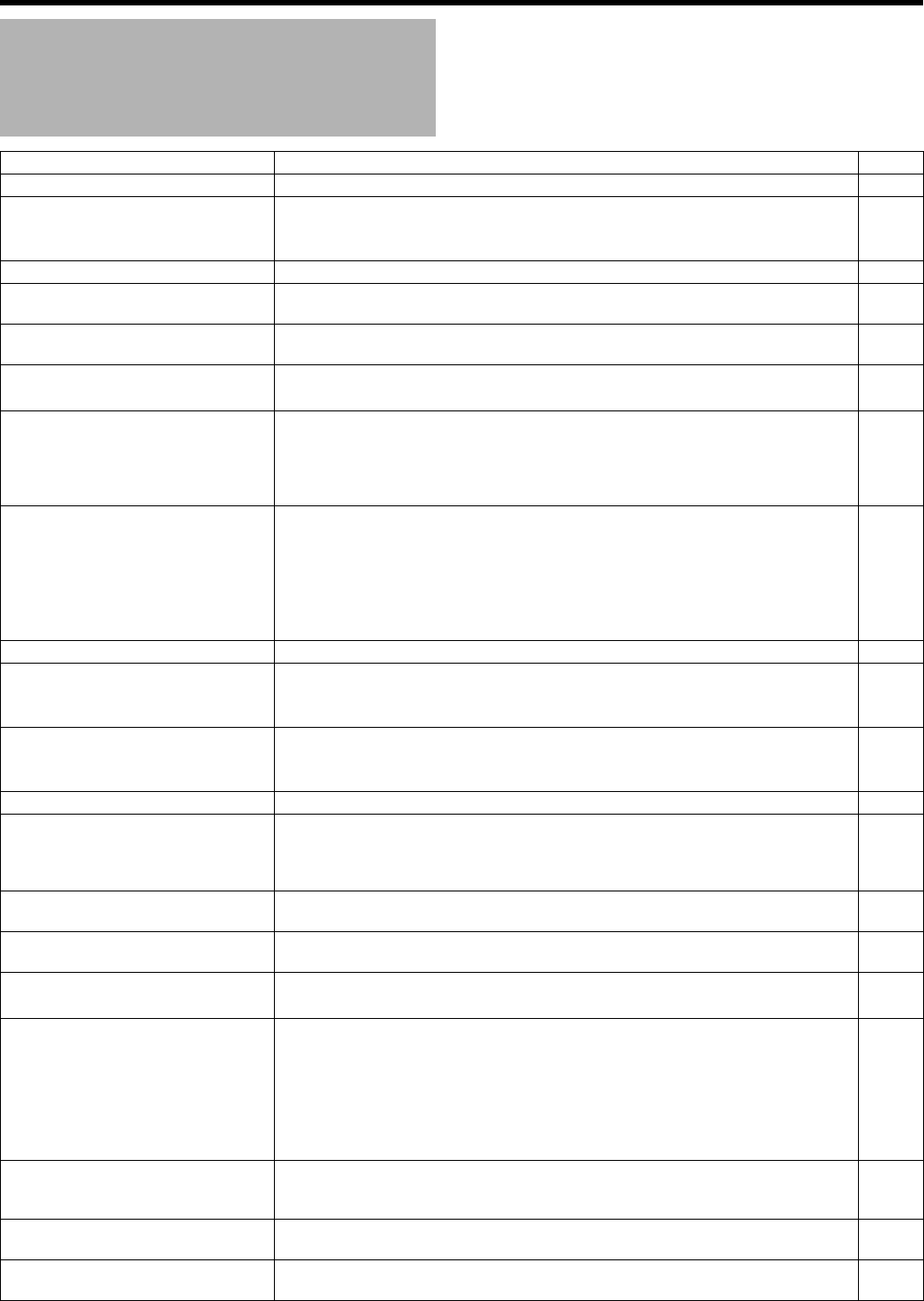
72
Others
Warning Displays
Display Action Page
CHECK LENS COVER ● Open the lens cover.
20
SET DATE/TIME! ● Set the date and time.
● Using an AC adapter, charge the camcorder for over 24 hours, then set the
date and time.
21
-
COMMUNICATING ERROR ● Attach the battery again.
19
CANNOT USE IN VIDEO MODE ● Replace the SD card.
(Make use of an SDHC card (Class 6 or higher) when shooting videos.)
23
CANNOT USE IN STILL IMAGE
MODE
● You have pressed a button that does not function in the still picture shooting
mode.
-
● FORMAT ERROR! ● Check the operating procedure, and perform the steps again.
● Turn off and on the power of the camcorder.
-
● PLAYBACK FAILED
20
CANNOT RECORD ● Turn off and on the power of the camcorder.
● Shooting may not be possible due to the nature of the card.
Check whether the card is a recommended SD card (Class 6 or higher)
Erase the contents of the SD card (DELETE, FORMAT)
7
24, 51
MEMORY CARD ERROR! ● Turn off and on the power of the camcorder.
● Remove and re-insert the SD card. (SDXC cards are not supported.)
● Remove any dirt from the SD card terminals.
● Insert the SD card before turning on the power.
● If the error is not resolved, back up the card and format it. (All data will be
erased.)
20
23
-
-
24, 63
NOT FORMATTED ● Select [OK] and then [YES] when [DO YOU WANT TO FORMAT?] appears.
24, 63
UP TO 3 STILL IMAGES CAN BE
TAKEN DURING RECORDING
● Stop video shooting, then record a still image.
● Set the POWER/MODE switch to the still picture mode, then record a still
image.
29
25
CANNOT TAKE MORE STILL
IMAGES AT THE MOMENT
● Stop video shooting, and then record a still image.
● When the [SYSTEM SELECT] menu is set to [720-**], still pictures cannot be
captured.
29
-
RECORDING FAILURE ● Turn off and on the power of the camcorder.
20
VIDEO MANAGEMENT FILE IS
DAMAGED, RECOVERY IS
REQUIRED TO RECORD/
PLAYBACK, RECOVER?
● Select [OK] to start recovery.
● The request for recovery screen may appear repeatedly even if [OK] is
selected. When this happens, format the SD card. All data will be deleted.
-
24, 63
UNSUPPORTED SCENE! ● Use files that are recorded using this camcorder. (Playback of files recorded
by other models may fail.)
-
CHECK CARD'S WRITE CHECK
CARD'S WRITE
● Turn off the write protection switch on the SD card.
-
INSUFFICIENT SPACE ● Delete unwanted files, or move the files to a PC.
● Replace the SD card with a new one.
51
23
● NUMBER OF FOLDERS
OVERFLOW
● FILE QUANTITY LIMIT
EXCEEDED
● UPPER LIMIT OF RECORDABLE
NUMBER OF FOLDERS/FILES
HAS BEEN REACHED
● When in the video mode, perform either of the following operations.
– Delete unwanted folders/files, or move them to a PC.
– To delete all recorded videos, select [FORMAT] in the [MEDIA SETTINGS]
menu.
● When in the still picture mode, move the folders/files to a PC, then select
[FILE + MANAGEMENT NO] in [FORMAT].
24, 63
UPPER LIMIT OF RECORDABLE
MANAGEMENT NUMBERS HAS
BEEN REACHED
● Reset the video file number.
24, 63
NO FILES ● No still pictures have been recorded. Set the POWER/MODE switch to the
video mode.
25
(12 HOURS LIMITATION)
RECORDING CANCELLED
● Resume shooting after a short while. (Shooting stops automatically when it is
performed continuously for more than 12 hours.)
-
M9H7_EN_001D.book Page 72 Thursday, August 26, 2010 11:51 AM