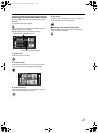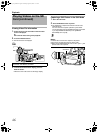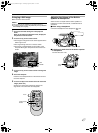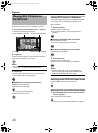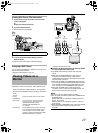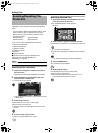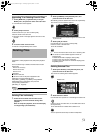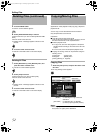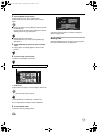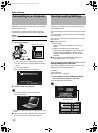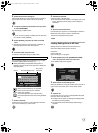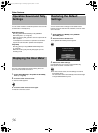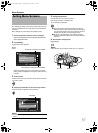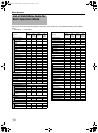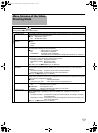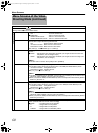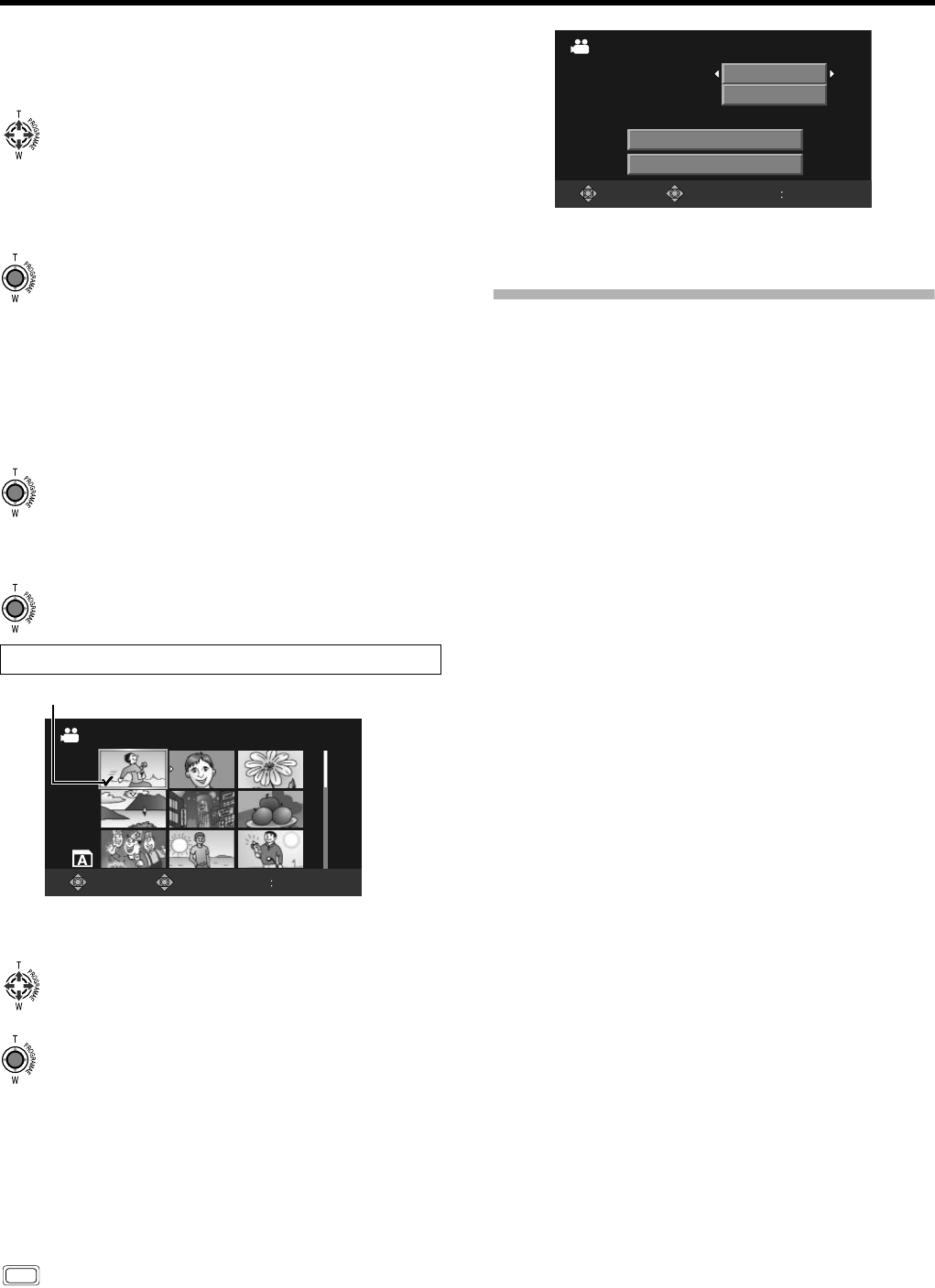
53
2 . Specify [MEDIA] and [FILE UNIT].
Push the Set Lever up or down to select an item.
Push the Set Lever to the left or right to select a setting
value.
Ⅵ When [FILE UNIT] is set to [SCENE] (for videos) or [FILE]
(for still pictures)
Press the center of the Set Lever to display the screen for
selecting the files to copy. (See below)
Ⅵ When [FILE UNIT] is set to [ALL]
Push the Set Lever up or down to select [EXECUTE].
(See step 3 .)
3 . Select [EXECUTE], and press the center of the Set
Lever.
● Copying starts. A message appears at the end of the
process.
4 . Press the center of the Set Lever.
● Returns to the playback index screen.
1 . Select a file.
Push the Set Lever up/down or to the left/right to select a file.
Next, press the center of the Set Lever.
● The selected file is indicated with a selection icon.
You can repeat the above steps to select multiple files.
2 . Press the MENU button.
● Returns to the copy settings screen.
Copy files by following step 3 . onwards in the previous
section ACopying FilesB.
Moving Files
Select the [MOVE] menu. The procedure for moving files is
the same as that described in ACopying FilesB.
Selecting the files to copy
1/10
COPY
SELECT SET MENU QUIT
Selection Icon
MENU
SELECT SET
MENU
QUIT
0059
COPY
MEDIA
SD AɨSD B
FILE UNIT
FILE
NO. OF FILES
EXECUTE
CANCEL
M9H7_EN_001D.book Page 53 Thursday, August 26, 2010 11:51 AM