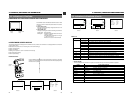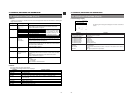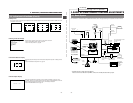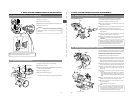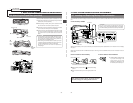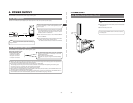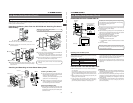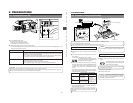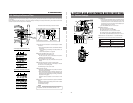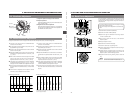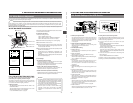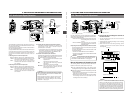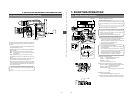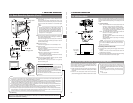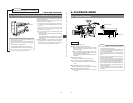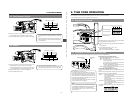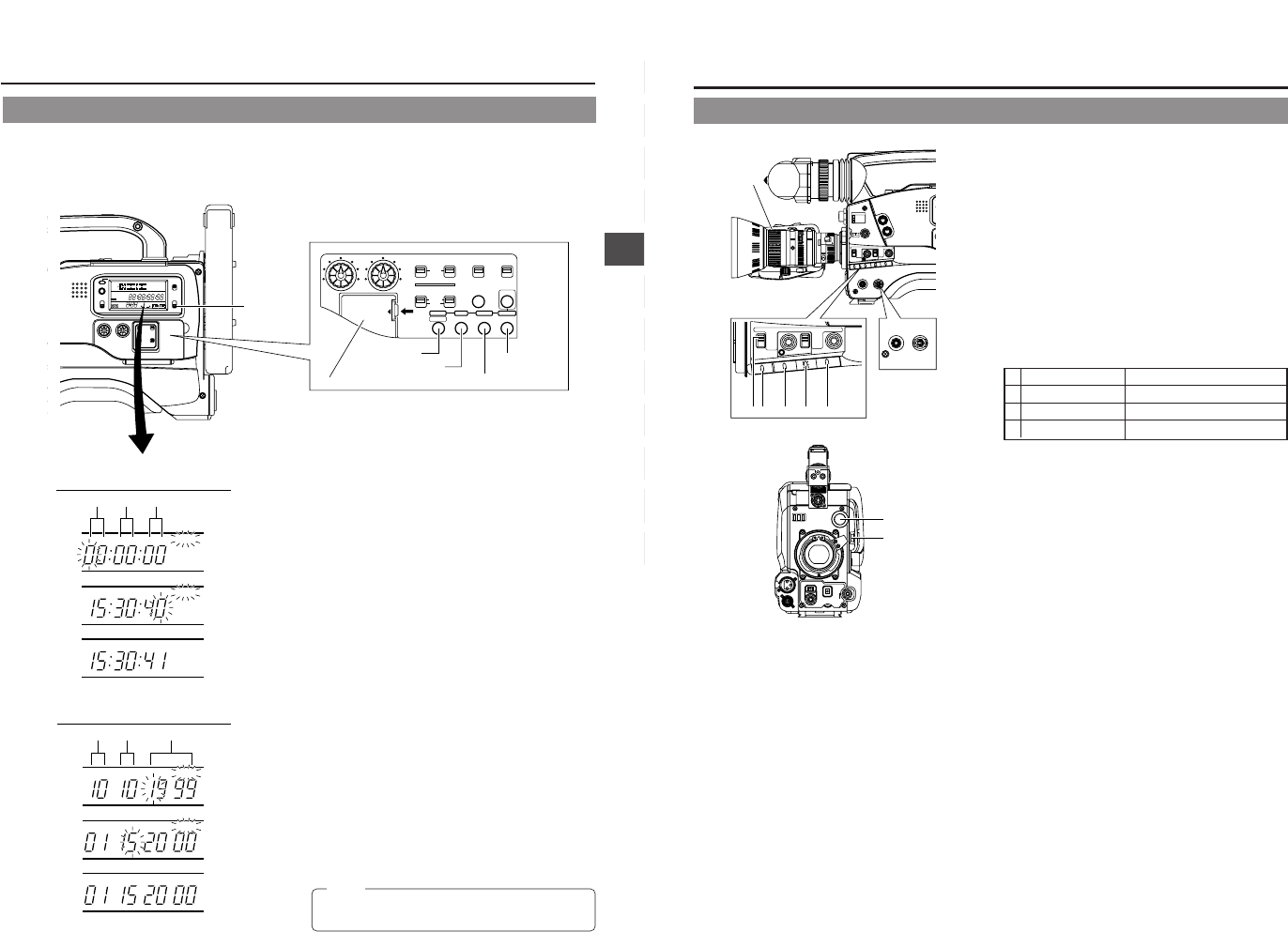
41
5. PREPARATIONS
LIGHT
ON
OFF
COUNTER
CTL
TC
UB
RESET
OPERATE/WARNING
MONITOR
SELECT
M
O
NITOR
CH-1
CH-2
AUDIO
LEVEL
E
REV FWD
FBATT
H
HM
MSF
REMAIN
AUD LOCK
32k
CH 1
CH 2
48k
PB NDF
AUTO OFFDEW
L iRFSERVO
HOLD
SP
MENU
OVER
OVER
40 30 20 10 0
dB
TC GENERATOR
FREE
REC
PRESET
REGEN
CH-1
CH-2CH-1
CH-2
CH-1 CH-2
CONTINUE MENU
PRESETADVANCESHIFTHOLD
AUTO
MANUAL
FRONT
REAR
DATA SET
SELECTITEMGROUP
AUDIO SELECT
AUDIO INPUT
AUDIO
LEVEL
LITHIUM BATT.
Lithium battery compartment
2.
COUNTER
switch
3.
HOLD
button
4.
SHIFT button
5.
PRESET button
4.
ADVANCE button
H M S
HOLD
H M S
HOLD
H M S
Time display (COUNTER switch: TC)
Hour Min. Sec.
HOLD
HOLD
Date display (COUNTER switch: UB)
Month Day Year
Ⅲ Check that the lithium battery has been inserted.
5-3 Setting the Date and Time
The date and time of the built-in clock should be set. During shooting, the date and time data are recorded in the sub-time code area
on the tape.
During playback, the data are shown on the counter display. Powered by the backup lithium battery, the set date and time data
continue to count even when the power is switched off.
1.
Turn ON the power and set the counter display to the date/
time mode.
• Set the VCR Setup Menu item No. 516 DISPLAY SELECT
to “CLOCK”.
☞ See “Displaying and Setting VCR Setup Menus” on
page 67.
☞ See “VCR Setup Menu” on page 69.
2.
Set the COUNTER switch to TC or UB.
Ⅲ To set the time: Set the switch to TC.
The time (Hour, Min., Sec.) is indicated on the counter
display. (24-hour clock system)
Ⅲ To set the date: Set the switch to UB.
The date (Month, Day, Year) is indicated on the counter
display.
3.
Press the HOLD button to enter the setting mode.
The “HOLD” indicator lights up on the display to indicate
that the unit is in the setting mode.
The leftmost digit on the counter blinks.
4.
Set the date and time.
• Each time the ADVANCE button is pressed, the value of
the blinking digit increases.
• Each time the SHIFT button is pressed, the digit to the
right of the currently blinking one starts blinking. When
pressed while the rightmost digit is blinking, the leftmost
digit starts blinking again.
Repeat the above procedure to set the value of all the
digits.
5.
To decide the set date and time data, press the PRESET
button.
The “HOLD” indicator on the display turns off and the date/
time display stops blinking.
The time starts counting.
To display and set the time code or user’s bit, set the VCR
Setup Menu item No. 516 DISPLAY SELECT to “TC”.
Memo:
42
6. SETTING AND ADJUSTMENTS BEFORE SHOOTING
LIGHT
ON
OFF
COUNTER
CTL
TC
UB
RESET
OPERATE/WARNING
MONITOR
SELECT
STATUSSHUTTER
MENU
FILTER
1 3200k
2 5600k
3 5600k+ND
POWER
NG
G
A
IN
O
U
T
P
U
T
W
H
T
.B
A
L
V
T
R
ON OFF
ALARM
MONITOR
SAVE STBY
H M
L
BARS CAM
AUTO KNEE
PRST A B
ON
OFF
CH-1
CH-2
AUDIO
LEVEL
AUTO IRIS LOLUX
BACK L
NORMAL
SPOT L
STRETCH
NORMAL
COMPRESS
FULL AUTO BLACK
1.
POWER
NG
ON OFF
2.
GAIN
OUTPUT
WHT.BAL
VTR
S
A
V
E
S
T
B
Y
H
M
L
B
A
R
S
C
A
M
A
U
T
O
K
N
E
E
P
R
S
T
A
B
O
N
O
F
F
AUTO IRIS LOLUX
BACK L
NORMAL
SPOT L
STRETCH
NORMAL
COMPRESS
FULL AUTO BLACK
A CB D E
3.
AUTO
WHITE
SKIN
AREA
ACCU
FOCUS
TAKE
VTR
ZEBRA
AUDIO
LEVEL CH-1
ON
OFF
VF
4.
5.
1.
POWER ON
1 First place a charged battery pack in the battery case on
the rear section of the unit. If battery pack is not used,
connect DC power to the DC INPUT connector on the
rear section of the unit using the AC power adapter (AA-
P250) to supply DC 12 V current.
2 Set the POWER switch on the unit to ON.
2.
SWITCH positions
A. Set the VTR switch to STBY.
B. AUTO IRIS switch; set to NORMAL.
C. GAIN switch; set to L. The L position is 0 dB.
D. OUTPUT switch; set to CAM\AUTO KNEE OFF.
E. WHT. BAL (Auto White Balance) switch; set to A or B.
3.
Set the lens' iris mode switch to "A" (AUTO IRIS side)
4.
Choose the proper color temperature conversion filter.
5.
Using the SHUTTER dial, set the shutter speed to OFF.
6-1 Camera Settings
FILTER Suitable Location
1 3200K Indoors, dark outdoors
2 5600K Outdoors
3 5600K+ND Outdoors under clear sky