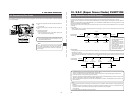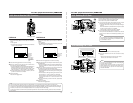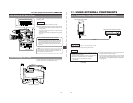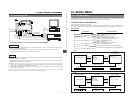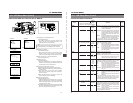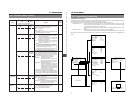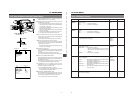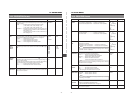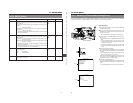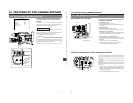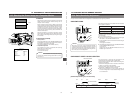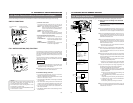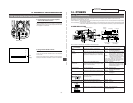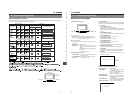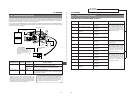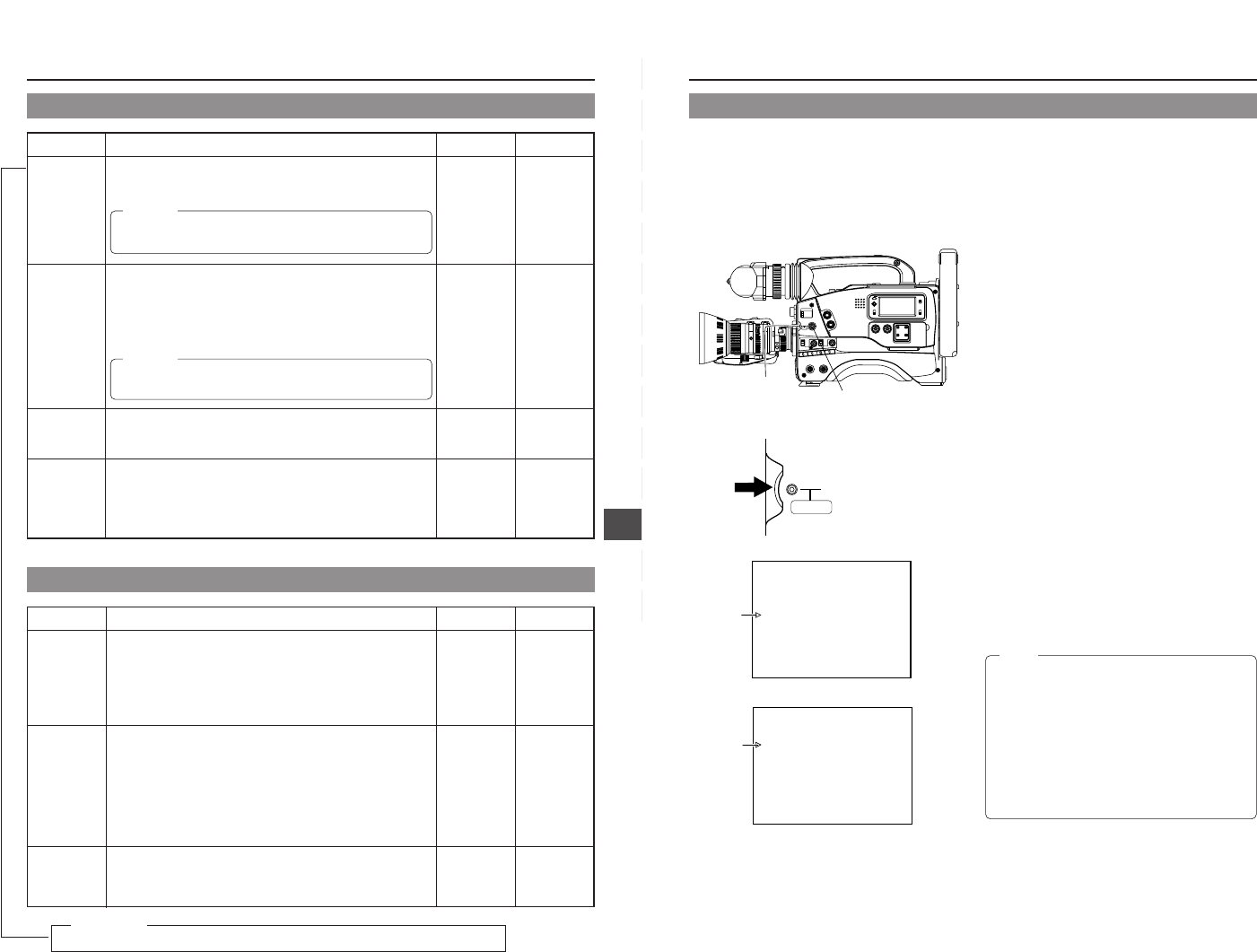
75
12. SETUP MENU
Item Function, Operation Variation Range Initial Setting
COLOR
MATRIX
GAMMA
SKIN COLOR
ADJUST
PAGE BACK
Sets the color matrix
OFF...... Deactivates the color matrix function
ON ....... The color reproducibility is enhanced, but noise increases.
During the LOLUX operation, COLOR MATRIX is fixed to the OFF
setting and "FIX" is displayed.
Correction of the gamma curve to decide the reproducibility of black color.
• To enhance the black color reproducibility. However, halftones will be
lost for white section
...............Increase the number
• When reproducibility of the black color is not so important
...............Decrease the number
• During LOLUX operation, "FIX" is displayed because GAMMA is fixed
at the MIN value.
Pressing the SHUTTER dial once when the cursor is at this position
switches the screen to display the SKIN COLOR ADJUST screen.
The PROCESS MENU returns when the SHUTTER dial is pressed with
the cursor at this position.
ON
OFF
MAX (8)
7
17
gradations
to
NORMAL (0)
to
-7
MIN (-8)
–
ON
NORMAL
–
Item Function, Operation Variation Range Initial Setting
SKIN COLOR
DETECT
SKIN COLOR
RANGE
PAGE BACK
Sets whether it is possible to change the color used by the Skin Detail
function.
EXECUTE...... Choose this setting to allow detection of the color used by
the Skin Detail function.
STOP ............. Choose this setting to stop detection of the color used by
the Skin Detail function.
☞ See "Using the Skin Detail Function" on page 84.
The setting of this item can only be changed when the SKIN COLOR
DETECT item is set to EXECUTE.
This setting is for adjusting the skin color range where Skin Detail functions.
(When this item is selected, the area where the Skin Detail function is
applicable is indicated by zebra patterns on the screen.)
While viewing the zebra pattern range, perform the adjustment.
Increasing the range ........ Increase the number
Increasing the range . ...... Decrease the number
The ADVANCED PROCESS MENU returns when the SHUTTER dial is
pressed with the cursor at this position.
STOP
EXECUTE
WIDE
+19
(33 gradations)
to
NORMAL
to
-11
NARROW
–
STOP
NORMAL
–
12-7 ADVANCED PROCESS Screen
CAUTION:
12-8 SKIN COLOR ADJUST Screen
CAUTION:
For servicing
See the service manual page 1-17 “1.12 CHANGING THE COLOR MATRIX SETTING”.
→
76
12. SETUP MENU
Storage Operation
1.
Press the STATUS button for about 1 second to display the
CAMERA MENU screen.
2.
Turn the SHUTTER dial to align the cursor with the FILE
MANAGE item, and then press the SHUTTER dial in the
direction of the arrow.
• The FILE MANAGE screen appears in the viewfinder.
3.
Choose the file to save in (A or B).
1 Turn the SHUTTER dial to select the STORE FILE item,
and then press the SHUTTER dial in the direction of
the arrow.
2 Turn the SHUTTER dial to select the file to save in (A or
B), and then press the SHUTTER dial in the direction of
the arrow.
4.
Save the menu settings.
Turn the SHUTTER dial to align the cursor with the STORE
item, and then press the SHUTTER dial in the direction of
the arrow.
• The “STORE OK?” message appears in the lower section
of the centre of the screen.
When the SHUTTER dial is pressed in the direction of
the arrow once more, the menu settings are stored in
the selected STORE FILE.
5.
Close the FILE MANAGE screen
Turn the SHUTTER dial to align the cursor with PAGE BACK,
and then press the SHUTTER dial in the direction of the
arrow.
• The CAMERA MENU screen returns in the viewfinder.
Ⅲ Resetting the menu settings to the initial settings is also
done using the FILE MANAGE screen.
☞ See "Resetting the Camera Menu Settings" on page 78.
12-9 FILE MANAGE Screen
The unit has three files that can be used for storing camera menus. The FILE MANAGE screen is for performing the operations for
saving the set CAMERA MENU.
• When menu settings are made using SCENE FILE A or B, the contents of the settings will be invalid if the storage operations
are not performed on this screen. However, the SETUP MENU settings will be valid even if the storage operations are not
performed.
• When menu settings are made using SCENE FILE OFF, the contents are stored in the unit at the time settings are changed
on each menu screen even if the storage operations are not performed.
SHUTTER
MENU
Cursor
--- - - CAMERA MENU -
SCENE F I LE : A
VF DISPLAY MENU
OPERAT ION MENU
PROCESS MENU
F ILE MANAGE
SETUP MENU
EXIT
CAMERA MENU screen
--- FILEMANAGE ---
SCENE F I LE A
STORE FILE :A
:OFF
STORE
RESET F ILE
RESET
STORE OK?
PAGE BACK
Cursor
FILE MANAGE screen
LIGHT
ON
OFF
COUNTER
CTL
TC
UB
RESET
OPERATE/WARNING
MONITOR
SELECT
STATUSSHUTTER
MENU
FILTER
1 3200k
2 5600k
3 5600k+ND
POWER
NG
G
A
IN
O
U
T
P
U
T
W
H
T
.B
A
L
V
T
R
ON OFF
ALARM
MONITOR
S
A
V
E
S
T
B
Y
H
M
L
B
A
R
S
C
A
M
A
U
T
O
K
N
E
E
P
R
S
T
A
B
O
N
O
F
F
CH-1
CH-2
AUDIO
LEVEL
AUTO IRIS LOLUX
BACK L
NORMAL
SPOT L
STRETCH
NORMAL
COMPRESS
FULL AUTO BLACK
1.
STATUS button
SHUTTER dial
2. 3. 4. 5.
Memo:
• When changing the menu settings in SCENE FILE A
and saving in STORE FILE B:
SCENE FILE B: The contents become the menu
contents of the changed settings.
SCENE FILE A: The contents become the menu
contents valid before the settings were changed.
• When changing the menu settings in SCENE FILE OFF
and saving in STORE FILE B:
SCENE FILE B: The contents become the menu
contents of the changed settings.
SCENE FILE OFF: The contents become the menu
contents of the changed settings.