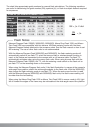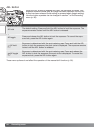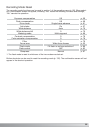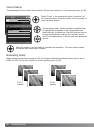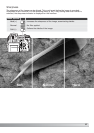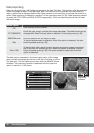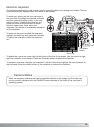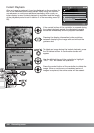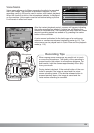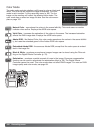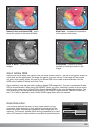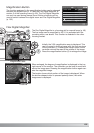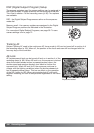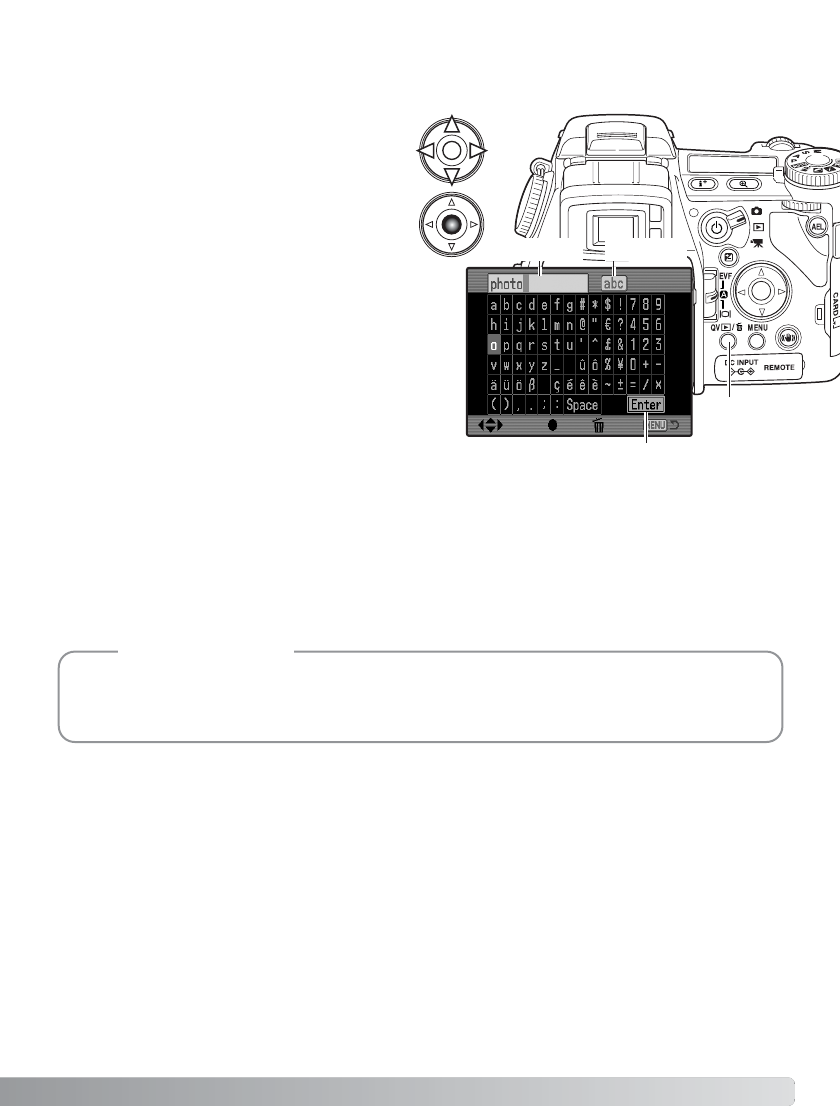
99
Electronic Keyboard
The electronic keyboard is used to enter text for imprinting data or for naming new folders. The key-
board automatically appears when text needs to be entered.
To enter text, simply use the four-way keys of
the controller to highlight the desired character
and then press the central button of the con-
troller to enter it. Highlight the case key and
press the center of the controller to switch
between upper case, lower case, and
Japanese; the change is immediately displayed
on the keyboard.
To enter the text and complete the operation,
highlight the enter key and press the controller.
To cancel the operation, press the menu but-
ton.
To delete text, move the cursor into the text block at the top of the screen. Use the cursor to high-
light the character to be deleted. Press the QV/delete button to delete the character.
To replace a character, highlight the character in the text block then highlight the new character on
the keyboard. Press the center button of the controller to replace the character.
:del:move :sel.
Text block Case key
Enter key
QV/delete
button
While the Japanese character set can be imprinted directly on the image, the Exif data may
not be correctly displayed with the DiMAGE Viewer because of the limits of the computer’s
operating system.
Camera Notes