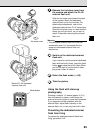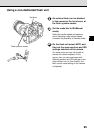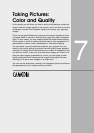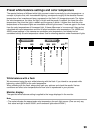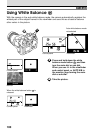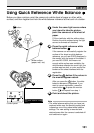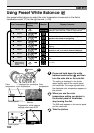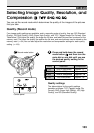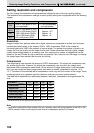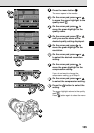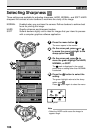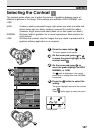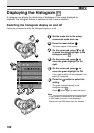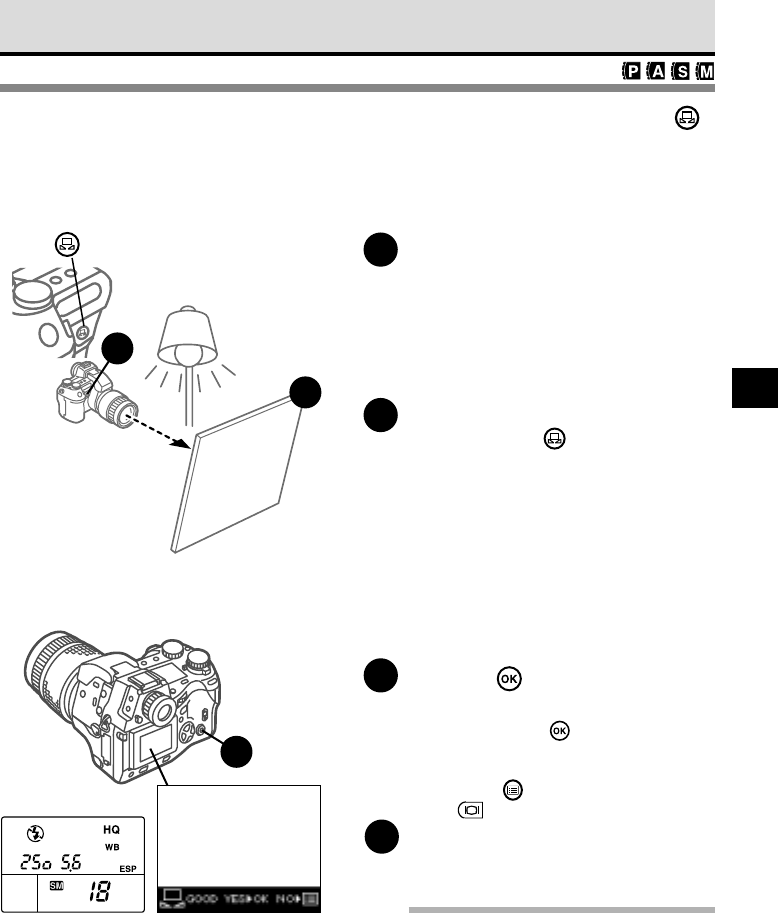
101
7
Using Quick Reference White Balance
Before you take a picture, point the camera at a white sheet of paper or other white
surface, and then register and lock the white balance reference at the touch of a button.
1
Under the same light source where
you intend to take the picture,
point the camera at a flat sheet of
paper.
Fill the viewfinder with the white surface.
Position the white surface facing the light
source to eliminate all shadows.
2
Press the quick reference white
balance button
.
If the camera can successfully register the
surface of the sheet as white balance
reference, you will see GOOD displayed in
the monitor with the image of the sheet. If
you see NO GOOD, this means not
enough white surface was available, the
white surface reflected too much light, the
surface was too dark, or color around the
borders of the sheet interfered with the
registration.
3
Press the button if the colors in
the monitor appear natural.
After you press the button, the white
balance reference is registered. If you
want to cancel registration, press the
menu button or press the monitor
button and repeat from step 1.
4
Point and shoot the picture.
Note
• The white balance setting that you have just
captured writes over the previous setting and
is saved as one of the preset white balance
settings. The new setting is recorded and
retained even after the camera is switched off
and switched on again.
1
2
button
3
Monitor
Control panel
White surface
(paper, wall, etc.)