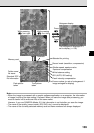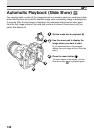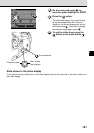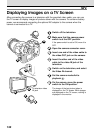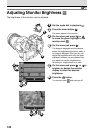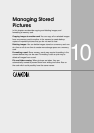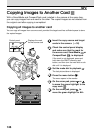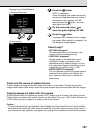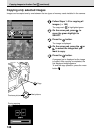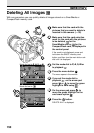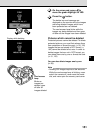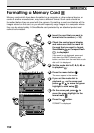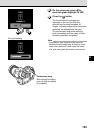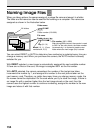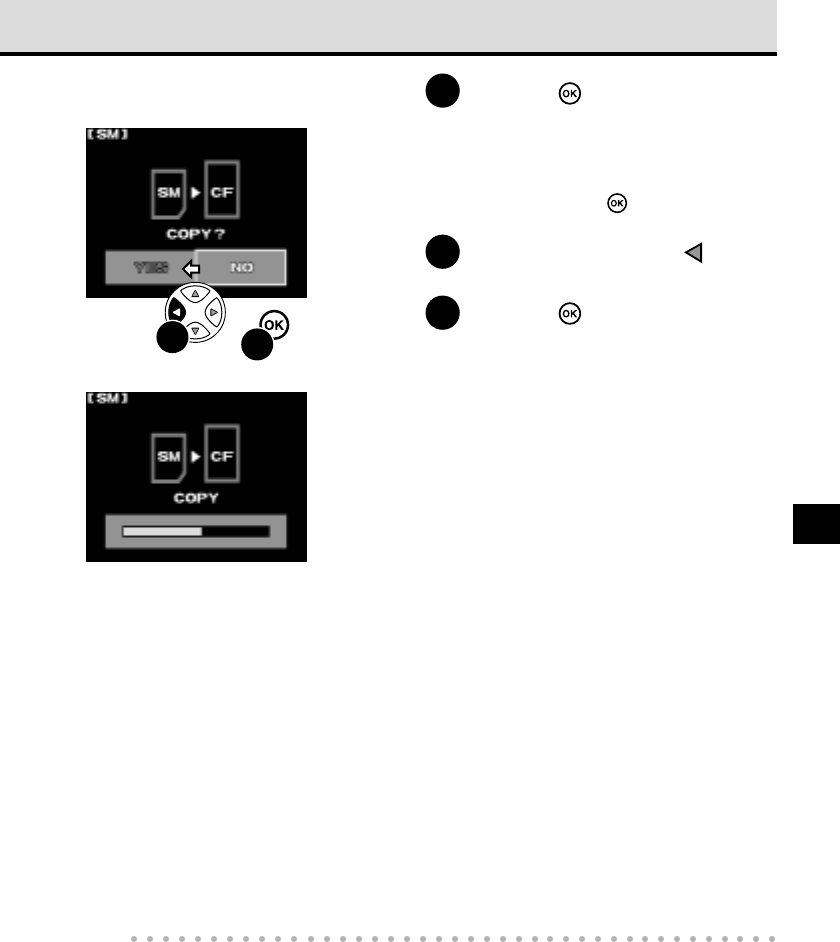
147
10
7
Press the button.
COPY? is displayed.
Check the display and make sure that the
source and target selections are correct. If
the selections are reversed, with NO
selected press the button, and then
start again from Step 2.
8
On the arrow pad, press to
move the green highlight to YES.
9
Press the button.
A progress bar is displayed as the images
are copied. After copying is completed, the
first displayed image appears.
Cannot copy?
• NO CARD displayed?
The destination card is not inserted in the
camera. Insert the destination card.
• CARD FULL displayed?
Storage space on the destination card is
insufficient. Create more space on the
destination card by deleting images. You can
also copy fewer images by selecting only the
images that you want to copy. (➞ 148)
• WRITE PROTECT displayed?
The card selected to store the copied image is
protected with a protect seal. Replace the
card, select the other card, or remove the
protect seal.
Folder and file names of copied pictures
Copied images are assigned new file names and stored in a new folder. The date and time the
images were created (time stamp) retain the original creation date and time stored with the images.
Copying images not taken with this camera
All pictures taken with this camera are stored in DCF (Design rule for Camera File system) format.
Pictures taken and stored with another camera can be copied if they are in DCF format. Pictures not
in DCF format cannot be copied to a memory card in this camera.
Caution
• To avoid interrupting the copy operation, while images are being copied from one card to another,
never switch the camera off, never reset the mode dial, and never open the memory card cover. If
you interrupt the copy operation in progress, the copying will be canceled and cannot be restarted.
Copying from a SmartMedia to
a CompactFlash card
During copying
9
8
9