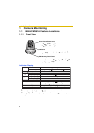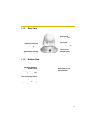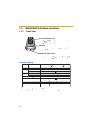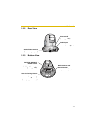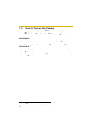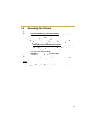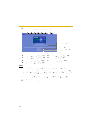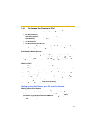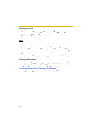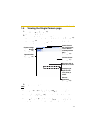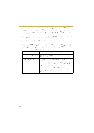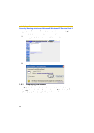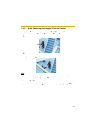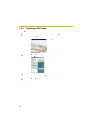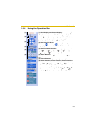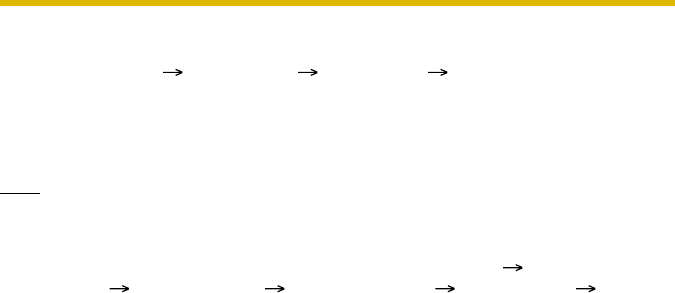
Operating Instructions
16
Setting up your PC
1. Click [Start] [All Programs] [Accessories] [Command Prompt].
• The Command Prompt window is displayed.
2. Enter "ipv6 install".
• "Succeeded" is displayed.
Note
• If Windows XP Service Pack 1 or later is not installed, "Succeeded" will not be
displayed. Install it on your PC.
• When you use Windows XP Service Pack 2, click [Start] [Control
Panel] [Security Center] [Windows Firewall] [Advanced] tab [Settings]
button of ICMP in the Windows Firewall window, then check [Allow incoming
router request] check box in the ICMP Settings window.
3. Enter "ipconfig".
• If the IPv6 address is properly assigned to your PC, IPv6 address will be
displayed in the window.
Setting up the Camera
Usually, an IPv6 address is automatically assigned. To assign a static IPv6
address, see page 53. To access the camera in IPv6, you need to subscribe to a
domain name service such as Viewnetcam.com, and register the URL.
Confirming that You Can Access the Camera
Confirm that the image is properly displayed (see page 13).