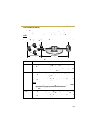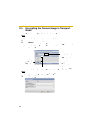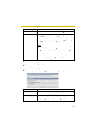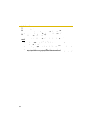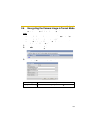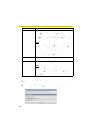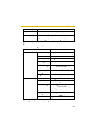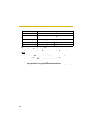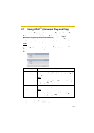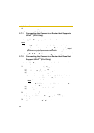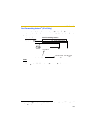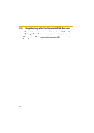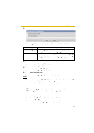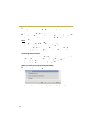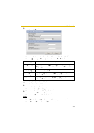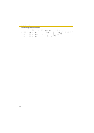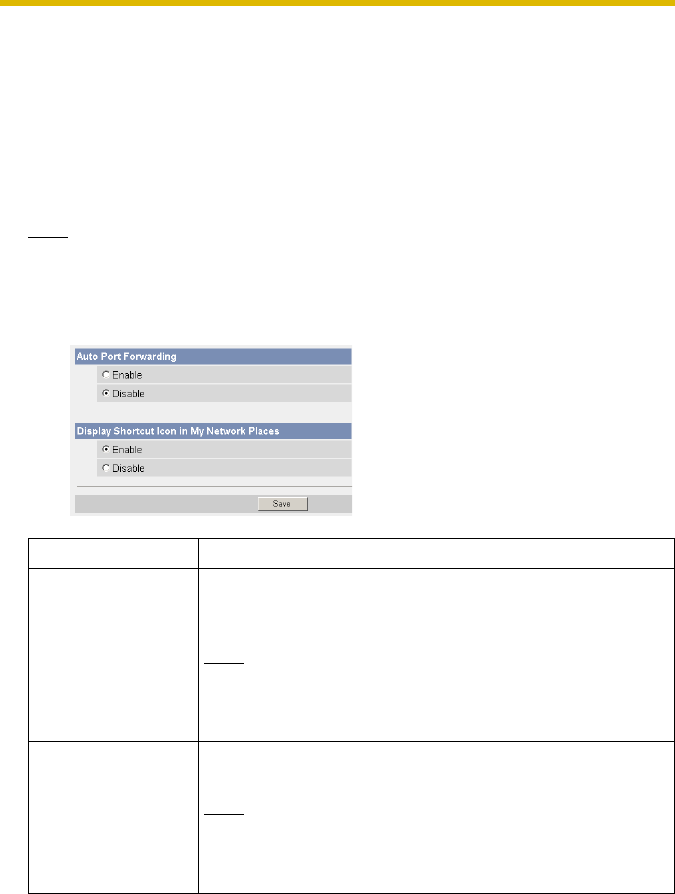
Operating Instructions
67
2.7 Using UPnP
™
(Universal Plug and Play)
UPnP™ can automatically configure your router to make it accessible from the
Internet. In order to use this feature, your router needs to support UPnP™, and it
must be enabled. UPnP™ is disabled on most routers by default. Most router
manufacturers disable this feature as the default setting. See http://
panasonic.co.jp/pcc/products/en/netwkcam/ and your router's manual for
details of how to enable UPnP™. After UPnP™ is enabled on the router, set
[Enable] for auto port forwarding.
Note
• The camera’s UPnP™ does not support IPv6. Use this feature in IPv4.
1. Click [UPnP] on the Setup page.
2. Set up UPnP™.
3. Click [Save] when finished.
• The new settings are saved.
• When finished, "Success!" is displayed.
Setting Description
Auto Port
Forwarding
• If the network setting is [Status] or [DHCP], enabling
auto port forwarding allows you to access the camera
from the Internet.
Note
• If the network setting is [Automatic Setup], also enable
[Allow Access from the Internet] on the Network page
(see page 50).
Display Shortcut
Icon in My Network
Places
• Enabling this creates a shortcut to the camera in the
My Network Places folder.
Note
• To enable this feature when using Windows XP or
Windows Me, enable the UPnP™ Windows component
beforehand (see page 189).