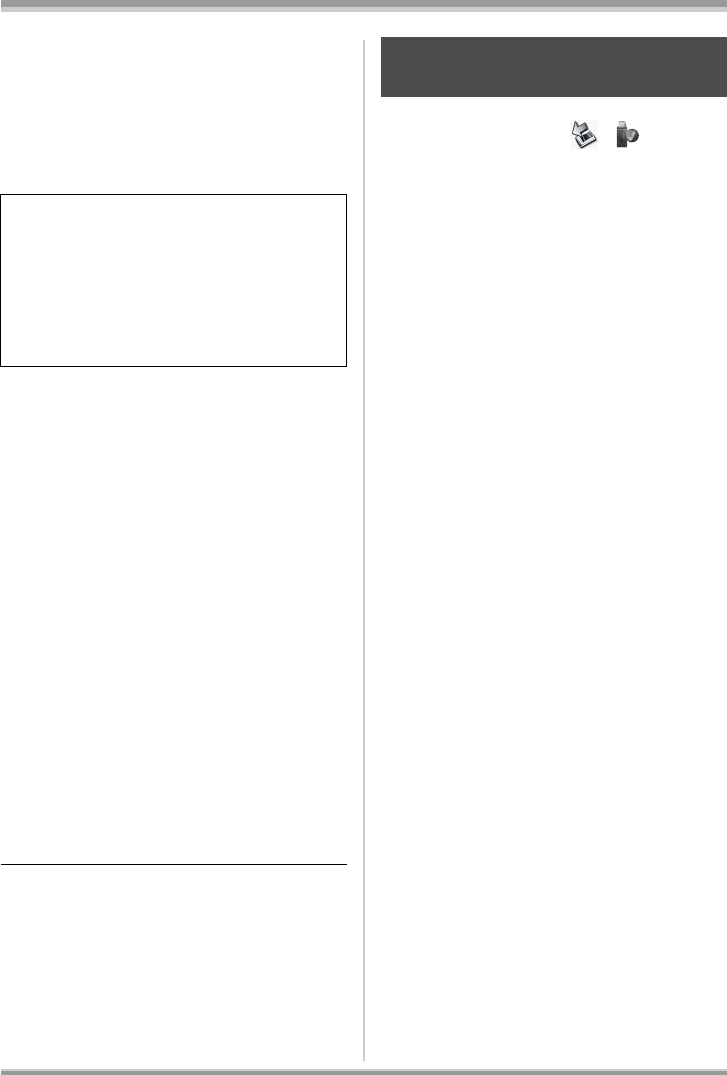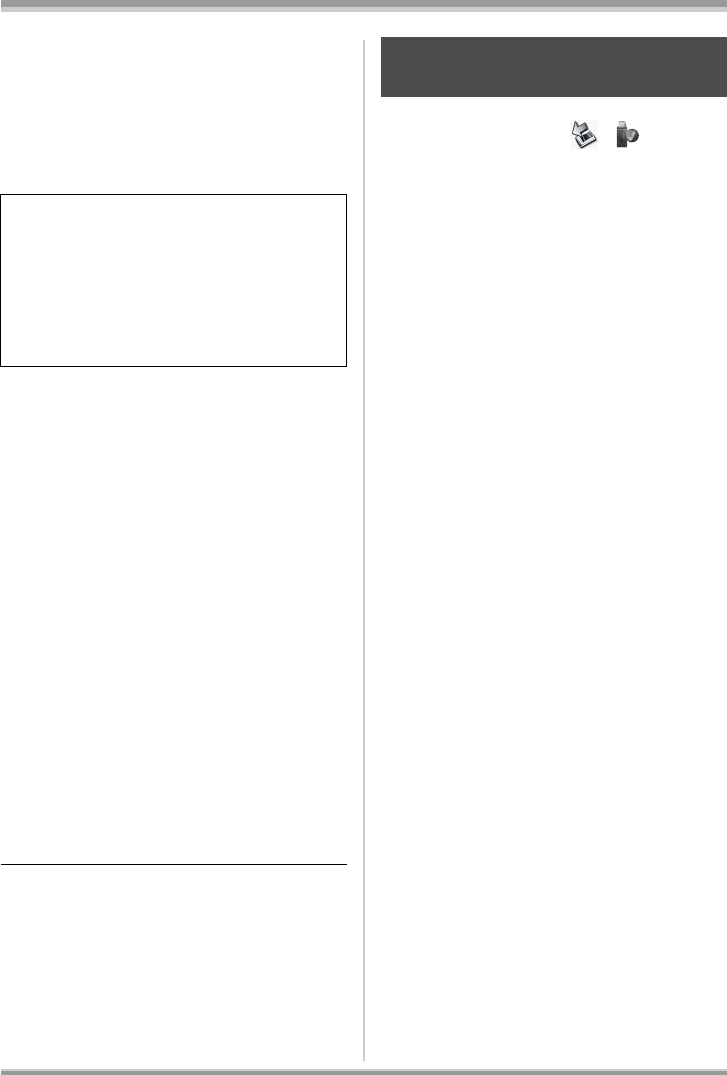
100
VQT1H62
With a computer
≥ JPEG format still pictures ([IMGA0001.JPG]
etc.) are stored in the [100CDPFP] folder.
These can be opened with picture software
that supports JPEG pictures.
≥ Up to 999 files can be recorded in the
[100CDPFP] or other such folder.
≥ The DPOF setting files are recorded in the
[MISC] folder.
ª Copying your still pictures to
your computer
Card reader function (mass storage)
When an SD card with recorded data on it is
inserted into the unit and the unit is connected to
a computer using a USB cable, the SD card can
be used as an external drive so that still pictures
on the card can be copied to the computer with
Explorer or other programs.
1 Connect this unit to the computer
and then select [PC CONNECT].
[Removable Disk] is displayed in [My Computer
(Computer)].
2 Double click the folder that
contains the files on the
removable disk ([DCIM] #
[100CDPFP] etc.).
3 Drag and drop the files onto the
destination folder (on the
computer hard disk).
≥ Do not use the computer to delete the SD
card’s folders. Doing so may make the SD card
unusable in this unit.
≥ Always use this unit to format SD cards.
≥ When data not supported by this unit has been
recorded on a computer, it will not be
recognized by this unit.
1 Double click the ( ) icon in
task tray displayed on the
computer.
Hardware disconnect dialogue appears.
≥ Depending on your computer’s settings, this
icon may not be displayed.
2 Select [USB Mass Storage
Device] and click [Stop].
3 Verify [MATSHITA HDC-SD5 USB
Device] is selected and click
[OK].
Click [Close], and you can safely disconnect the
cable.
We recommend using HD Writer 2.0E for SX/
SD to copy or write back motion picture data
recorded on an SD card or SD Media Storage.
Using Windows Explorer or other programs on
the computer to copy, move or rename files
and folders recorded with this unit will result in
them being unusable with HD Writer 2.0E for
SX/SD.
To disconnect USB cable
safely
VQT1H62_ENG_PP.book 100 ページ 2007年7月17日 火曜日 午後5時44分