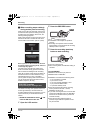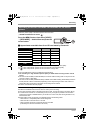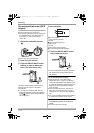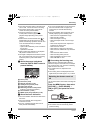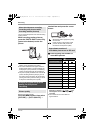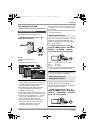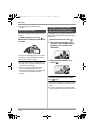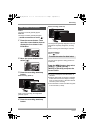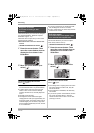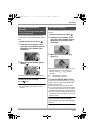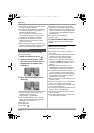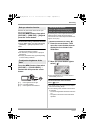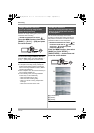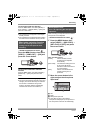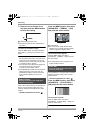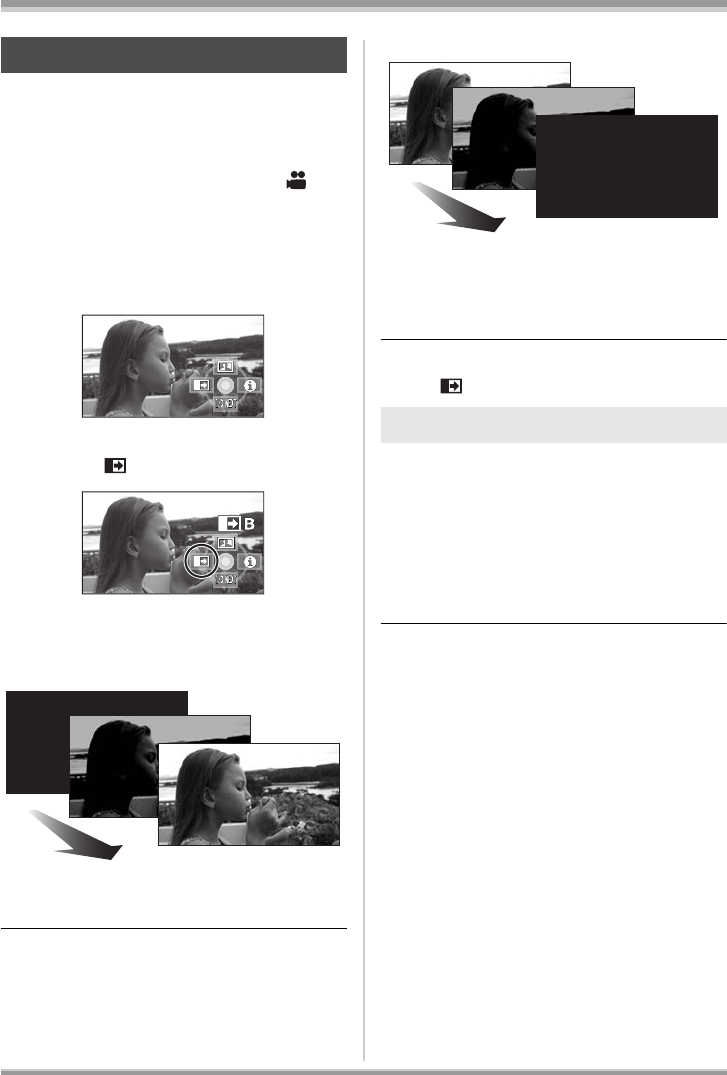
51
VQT1H62
Recording
Fade in:
The image and audio gradually appear.
Fade out:
The image and audio gradually disappear.
¬Rotate the mode dial to select .
1 Press the cursor button. Then
move the cursor button down to
display the icon shown in the
illustration.
2 Move the cursor button left to
select [ ].
3 Press the recording start/stop
button.
Start recording. (Fade in)
When you start recording, the image/audio
gradually appears.
4 Press the recording start/stop
button.
Pause recording. (Fade out)
The image/audio gradually disappears. After the
image/audio completely disappears, recording
stops.
≥ After recording, the fade setting is canceled.
To cancel fading
Select [ ] again.
The color which appears in fading pictures can
be selected.
Press the MENU button, then select
[VIDEO] # [FADE COLOR] #
[WHITE] or [BLACK] and press the
cursor button.
≥ If you turn off the power, the fade function is
canceled.
≥ While the fade in/fade out function is selected,
it takes several seconds to display the image
when you start recording. It also takes several
seconds to pause recording.
≥ The thumbnails of scenes recorded using fade
in become black (or white).
Fade in/fade out function
To select the color for fade in/out
VQT1H62_ENG_PP.book 51 ページ 2007年7月17日 火曜日 午後5時44分