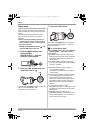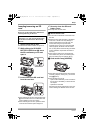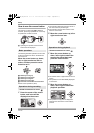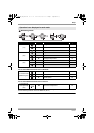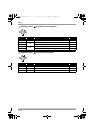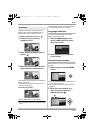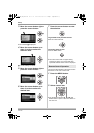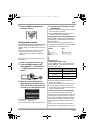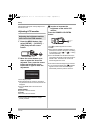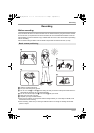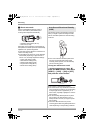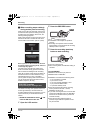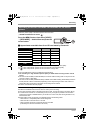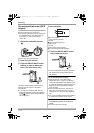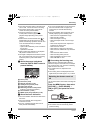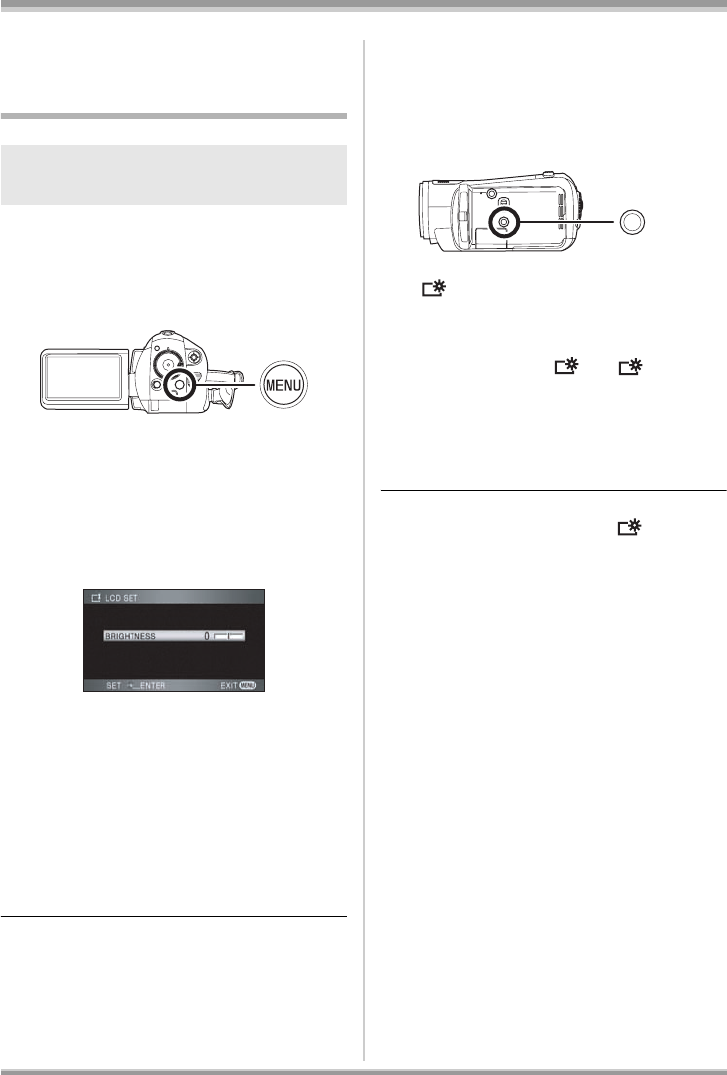
40
VQT1H62
Setup
date and time will appear. Select [YES] and set
the date and time.
Adjusting LCD monitor
1 Press the MENU button, then
select [SETUP] # [LCD SET] #
[YES] and press the cursor
button.
2 Move the cursor button up or
down to select the item to be
adjusted. Then, press the cursor
button and move the cursor
button left or right to make the
adjustment.
The bar display moves.
≥ After adjustments are made if no operations
are performed for about 2 seconds, the bar will
disappear.
≥ Press the MENU button to exit the menu
screen.
[BRIGHTNESS]:
Brightness of the LCD monitor
[COLOR]:
Color level of the LCD monitor
≥ These settings will not affect the images
actually recorded.
ª In order to increase the
brightness of the entire LCD
monitor
Press the POWER LCD EXTRA
button.
The [ ] indication appears on the LCD
monitor.
≥ Each time the POWER LCD EXTRA button is
pressed, the indication changes by one setting
in the following order: [ ] > [] > setting
canceled (standard)
≥ Press the POWER LCD EXTRA button if the
surroundings are bright and the LCD monitor is
difficult to see. The entire LCD monitor will
become brighter than usual.
≥ This will not affect the images to be recorded.
≥ If you use the AC adaptor, the [ ] indication
appears and the screen becomes brighter
automatically when the power is turned on.
Adjusting the brightness and the
color level of the LCD monitor
POWER LCD
EXTRA
1
+
1
+
2
+
1
+
VQT1H62_ENG_PP.book 40 ページ 2007年7月17日 火曜日 午後5時44分