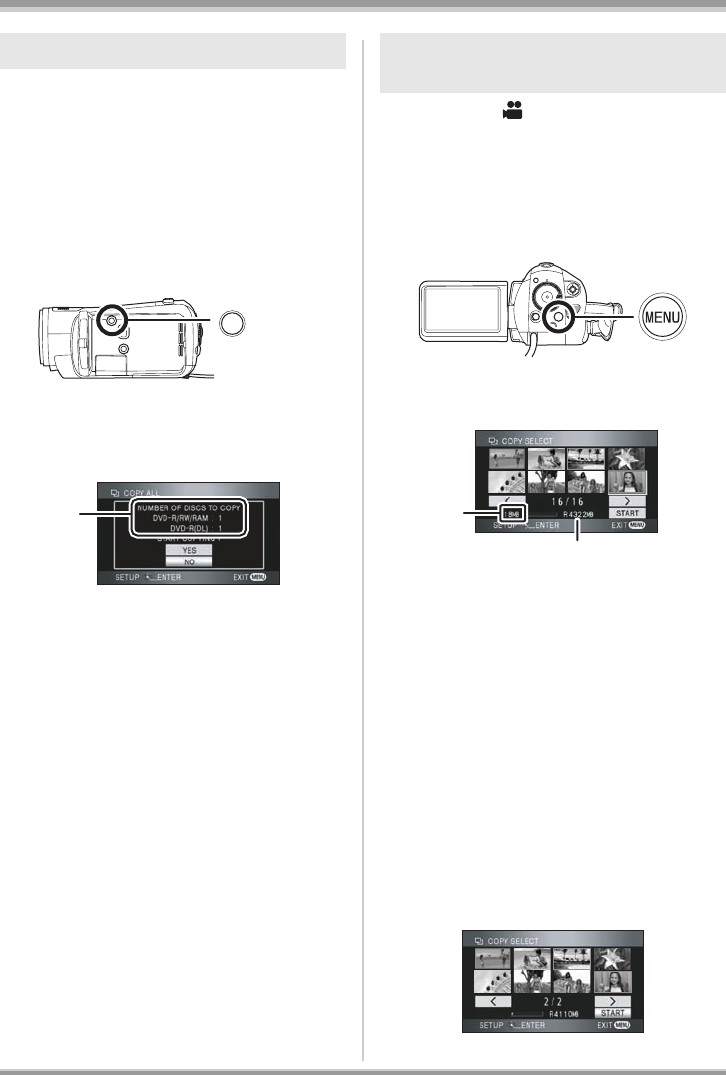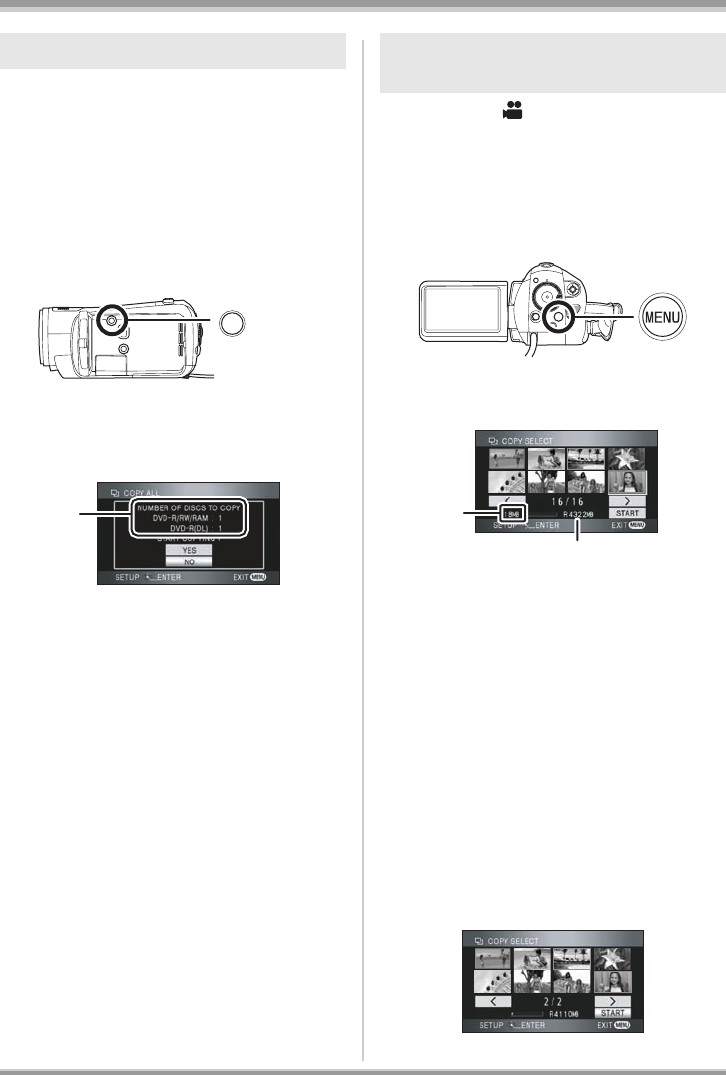
85
VQT1H62
With other products
≥ We recommend preparing the necessary
number of DVD-RAM or DVD-RW that have
not been recorded on after being formatted by
connecting this unit to a DVD burner, or the
necessary number of new discs, and spare
discs.
1 Press the DISC COPY button
while the thumbnail view screen
is displayed.
2 Move the cursor button up or
down to select [YES] and press
the cursor button.
A The number of discs necessary for copying
by disc type.
≥ When 2 or more discs are necessary for
copying, follow the on-screen instructions to
switch discs.
≥ A message appears indicating copying is
complete. Eject the disc and disconnect the
Mini AB USB Connection Cable from this unit.
¬Select the [ ] (motion picture
playback) tab.
1 Press the MENU button, then
select [DISC COPY]
# [COPY
SELECT]
# [YES] and press the
cursor button.
2 Select the scene to be copied
and then press the cursor button.
A Data size of the scene
B Remaining space on the disc
The selected scene is encircled by a red flame.
≥ When the cursor button is pressed again, the
selected scene will be canceled.
≥ Up to 99 scenes can be set in succession.
≥ If you select a scene with a scene size that
exceeds the remaining space on the disc, the
remaining space on the disc display will turn
red and the amount exceeded will be
displayed.
Cancel the selected scene and select scenes
that do not exceed the space on 1 disc.
3 Move the cursor button down to
select [START] and press the
cursor button.
Copying all the scenes to discs
DISC COPY
A
Selecting the scenes to copy to
1disc
A
VQT1H62_ENG_PP.book 85 ページ 2007年7月17日 火曜日 午後5時44分