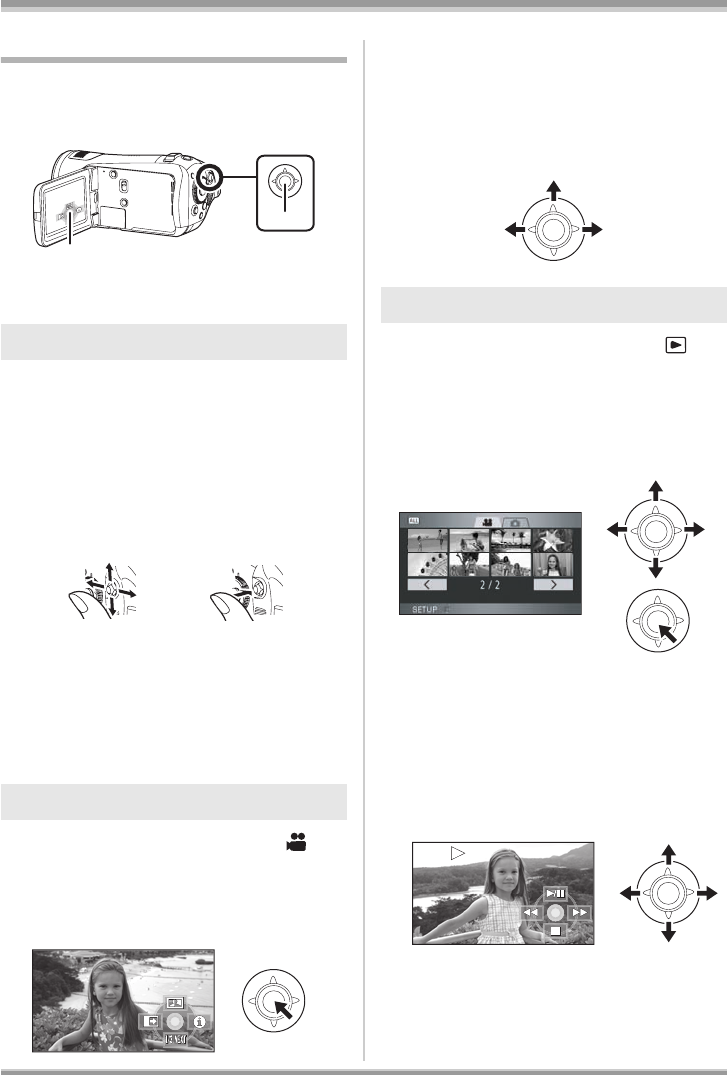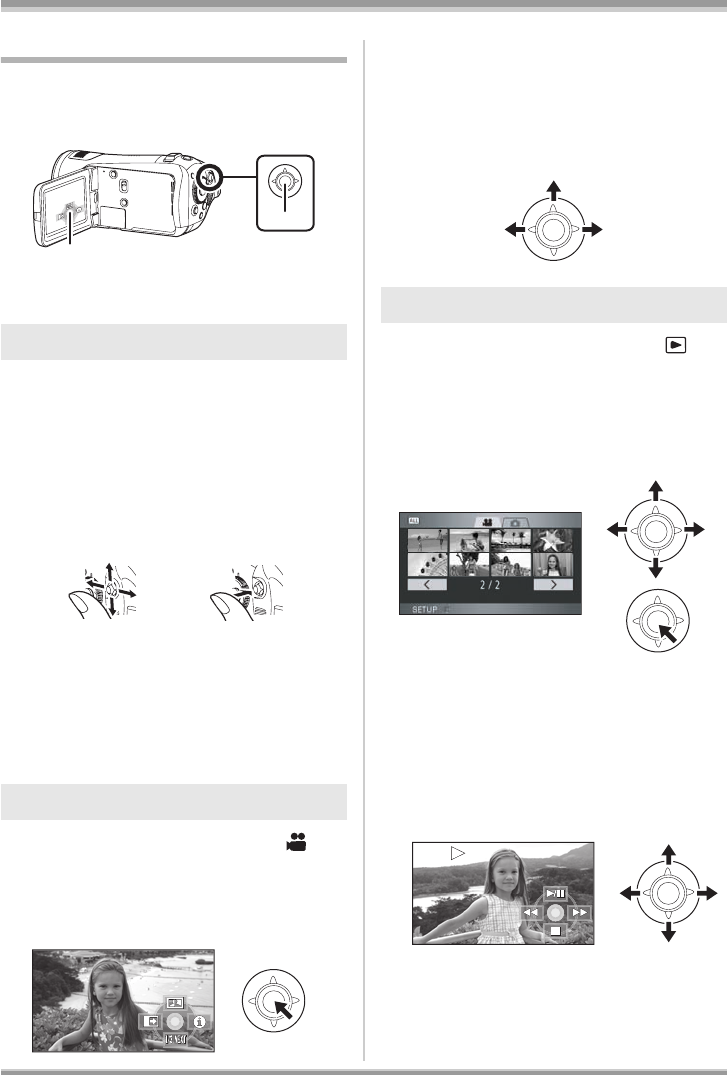
34
VQT1H62
Setup
How to use the cursor button
This unit has a cursor button A for selecting
functions, performing operations etc. so it is easy
to operate this unit with one hand.
B Operating the operation icons and menu
screens that are displayed
The following describes operations on the menu
screen and selection of files on the thumbnail
view screen etc.
Move the cursor button up, down,
left, or right to select an item or
scene, and then press the cursor
button to set it.
1 Select by moving up.
2 Select by moving down.
3 Select by moving left.
4 Select by moving right.
5 Press the cursor button to set the item.
≥ Menu screen operations (l 37)
¬Rotate the mode dial to select .
1 Press the center of the cursor
button, and icons will be
displayed on the screen.
≥ The indication disappears when the center of
the cursor button is pressed again.
≥ The indication changes each time the cursor
button is moved down.
2 Move the cursor button up, left or
right to select an item.
¬Rotate the mode dial to select .
1 Move the cursor button up,
down, left or right to select the
scene to be played back and
press the cursor button.
≥ The selected scene is played back on the full
screen.
≥ The operation icon is automatically displayed
on the screen.
2 Move the cursor button up,
down, left or right to select the
playback operation.
≥ The operation icon appears or disappears
each time the center of the cursor button is
pressed.
Basic operations
Operations during recording
B
A
1
3
4
2
5
Operations during playback
VQT1H62_ENG_PP.book 34 ページ 2007年7月17日 火曜日 午後5時44分