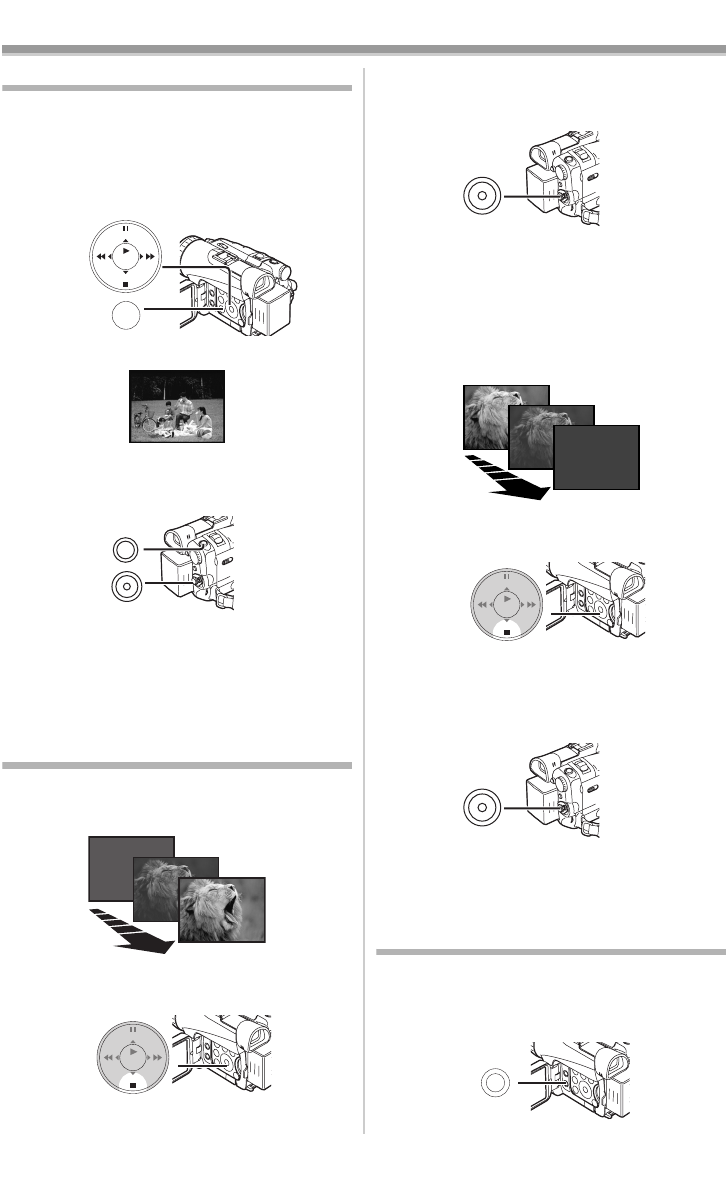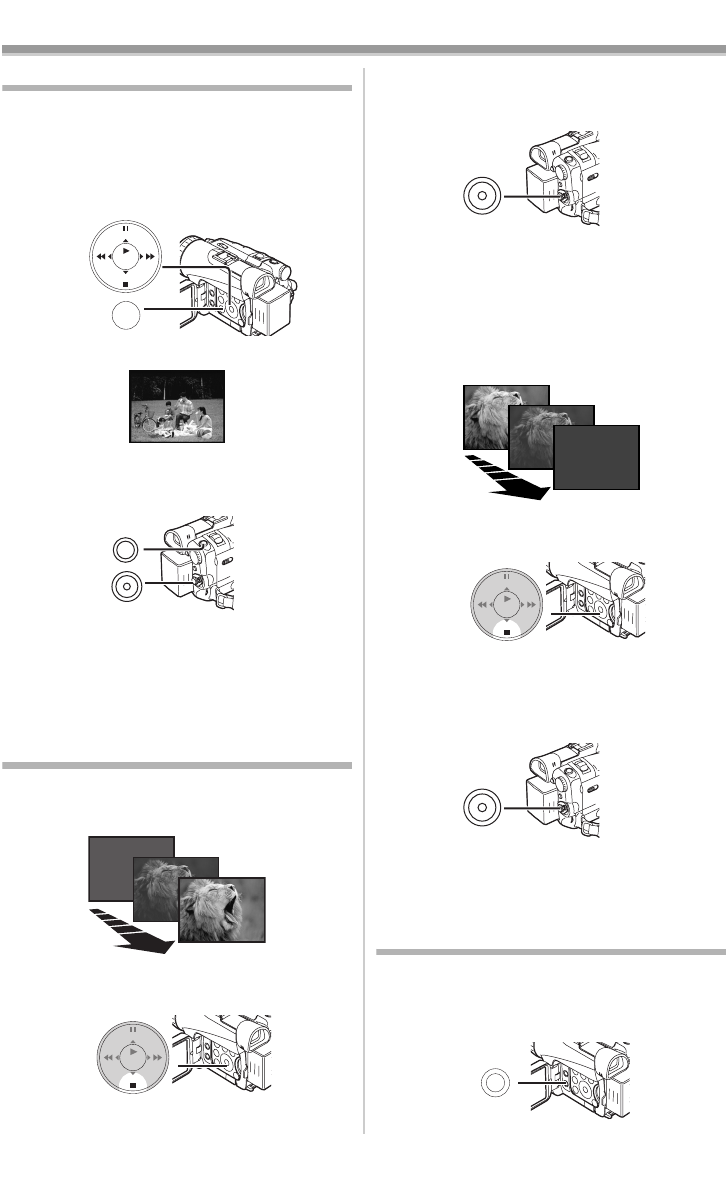
Recording Mode
-33-
Image Stabilizer Function
If the Camcorder is shaken while recording, the
camera shake in the image can be corrected.
≥If the Camcorder shakes too much, the images
may not be stabilized.
1 Set [TAPE RECORDING MENU] >>
[CAMERA] >> [EIS] >> [ON].
≥The [EIS] Indication appears.
2 Press the Recording Start/Stop Button (42)
or [PHOTO SHOT] Button
(47) to start
recording.
To Cancel Image Stabilizer Function
Set [TAPE RECORDING MENU] >> [CAMERA]
>> [EIS] >> [OFF].
≥For other notes concerning this item, see
-73-.
Fade In/Out Functions
Fade In
Fade In brings out images and sounds gradually
from a black screen at the beginning of a scene.
1 Keep pressing the [FADE] Button (18)
during the Recording Pause Mode.
≥The image fades out gradually.
STILL
ENTER
FADE
MENU
is
(14)
EIS
PHOTO
SHOT
(47)
(42)
ENTER
FADE
STILL
is
(18)
2 When the image is completely gone, press
the Recording Start/Stop Button
(42) to
start recording.
3 Release the [FADE] Button (18) about
3 seconds after starting recording.
≥The image reappears gradually.
Fade Out
Fade Out causes images and sounds to
disappear gradually, leaving a black screen at the
end of a scene.
1 Keep pressing the [FADE] Button (18) while
recording.
≥The image fades out gradually.
2 When the image is completely gone, press
the Recording Start/Stop Button
(42) to stop
recording.
3 Release the [FADE] Button (18).
≥The still picture cannot fade in or fade out.
Backlight Compensation Function
This prevents the subject from being recorded too
darkly when backlit. (Backlight is the light that
shines from behind the subject being recorded.)
1 Press the [BACK LIGHT] Button (8).
(42)
ENTER
FADE
STILL
is
(18)
(42)
BACK LIGHT
(8)
PV-GS120_200Eng.book 33 ページ 2004年2月16日 月曜日 午後1時32分