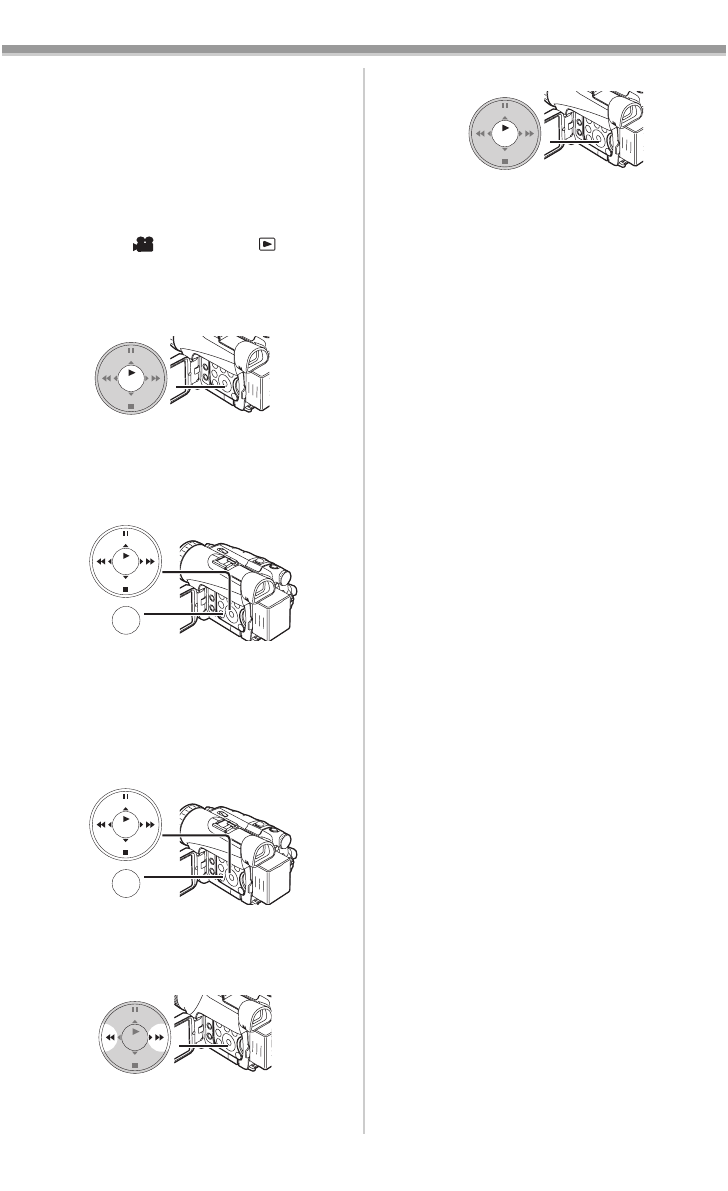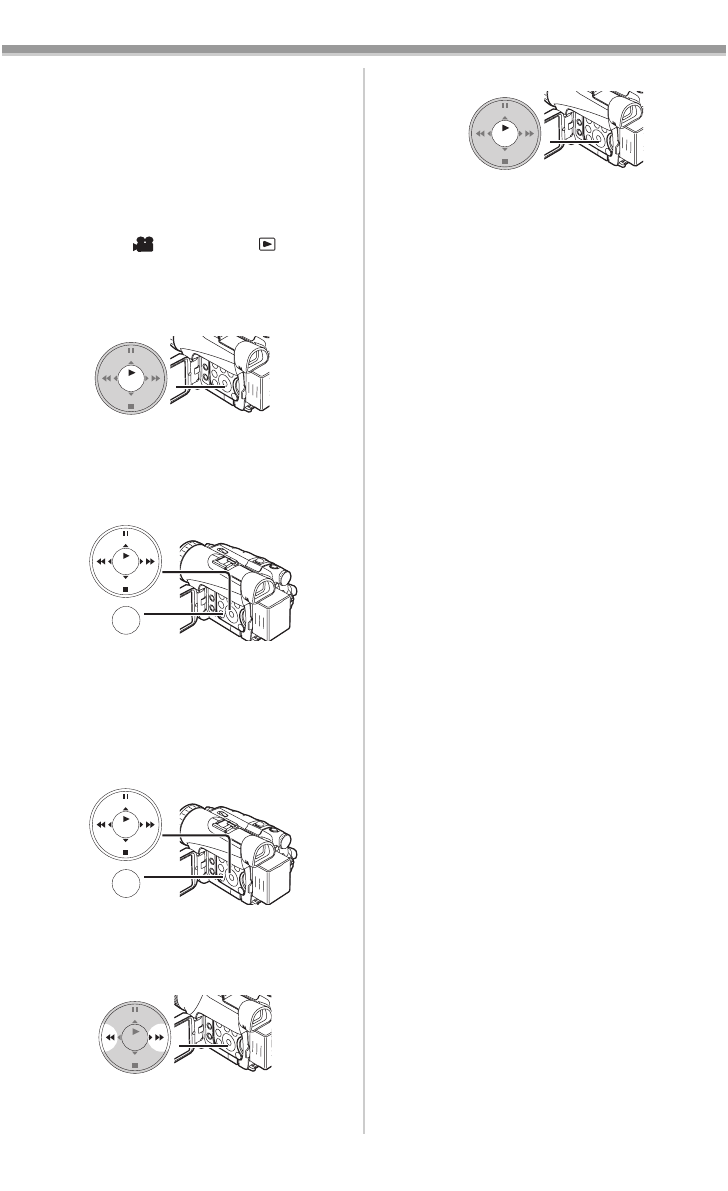
Editing Mode
-55-
≥The [PRINT] Indication does not appear when
the card is not inserted in the Camcorder. (You
cannot print pictures.)
≥When the [PRINT] Indication keeps blinking
(more than about 1 minute), the Camcorder and
the printer are not connected properly. Connect
the cable again or check the printer.
≥When the Camcorder and the printer are
connected in the Tape Recording/Playback
Mode, the [WEB ] or the [WEB ]
Indication may appear on the LCD Monitor.
However, images cannot be printed.
3 Select the desired picture and press the
[ENTER] Button
(17).
≥Images cannot be printed when they are
displayed in Multi-screen.
4 When printing with date:
Set [PICTURE PLAYBACK MENU] >>
[PRINT] >> [DATE] >> [ON].
≥You cannot set date printing when the printer
does not support it.
≥Proceed to the next step if you do not need
date printing.
5 Set [PICTURE PLAYBACK MENU] >>
[PRINT] >> [THIS PICTURE] >> a desired
paper size.
≥You cannot set a paper size which is not
supported by the printer.
6 Press the [5] Button (16) or [6] Button
(19) to select a desired number of prints.
≥You can set the number of prints up to 9.
FADE
STILL
ENTER
is
(17)
STILL
ENTER
FADE
MENU
is
(14)
STILL
ENTER
FADE
MENU
is
(14)
ENTER
FADE
STILL
is
(19) (16)
7 Press the [ENTER] Button (17).
If you want to stop printing halfway
Press the [∫] Button (18).
≥Do not operate as follows during printing,
pictures cannot be printed properly.
≥Disconnecting the USB cable
≥Removing the Card
≥Switching the operation mode
FADE
STILL
ENTER
is
(17)
PV-GS120_200Eng.book 55 ページ 2004年2月16日 月曜日 午後1時32分