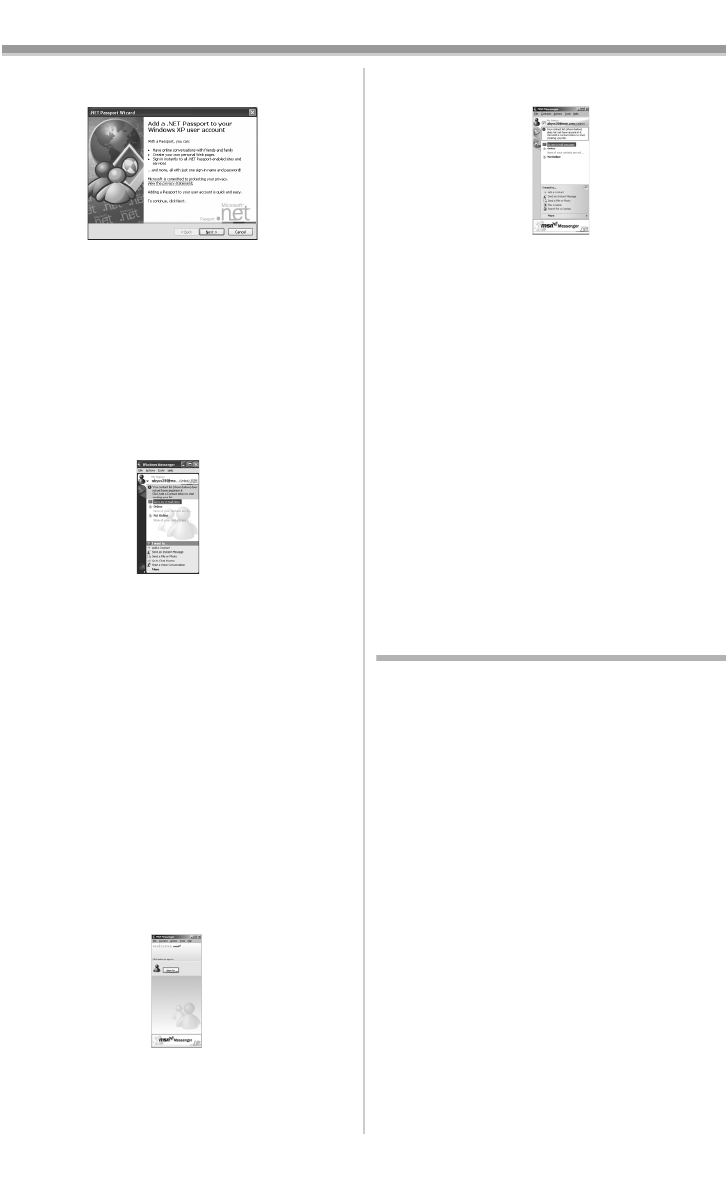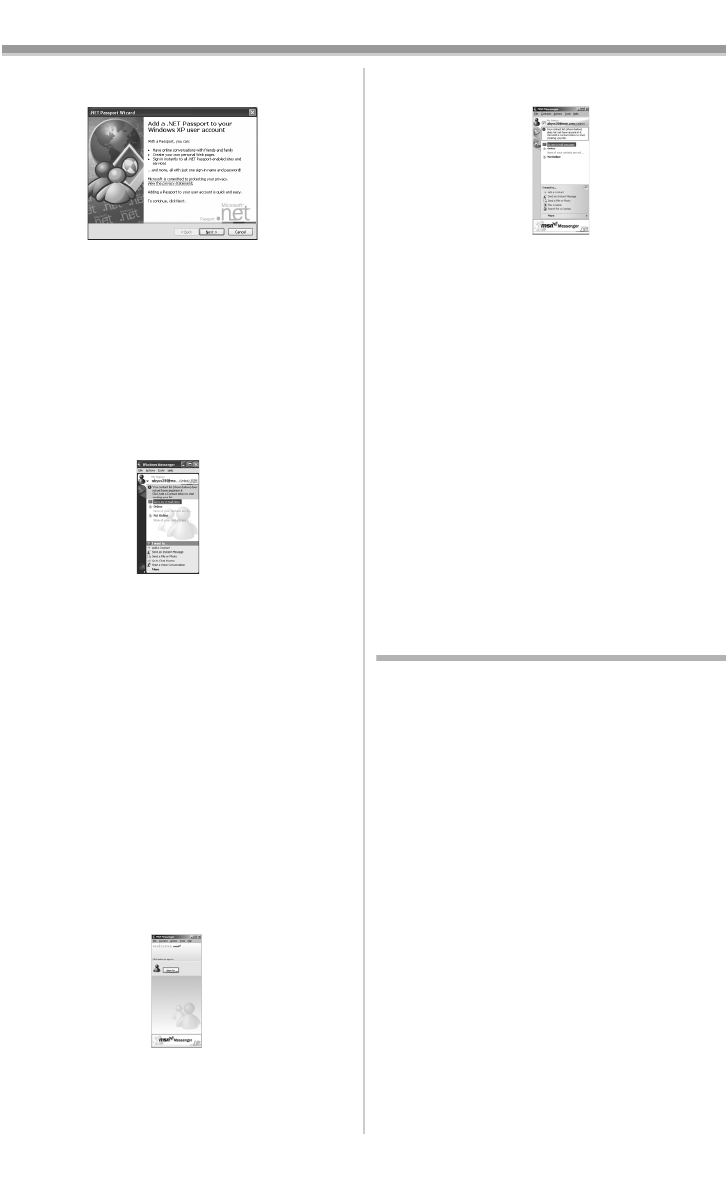
With a PC
-60-
3 After the .NET Passport Wizard is
displayed, click [Next].
≥Please refer to the instruction manual of your
personal computer for how to configure the
audio and the microphone.
≥To communicate with persons using
Windows in other languages, setting up using
alphabets or numbers is recommended.
4 According to the procedures displayed on
the screen, continue the setup.
5 After the setup is completed, sign in and
start Windows Messenger.
≥Windows Messenger is activated.
6 Click on [Audio Tuning Wizard...] in the
[Tools] menu to confirm that equipment is
connected correctly.
7 Select [USB Video Device] in the [Camera]
menu.
8 Select [DVC] in the [Microphone] menu.
≥Please refer to the HELP file of Windows
Messenger for understanding its operation.
≥During set up, if [Primary video capture
device] selection screen is displayed,
[Panasonic DVC Web Camera] is selected.
ª Setting up MSN Messenger
When starting MSN Messenger for the first time,
its setup screen is displayed. (However, the
screen is not displayed if MSN Messenger setup
has already been done.) For more details, please
read the corresponding Help file.
1 Click [Sign In].
2 Type in your Sign-in name and password.
≥If you do not have your Sign-in name and
password, click [Get one here]
3 Please carefully read the displayed
contents and then proceed.
4 After the setup is completed, sign in and
start MSN Messenger.
5 Click on [Audio Tuning Wizard...] in the
[Tools] menu to confirm that equipment is
connected correctly.
6 Select the microphone attached to the PC in
the [Microphone] menu.
7 Click [Web Camera Settings...] in the
[Tools] menu.
8 Confirm that the [Panasonic DVC Web
Camera Device] is selected.
≥Depending on the operating environment,
WebCam may not function even if WebCam
button is pressed. In this case, right click the
Online icon and select [Start a Video
Conference]. You can then use the video
conference feature.
≥For other information about MSN Messenger,
please refer to Help.
≥When access is finished, close MSN
Messenger, then turn off the Camcorder.
Finally, disconnect the USB Cable.
Using DV STUDIO 3.1E-SE
ª Operating environment
OS:
IBM PC/AT compatible personal computer with
pre-installed
Microsoft Windows XP Home Edition/
Professional
Microsoft Windows Me (Millennium Edition)
Microsoft Windows 98 Second Edition
CPU:
Intel Pentium II/Celeron 300MHz or higher
(including compatible CPU)
Graphic display:
High Color (16 bit) or more
Desktop resolution of 800k600 pixels or more
RAM:
32 MB or more (64 MB or more is recommended)
(128 MB or more are required for Windows XP
(256 MB or more is recommended))
Free hard disk space:
At least 20 MB
Ports:
USB Terminal
Other requirements:
Mouse
PV-GS120_200Eng.book 60 ページ 2004年2月16日 月曜日 午後1時32分