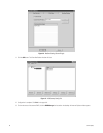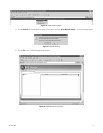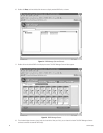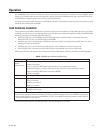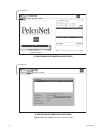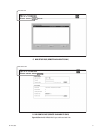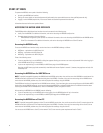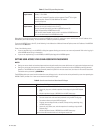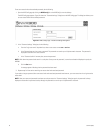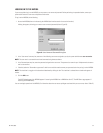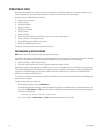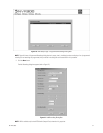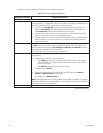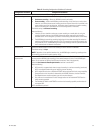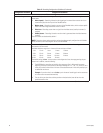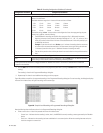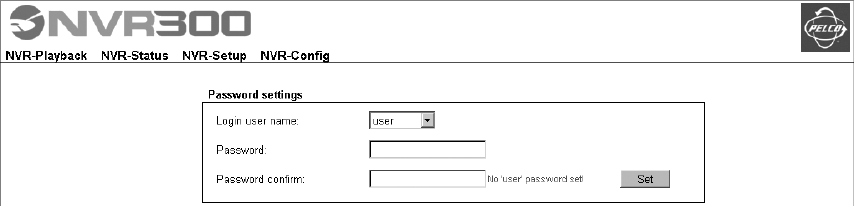
34 C611M-C (3/06)
To set user access levels and associated passwords, do the following:
1. Open the NVR-Config page by clicking the NVR-Config link or the NVRConfig icon on the desktop.
The NVR-Config page appears. Figure 24 shows the “Password settings” dialog box on the NVR-Config page. The dialog box allows you to
set user access levels and associated passwords.
Figure 24. NVR-Config Page—Password Settings Dialog Box
2. In the “Password settings” dialog box, do the following:
a. From the “Login user name” drop-down box, select a user access name: user or service.
b. In the Password text entry box, enter a password. The password can contain up to 19 alphanumeric characters. The password is
displayed as asterisks and is case sensitive.
c. In the “Password confirm” text entry box, reenter the password.
NOTE: Write down the password and store it in a safe place. Once you set the password, it cannot be retrieved and displayed to you by the
NVR300.
d. Click the Set button.
A message appears indicating that the password has been saved.
3. Repeat steps 2a-2d to set the remaining user access level and associated password.
If you need to change a password after user access levels and associated passwords have been set, you must access the unit using the service
access level.
NOTE: After user names and passwords have been set and you access the “Password settings” dialog box again, the password is always
displayed as 8 asterisks for password security although the password can contain up to 19 alphanumeric characters.