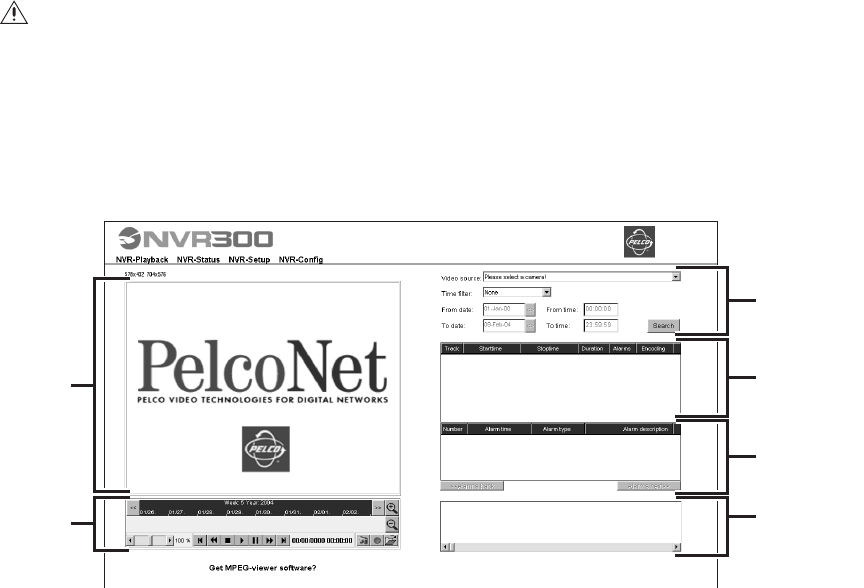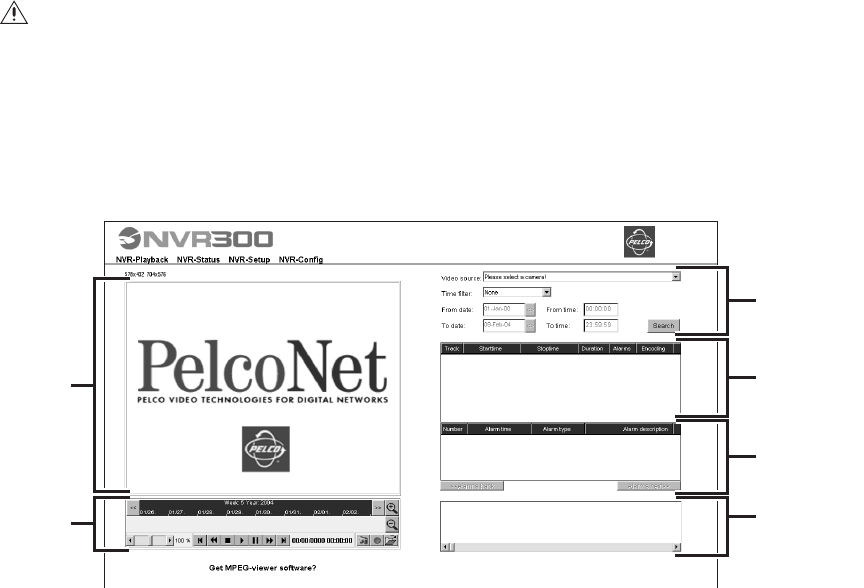
48 C611M-C (3/06)
PLAYING A RECORDING
You can play a recording remotely using the VMX300 video management system or a client PC on the network. The playback capability of the
NVR300 allows you to play recorded video and, if applicable, recorded audio. To play a recording, do the following:
1. Open the NVR-Playback page by clicking the NVR-Playback link.
The NVR-Playback page appears (refer to Figure 35).
Figure 35. NVR-Playback Page
2. Using the recording search area of the NVR-Playback page, search for the recording you wish to play. For instructions on how to search for
a recording, refer to the Searching for a Recording section.
3. Do either of the following:
• From among the list of recordings displayed in the recording selection area, click the recording you wish to play.
Note that if the recording contains alarm recordings (denoted by the red alarm icon in the Alarms column), clicking the recording
selects the recording in the recording selection area for playback and also highlights the first associated alarm recording in the alarm
recording selection area.
• From among the list of recordings displayed in the alarm recording selection area, click the alarm recording you wish to play.
The alarm recording selection area can display a list of up to 256 alarm recordings at one time. You can navigate among the list of
recordings by using the scroll bar. If the list of recordings exceeds 256, you can access the next group of recordings by clicking the
Alarms next>> button. To access the previous group of recordings, click the <<Alarms back button.
Note that clicking an alarm recording selects the recording in the alarm recording selection area for playback and also highlights the
associated track in the recording selection area.
The recorded video appears in the video display area. If the recording includes audio, the audio also plays.
NOTES:
• The first time you select a recording for playback from a selected camera, the message “Connecting to NVR Server” appears in the lower
left-hand corner of the NVR-Playback page.
• Watermarking information (supported by software version 2.10 of the PelcoNet NET350T and NET300T devices) is displayed in the video.
A green W appearing in the video indicates that the recording is authentic (that is, no tampering, no virus corruption, and so on). A red W
appearing in the video indicates that the recording is not authentic.
The NVR300 allows you to resize the video display area and to control playback of a recording using various controls. For additional information,
refer to the sections that follow.
WARNING: Because client PC resource availability varies it is strongly recommend that users play back one video stream at a time on a
maximum of three client PCs to avoid potential performance issues.
VIDEO
DISPLAY
AREA
PLAYBACK
CONTROL
AREA
RECORDING
SEARCH
AREA
RECORDING
SELECTON
AREA
ALARM
RECORDING
SELECTION AREA
SNAPSHOT
DISPLAY
AREA