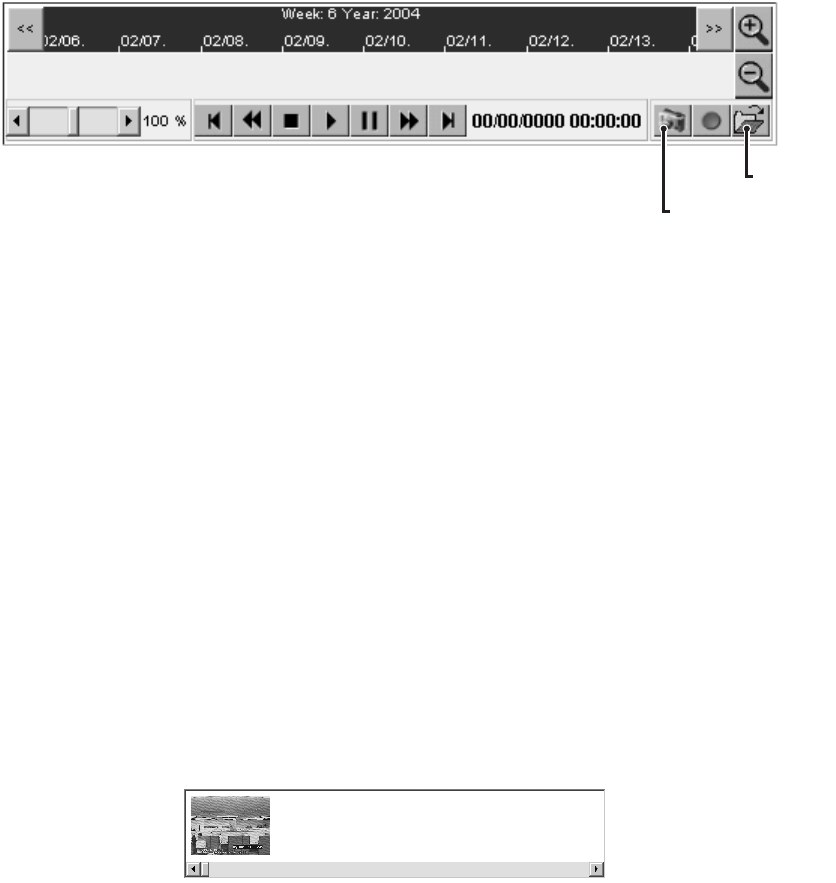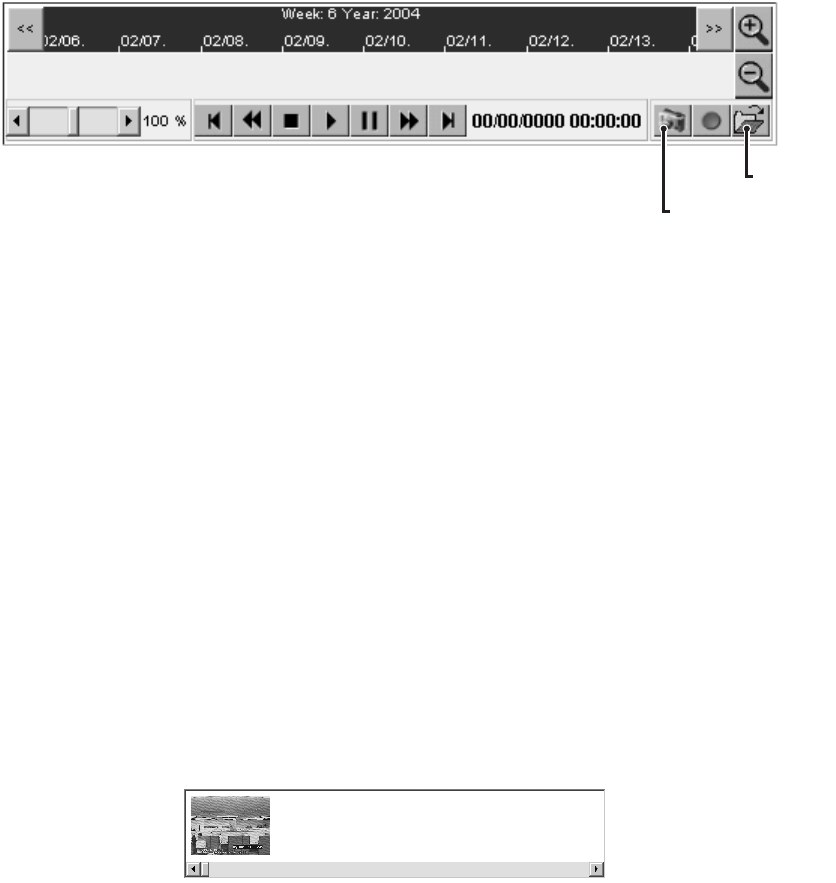
54 C611M-C (3/06)
Figure 39. NVR-Playback Controls Used to Take a Snapshot
3. If you wish to specify a location to which the snapshot should be saved, continue with steps 3a and 3b that follow; otherwise, omit those
steps and proceed to step 4.
a. Click the Select Path button.
The “Path for saving MPEG/JPEG files” dialog box appears.
b. Navigate to the location to which you wish to save the snapshot, and then click the Save button.
NOTE: When specifying a location to which the snapshot is to be saved, do not enter a file name. The NVR300 automatically assigns a file name
and saves the file in JPEG format with the .jpg extension.
The “Path for saving MPEG/JPEG files” dialog box closes.
NOTE: Once a location is specified, all snapshots are saved to that location as JPEG files. You do not need to specify that location each time you
take a snapshot. In addition, any recordings that you save will also be saved to that location as MPEG files.
4. Play the recording from which you wish to take a snapshot. If necessary, use the appropriate playback controls to move to the desired time
position of the recording from which you wish to take a snapshot.
5. When you view the desired video in the video display area, click the Snapshot button.
The snapshot of the video appears in the snapshot display area of the NVR-Playback page (refer to Figure 40 for a sample snapshot).
Figure 40. Sample Snapshot in Snapshot Display Area of NVR-Playback Page
Note that the snapshot is saved as a JPEG file: *.jpg, where * is the file name automatically assigned by the NVR300 and .jpg is the
extension. The file name contains the start date and start time of the recording. The file name also contains a number indicating the order
in which the snapshot was taken. The order number begins with 0. For example, if the start date and start time of the recording is
January 15, 2004 at 11:46:40 and is the first snapshot, the file name appears as 15_01_2004_11_46_40_0.jpg.
To view a snapshot, refer to the section that follows.
Viewing a Snapshot
To view a snapshot that is formatted as a JPEG file (.jpg extension), do the following:
1. Open Windows Explorer.
2. Navigate to the location of the JPEG file you wish to view.
3. Double-click the JPEG file.
The JPEG file containing the snapshot opens.
SNAPSHOT
BUTTON
SELECT PATH
BUTTON