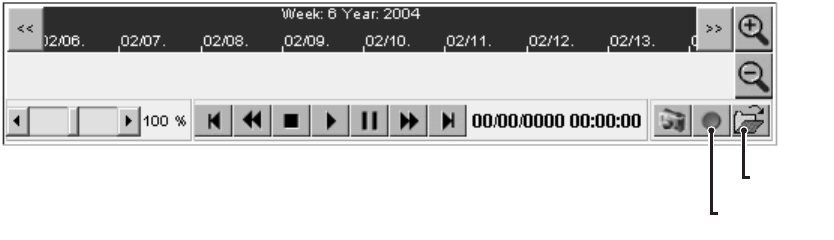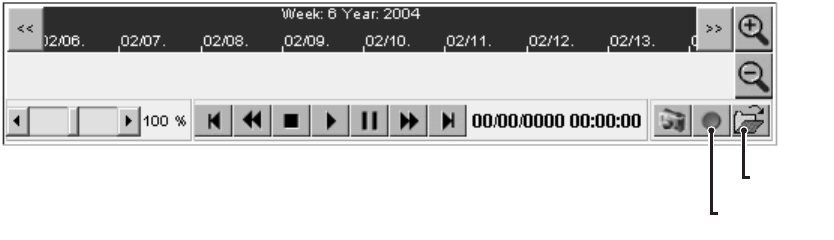
52 C611M-C (3/06)
To select multiple recordings for deletion at one time, do the following:
1. In the recording selection area of the NVR-Playback page, select the recordings you wish to delete by doing either of the following:
a. To select a group of adjacent recordings, click the first recording in the group and then hold down the SHIFT key and click the last
recording in the group.
b. To select nonadjacent recordings, click the first recording you wish to delete and then hold down the CTRL key and click each
additional recording you wish to delete.
A dialog box appears asking you to confirm deletion of the recordings.
2. Click the OK button to delete the recordings. (Clicking the Cancel button prevents the recordings from being deleted.)
Some residual recording—approximately up to two minutes—remains in hard disk drive storage for each recording that was selected for
deletion and is listed in the recording selection area of the NVR-Playback page.
SAVING A RECORDING
While a recording is playing, you can save the entire recording or one or more parts of the recording as an MPEG-formatted file. The file can be
saved to the hard drive of the unit on which you are playing the recording (that is, to the hard drive of the VMX300 or client PC) or can be saved
remotely to any shared drive or folder on the network.
To save a recording in its entirety or only part of a recording, do the following:
1. Determine the location to which you wish to save the recording. Note the following:
• If you have not previously saved a recording or a snapshot to a specified location, the NVR300 automatically saves the recording on
the C:\ drive of the unit on which you are playing the recording unless you specify a different location to which the recording should be
saved.
• If you have previously saved a recording or a snapshot to a specified location, the NVR300 automatically saves the recording currently
being played to the previously specified location.
2. Open the NVR-Playback page by clicking the NVR-Playback link.
The NVR-Playback page appears. Note the location of the Recording button and the Select Path button. The Recording button displays
a red circle, and the Select Path button displays an icon of an open folder (refer to Figure 38).
Figure 38. NVR-Playback Controls Used to Save a Recording
3. If you wish to specify a location to which the recording should be saved, continue with steps 3a and 3b that follow; otherwise, omit those
steps and proceed to step 4.
a. Click the Select Path button.
The “Path for saving MPEG/JPEG files” dialog box appears.
b. Navigate to the location to which you wish to save the recording, and then click the Save button.
NOTE: When specifying a location to which the recording is to be saved, do not enter a file name. The NVR300 automatically assigns a file name
and saves the file in MPEG format with the .mpg extension.
The “Path for saving MPEG/JPEG files” dialog box closes.
RECORDING
BUTTON
SELECT PATH
BUTTON