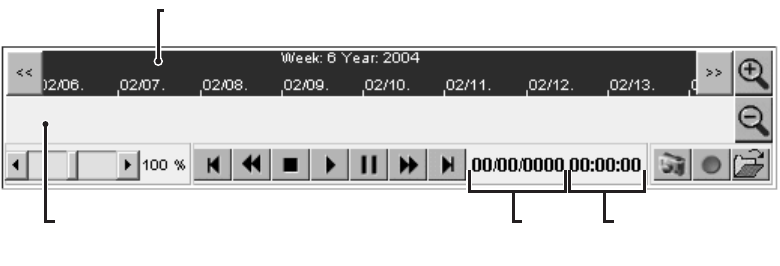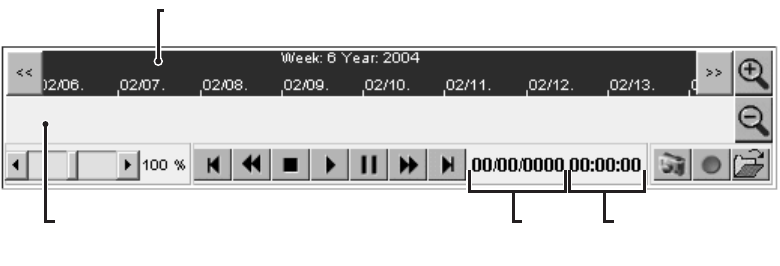
C611M-C (3/06) 49
Resizing the Video Display Area
The video display area displays the video content of the recording that is playing. You can resize the video display area by clicking either of the
following links above the video display area:
• 528x432—(Default setting) Resizes the video display area to 528 x 432 pixels (small).
• 704x576—Resizes the video display area to 704 x 576 pixels (large).
Controlling Playback of a Recording
You can control playback of a recording using the playback control area of the NVR-Playback page (refer to Figure 36).
Figure 36. NVR300 Playback Page—Playback Control Area
As illustrated in Figure 36, the playback control area of the NVR-Playback page includes the following components:
• Video bar—Displays recording tracks that are listed in the recording selection area or alarm recording selection area of the NVR-Playback
page:
– The recording track that is playing appears in the video bar as a lavender bar with a green border.
–A recording track that is not playing appears in the video bar as a lavender bar without a green border.
– An alarm recording appears in the video bar as a red strip.
A yellow slider indicates the progress of a recording as it is playing. You can control playback of recordings by moving the yellow slider
forward or backward within the video bar (refer to the discussion of playback controls below for additional information).
• Time slice bar—Dark blue bar that provides time-related information about recording tracks displayed in the video bar. The time-related
information includes day, week, month, and year information as well as time periods ranging in intervals of one minute, five minutes, two
hours, one day, or three days.
You can adjust the time slice using the Time Forward, Time Back, Zoom In, and Zoom Out buttons (refer to Table F for additional
information). Adjusting the time slice bar adjusts the display of tracks shown in the video bar.
• Recording date and time indicators—Provide date and time information about the recording that is playing:
– The date is displayed in mm/dd/yyyy format (mm = 2-digit month, dd = 2-digit day, and yyyy = 4-digit year).
– The time is displayed in hh:mm:ss format (hh = 2-digit hour, mm = 2-digit minute, and ss = 2-digit second).
• Playback controls—Allow you to control playback of a recording, for example, rewind, pause, or stop the recording. Table F provides a
list of the controls.
TIME SLICE BAR
VIDEO BAR
RECORDING
DATE
INDICATOR
RECORDING
TIME
INDICATOR