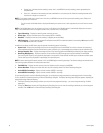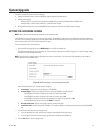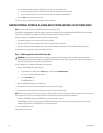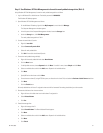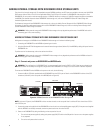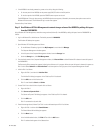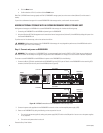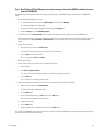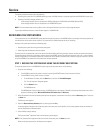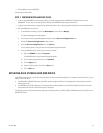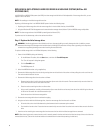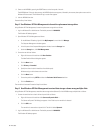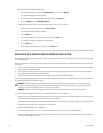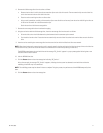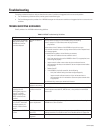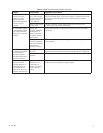66 C611M-C (3/06)
Service
This section provides information about the following:
• Recovering the system drive if the NVR300 operating system or NVR300 software is corrupted (applicable to NVR300 RAID systems only)
• Replacing a failed data storage hard disk drive:
–A data storage hard disk drive can be replaced in NVR3xx-500 systems: NVR316-500 and NVR332-500 (non-RAID)
–A data storage hard disk drive can be replaced in an NVR300 RAID system
NOTE: If license-related issues cause a problem, refer to Setting the Software License in the System Upgrade section.
If you require additional assistance, contact Product Support at 1-800-289-9100.
RECOVERING THE SYSTEM DRIVE
If the system drive fails in an NVR300 RAID system because the operating system or the NVR300 software is corrupted, the recovery partition on
the system drive can be used to recover the drive. The system drive is recovered without the loss of recordings.
Recovery of the system drive involves the following steps:
1. Recovering the system drive using the recovery boot option
2. Performing other miscellaneous tasks as required
To perform each of the above steps, refer to the sections that follow. Before performing the steps, however, contact your system administrator
for network settings information, for example, computer name of the NVR300, name of the workgroup or domain, and so on—refer to Network
Settings Configuration in the Installation section for a complete list of the network information that is required. Using the information, you must
set up the NVR300 on the network after the system drive has been recovered.
STEP 1. RECOVER THE SYSTEM DRIVE USING THE RECOVERY BOOT OPTION.
To recover the system drive in an NVR300 RAID system using the recovery boot option, do the following:
1. Do either of the following:
• If the NVR300 is powered off, power on the unit by pressing the POWER button on the front panel of the unit.
• If the NVR300 is running, restart the unit as follows:
a. On the Windows XP taskbar, click the Start button, and then click Turn Off Computer.
The “Turn off computer” dialog box appears.
b. Click the Restart button.
The NVR300 restarts.
The NVR300 boots. During the boot process, the NVR300 splash screen appears, followed by the recovery boot option screen, which
displays the following options: Microsoft Windows XP Professional and Recovery.
2. Within 30 seconds from when the recovery boot option screen appears, use the down arrow key to select the Recovery option. Then press
the Enter key.
The Recovery menu appears.
3. Select the Reset to factory defaults option by pressing the letter A key.
A message appears indicating that the Recovery option will format your primary partition, and a prompt appears asking you whether you
wish to proceed with the Recovery option.
4. Press the Y key to begin recovery.
The Symantec Ghost
™
application loads, and the recovery process begins.
NOTE: If the Symantec Ghost application does not load after 10 seconds, press the Enter key twice.
When the recovery process ends, the Recovery menu appears.