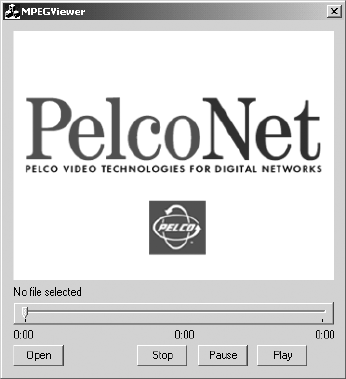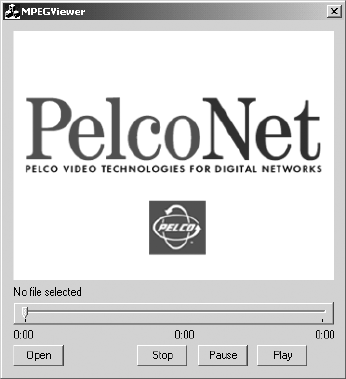
56 C611M-C (3/06)
• Clicking Open Folder opens the folder to which the MPEGViewer.exe file was saved. The MPEGViewer.exe file is highlighted in the
folder. Double-clicking the file opens the MPEG Viewer application and allows you to play an MPEG file. For additional information,
refer to the Playing an MPEG File section.
• Clicking Close closes the “Download complete” dialog box.
Playing an MPEG File
To play an MPEG file using the MPEG Viewer, do the following:
1. Open the MPEG Viewer application (refer to the Opening the MPEG Viewer Software and Downloading the MPEG Viewer Software
sections for information).
The MPEG Viewer application dialog box appears (refer to Figure 41).
Figure 41. MPEG Viewer Application Dialog Box
2. Click the Open button.
The Open dialog box appears.
3. Navigate to the location of the MPEG file you wish to play. Note that MPEG files appear in any of the following formats:
*.mpg, *.mp2, or *.mp4
where:
• The * represents the file name of the recording that was saved. The file name contains the start date and start time of the recording.
The file name also contains a number indicating the order in which the recording was saved. The order number begins with 0. For
example, if the start date and start time of the recording is January 15, 2004 at 11:46:40 and the recording is the first saved recording,
the file name appears as 15_01_2004_11_46_40_0.mpg.
• If the recording was saved using the red Recording button, the extension of the file name is .mpg, which represents an MPEG-2 or
MPEG-4 formatted file.
NOTE: In addition to a file name having a .mpg, .mp2, or .mp4 extension, the NVR300 also saves an associated file having a .ind extension when
a recording is saved. The .ind file is necessary to play the associated .mpg, .mp2, or .mp4 file with the MPEG Viewer.
4. Click the file you wish to play, and then click the Open button.
The MPEG Viewer application dialog box reappears.
5. Click the Play button to being playing the file.
The file (video and, if applicable, audio) begins playing. The video appears in the video display section of the dialog box.
Note the following:
• A progress indicator bar contains a slider that advances as the file plays.