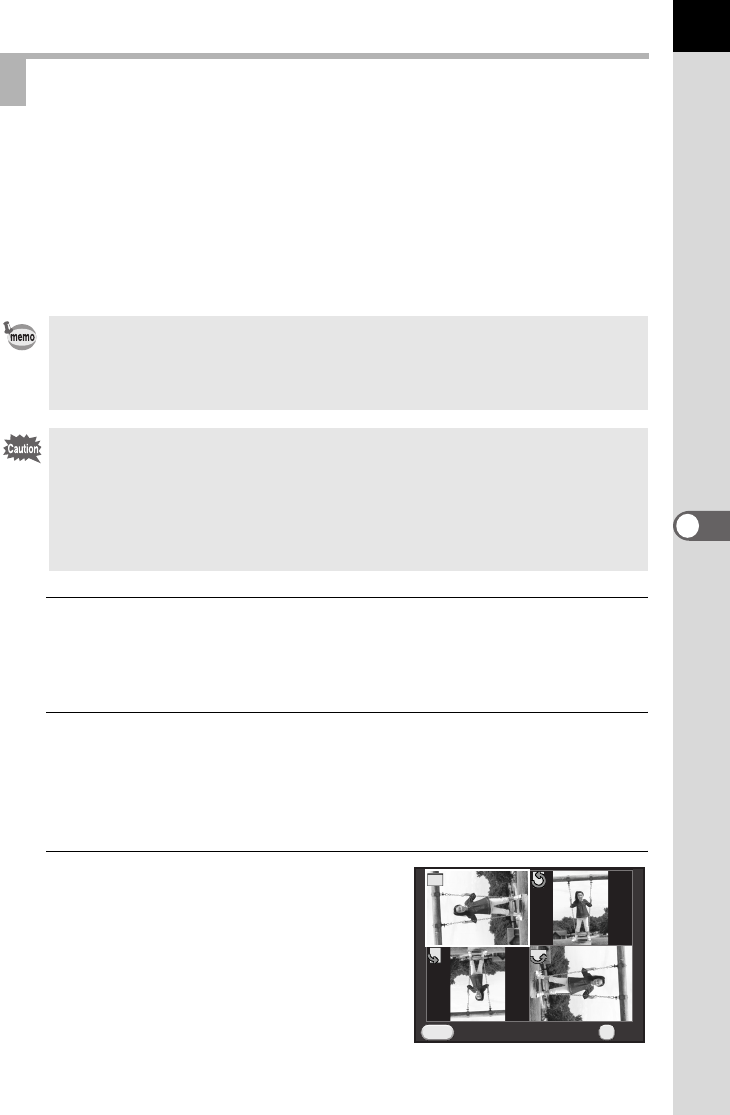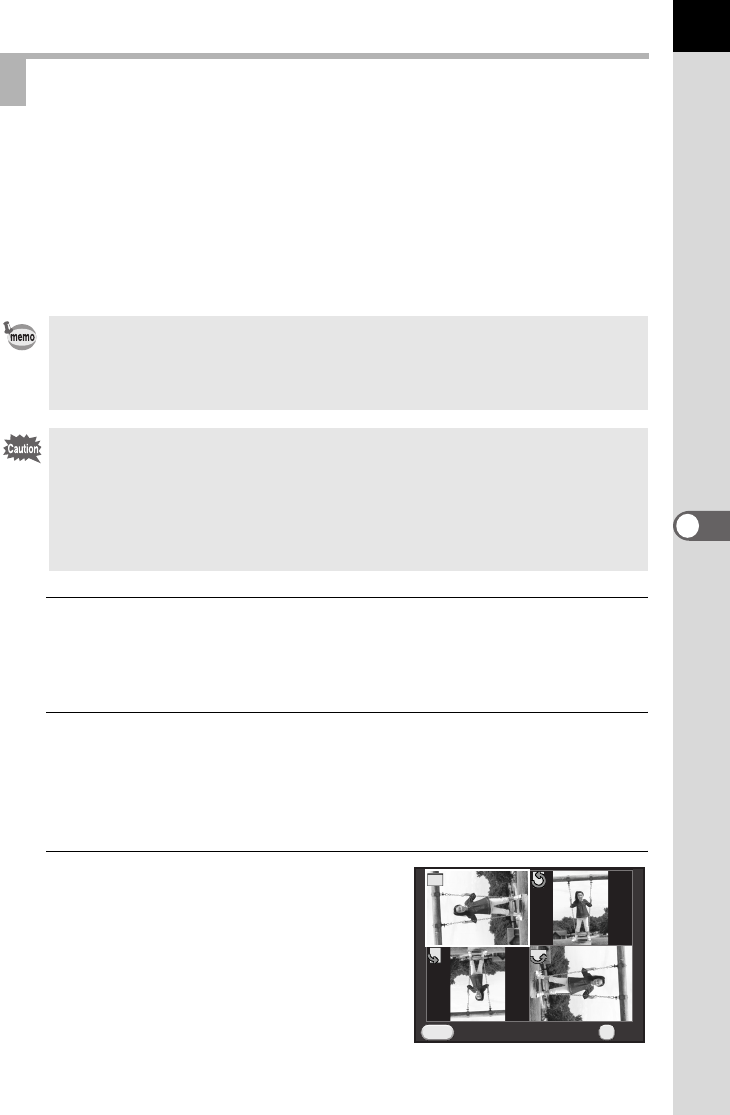
183
Playback Functions and Image Editing
6
You can rotate captured images during playback.
If you set the camera so that it saves images with rotation information at
the time of shooting, even when you take pictures with the camera held
vertically, the vertical position sensor is activated and the pictures can be
played back with the correct image orientation.
The rotation information of an image can be changed by following the
procedure below.
1
Select the image you want to rotate in the single image display,
and press the four-way controller (3).
The playback mode palette appears.
2
Use the four-way controller (2345) to select s (Image
Rotation), and press the 4 button.
The selected image is rotated in 90° increments and the four thumbnail
images are displayed.
3
Use the four-way controller
(2345) to select the desired
rotation direction, and press the
4 button.
The image rotation information is saved.
Rotating Images
• When [19. Save Rotation Info] in the [A Custom Setting 3] menu is set to
[Off], the image rotation information is not saved when shooting.
• When [Auto Image Rotation] (p.176) in the [Q Playback 1] menu is enabled,
images with rotation information are automatically rotated during playback.
• You cannot change the image rotation information in the following conditions.
• when the image is protected
• when the image rotation information tag is not saved with the image
• when [Auto Image Rotation] (p.176) of the [Q Playback 1] menu is
disabled
• Movie files cannot be rotated.
Cancel
MENU
OK
OK
e_kb524_84percent.book Page 183 Friday, June 15, 2012 12:13 PM