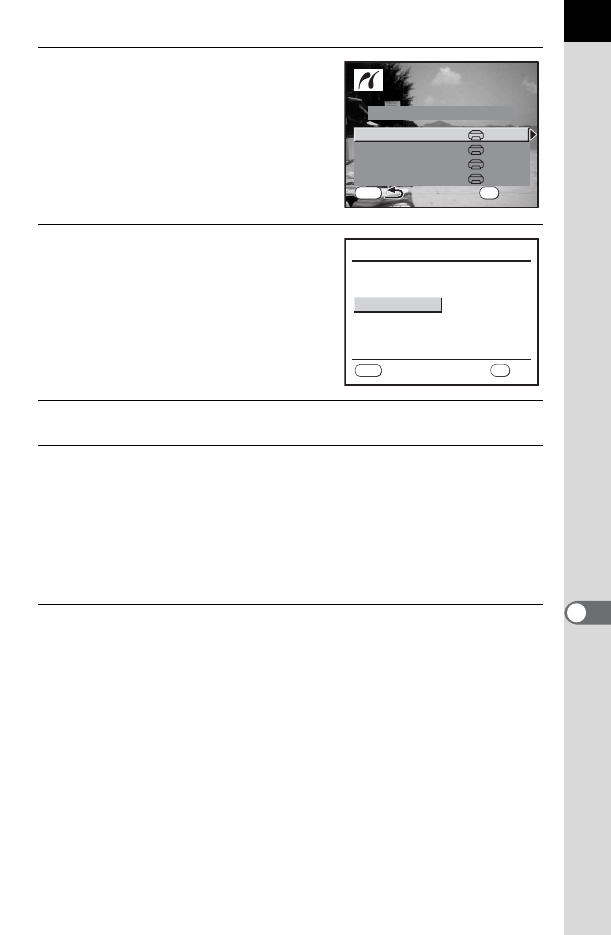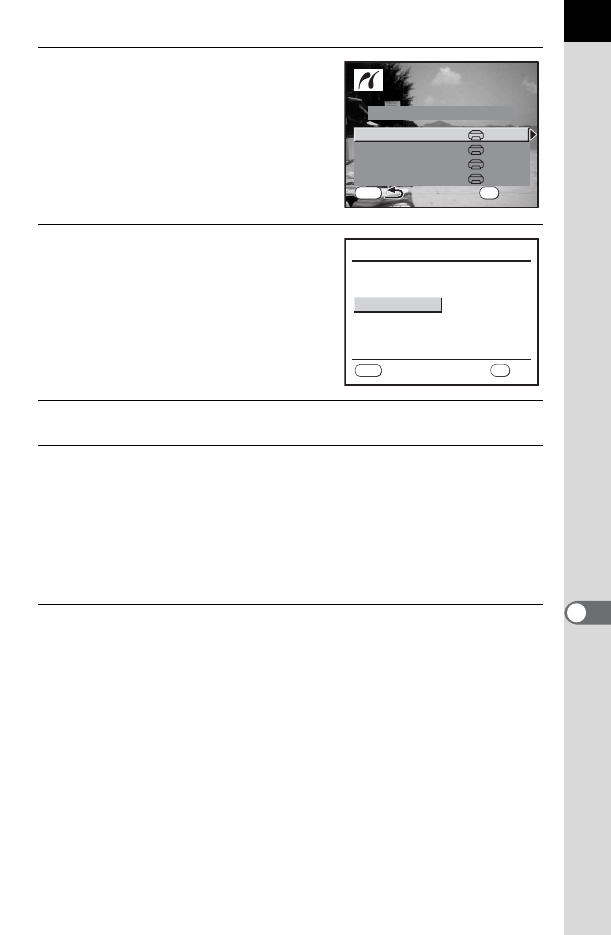
207
Printing from the Camera
9
7
Use the four-way controller
(23) to select [Paper Size] and
press the four-way controller
(5).
The [Paper Size] screen appears.
8
Use the four-way controller
(2345) to choose a paper size.
You can only choose a size that is
supported by your printer.
When [_ Setting] is selected, images
are printed according to the printer
settings.
9
Press the 4 button.
10
Repeat Steps 7 to 9 to set [Paper Type], [Quality] and
[Border Status].
When [_ Setting] is selected for these print settings, images are printed
according to the printer settings.
[Paper Type] with more Es supports higher quality paper.
[Quality] with more Es indicates higher print quality.
11
Use the four-way controller (23) to select [Printing
starts] and press the 4 button.
The image is printed according to the settings.
Press the 3 button to cancel printing.
MENU
Print
OK
Print all images
Printing starts
Quality
Paper Type
Paper Size
Border Status
Setting
Setting
Setting
Setting
Paper Size
Card
8″×10″
A4
A3
Letter
11″×17″
2L
Postcard
4″×6″
L
100×150
MENU
_
Setting
OK
OK
Cancel