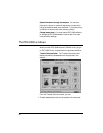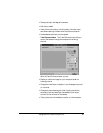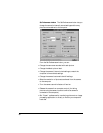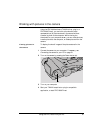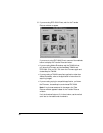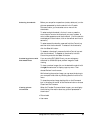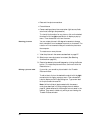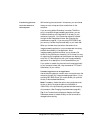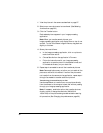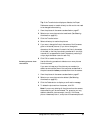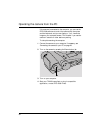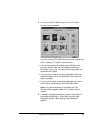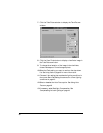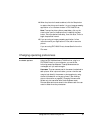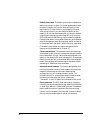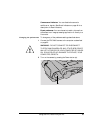1 View the pictures in the camera as described on page 87.
2 Select one or more pictures to be transferred. (See Selecting
thumbnails on page 89.)
3 Click the Transfer button.
Each selected picture appears in your image-processing
application.
Note: When you transfer several pictures, your
image-processing application may display them on top of one
another. To view the different image windows, drag each one
slightly to tile them.
4 Save a picture as follows:
a. In the image-processing application, click on a picture to
make its window active.
b. Choose Save As from the application’s File menu.
c. Follow the instructions with your image-processing
application to save the picture in the desired format and
in the desired directory on your hard disk.
5 Repeat step 4 as needed to save all the transferred pictures.
Note: Some applications may not allow you to transfer all the
pictures at once with this method. If some of the pictures do
not transfer from the camera to the application, repeat steps 1
through 6 as needed to transfer additional pictures.
Transferring pictures directly to disk
Use the steps below to transfer one or more pictures directly
from the camera to the computer’s hard disk without passing
through your image-processing application.
Note: If necessary, enable the option that transfers pictures
directly to disk or change the resolution (800x600 or
1600x1200) of the pictures being transferred before starting
this procedure. (See Changing the preferences on page 99.)
92