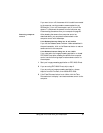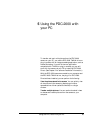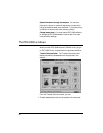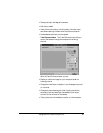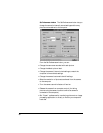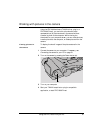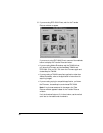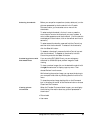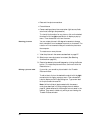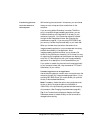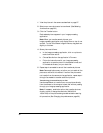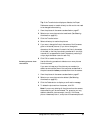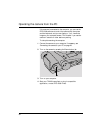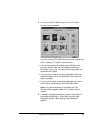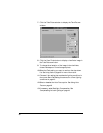Selecting thumbnails Before you can perform operations (rotate, delete, etc.) on the
pictures represented by the thumbnails in the Transfer
Pictures window, you must select one or more of the
thumbnails.
To select a single thumbnail, click on it once or press the
arrow keys to move to the thumbnail you want to select. A
color border appears around the thumbnail. (If all thumbnails
are displayed in the window, click on the vertical scroll bar to
see more.)
To select several thumbnails, press and hold the Control key
and then click the thumbnails. To select all the thumbnails,
click the Select All button.
To deselect a thumbnail, press and hold the Control key and
click the thumbnail. To deselect all thumbnails, hold the
Control key and click the Select All button.
Previewing pictures with
PDC-2000 Direct
If you are using PDC-2000 Direct, you can enlarge any
thumbnail to a 400x300-pixel preview image for closer
viewing.
To view a preview image, click on the desired thumbnail with
the right mouse button to display a pop-up menu. Then
choose Preview from the menu.
While viewing the preview image, you can save the picture to
your computer’s hard disk by choosing Save As from the File
menu.
To close the preview image, double click on the Command
box in the upper left corner of the Preview window or choose
Close from the File menu.
Viewing picture
information
When the Transfer Pictures window is open, you can display
the following information about any picture represented in
the window:
• Picture label
• User name
Using the PDC-2000 with your PC 89