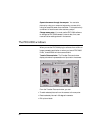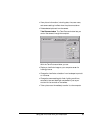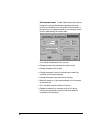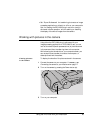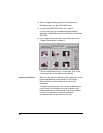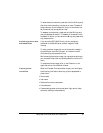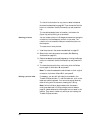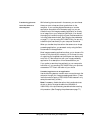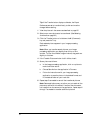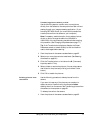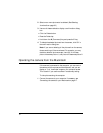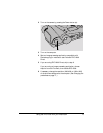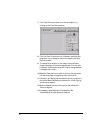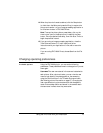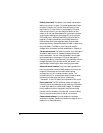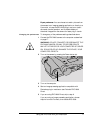Tip: If the Transfer button displays a diskette, the Expert
Preferences are set to transfer directly to disk and must be
changed before starting.
1 View the pictures in the camera as described on page 65.
2 Select one or more pictures to be transferred. (See Selecting
thumbnails on page 66.)
3 Click the Transfer button or hold down the z (Command)
key and press the T key.
Each selected picture appears in your image-processing
application.
Note: When you transfer several pictures, your image-
processing application may display them on top of one
another. To view the different image windows, drag each one
slightly to tile them.
4 If the Transfer Pictures window is still visible, close it.
5 Save a picture as follows:
a. In the image-processing application, click on a picture to
make its window active.
b. Choose Save As from the application’s File menu.
c. Follow the instructions with your image-processing
application to save the picture in the desired format and
in the desired folder on your hard disk.
6 Repeat step 5 as needed to save all the transferred pictures.
Note: Some applications may not allow you to transfer all the
pictures at once with this method. If some of the pictures do
not transfer from the camera to the application, repeat steps 2
through 7 as needed to transfer additional pictures.
70