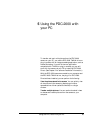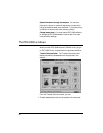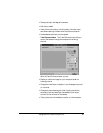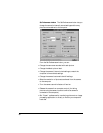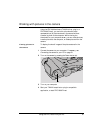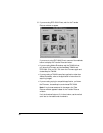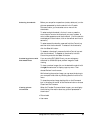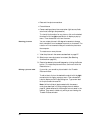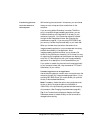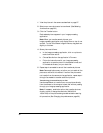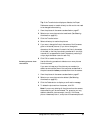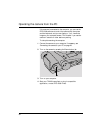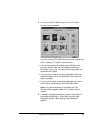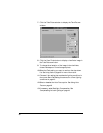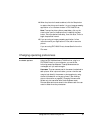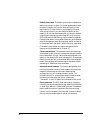Transferring pictures
from the camera to
the computer
While viewing pictures stored in the camera, you can choose
those you want to keep and then transfer them to the
computer.
If you are using Adobe Photoshop or another TWAIN or
plug-in compatible image processing application, you can
transfer them either to the application or directly to your
computer’s hard disk. (You choose the method of transfer
through the Set Preferences window. See Changing the
preferences on page 99.) If you are using PDC-2000 Direct,
you can only transfer the pictures directly to your hard disk.
When you transfer the pictures from the camera to an
image-processing application, you must save each one using
the Save As command in the application. Most
image-processing applications allow you to choose a file
format for the pictures you are saving. (A file format is a way
of organizing the image data so the computer can display and
work with it.) See instructions with your image-processing
application for a description of formats available to you.
If you prefer to transfer the pictures from the camera directly
to your computer’s hard disk, they are saved as TIFF files in
the directory of your choice.
Transferring pictures to an application
Use the following steps to transfer one or more pictures to the
computer through your image-processing application. (If you
are using PDC-2000 Direct, you must transfer your pictures
directly to disk as described above.)
Note: If necessary, disable the option that transfers pictures
directly to disk or change the resolution (800x600 or
1600x1200) of the pictures being transferred before starting
this procedure. (See Changing the preferences on page 99.)
Tip: If the Transfer button displays a diskette, the Expert
Preferences are set to transfer directly to disk and must be
changed before starting.
Using the PDC-2000 with your PC 91