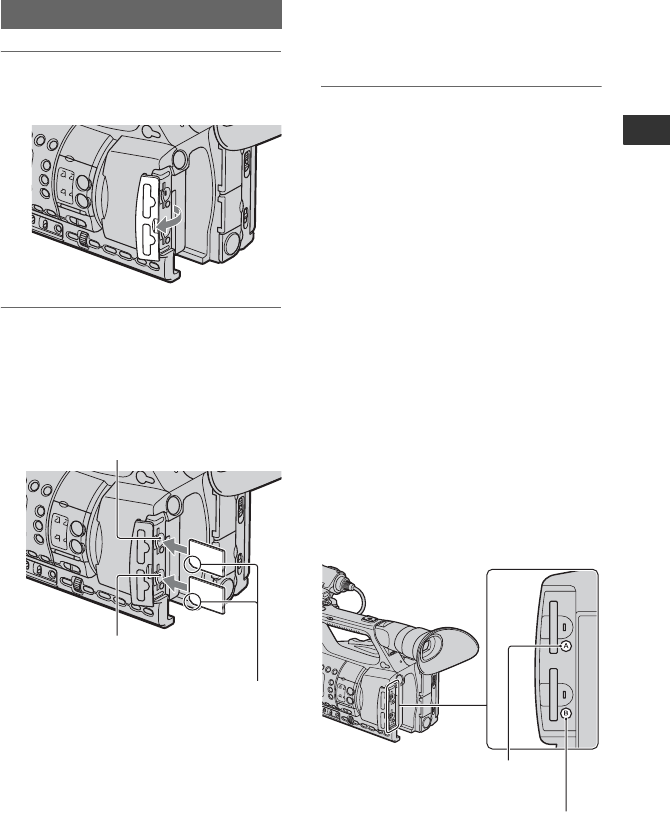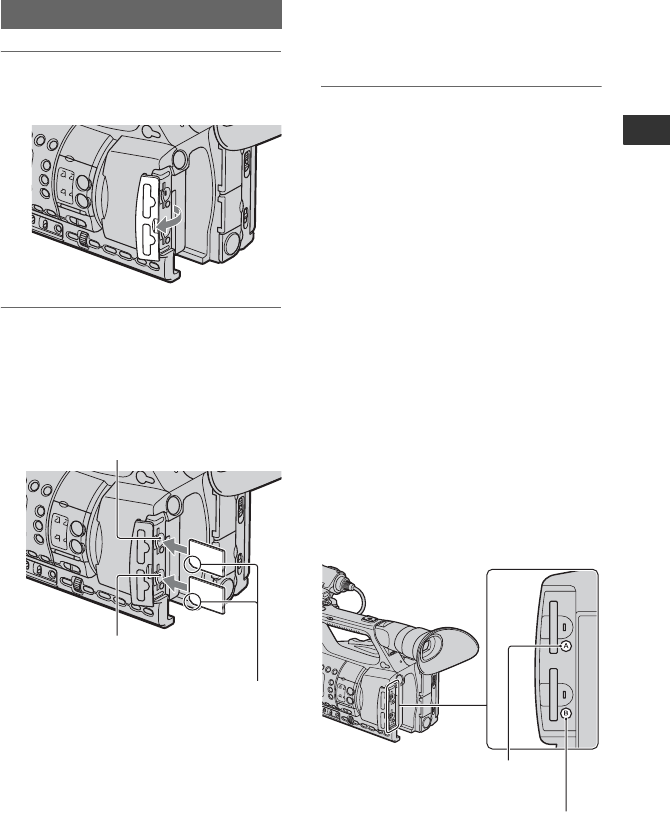
19
Getting Started
Step 7: Inserting a memory card/Attaching a
flash memory unit
1 Open the cover in the direction of
the arrow.
2 Orient the memory card’s
notched corner as shown in the
illustration, and insert into the
memory card slot until it clicks.
b Notes
• If you insert a memory card into the slot in
the wrong direction, the memory card, the
memory card slot, or image data may be
damaged.
• When you insert a new memory card in
standby mode, the [Create a new Image
Database File.] screen appears. Follow the
screen indication, and touch [YES].
To eject the memory card
Lightly push the memory card once.
b Notes
• When the access lamp is lit or flashing in red,
your camcorder is reading/writing data. Do not
shake or knock your camcorder, turn the power
off, eject the memory card, or remove the
battery pack. Otherwise, image data may be
damaged.
• If [Failed to create a new Image Database File.
It may be possible that there is not enough free
space.] appears in step 2, format the memory
card (p. 65).
• When inserting or ejecting the memory card, be
careful to prevent the memory card from
popping out and dropping.
Selecting the memory card slot to be
used for recording
Press the A or B button of the memory card
slot where the memory card you want to
record on is inserted. The lamp of the
selected slot lights up in green.
Memory card
Memory card slot A and its
access lamp
Memory card slot B and its
access lamp
Insert with the notched corner
first, and facing down.
Memory card slot A button
Memory card slot B button
Continued ,