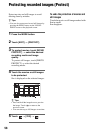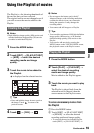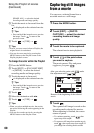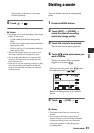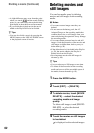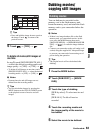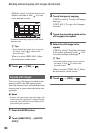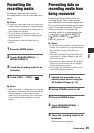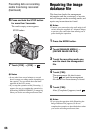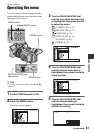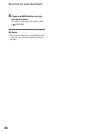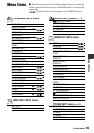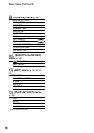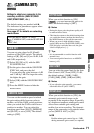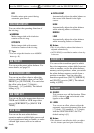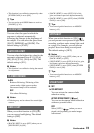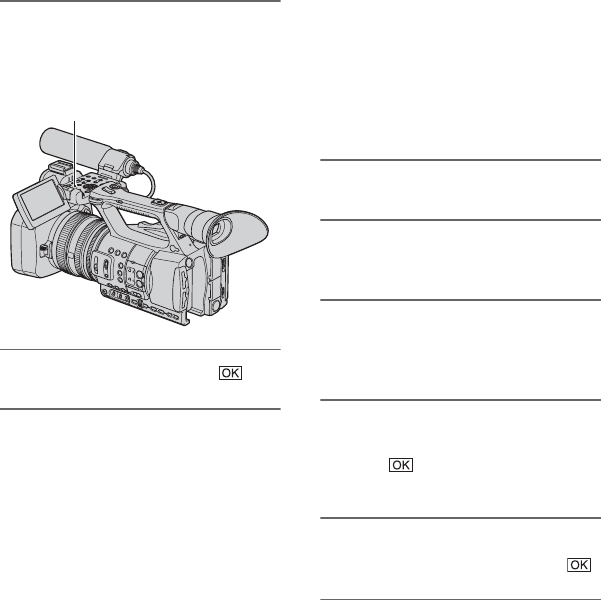
66
6 Press and hold the STOP button
for more than 3 seconds.
The media empty screen appears.
7 Touch [YES] t [YES] t .
b Notes
• It may take from several minutes to several
hours to empty recording media, depending on
the capacity. You can check the actual time
required on the LCD screen.
• If you stop the operation while [Executing...]
appears, be sure to complete the operation by
performing [MEDIA FORMAT] or emptying
when you use the recording media next time.
STOP button
Repairing the image
database file
This function checks the management
information and the consistency of movies
and still images on the recording media, and
repairs any inconsistencies found.
b Notes
• Connect your camcorder to the wall outlet (wall
socket) using the supplied AC Adaptor/Charger
to prevent your camcorder from running out of
power during the operation.
1 Press the MODE button.
2 Touch [MANAGE MEDIA] t
[REPAIR IMAGE DB FILE].
3 Touch the recording media you
want to check the management
file.
4 Touch [YES].
The management file check starts.
Touch and quit the management
file check if no inconsistency is found.
5 Touch [YES].
After [Completed.] appears, touch .
b Notes
• If you stop the operation while [Repairing the
Image Database File] appears, be sure to
complete the operation as described above when
you use the recording media next time.
Preventing data on recording
media from being recovered
(Continued)