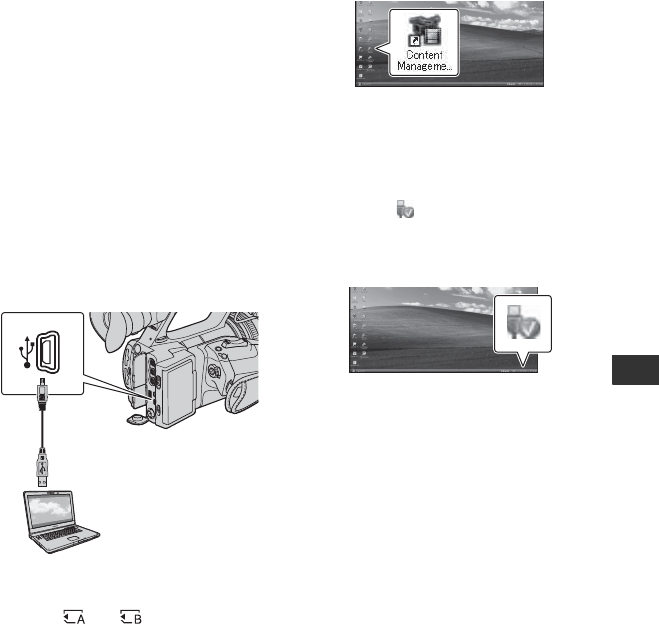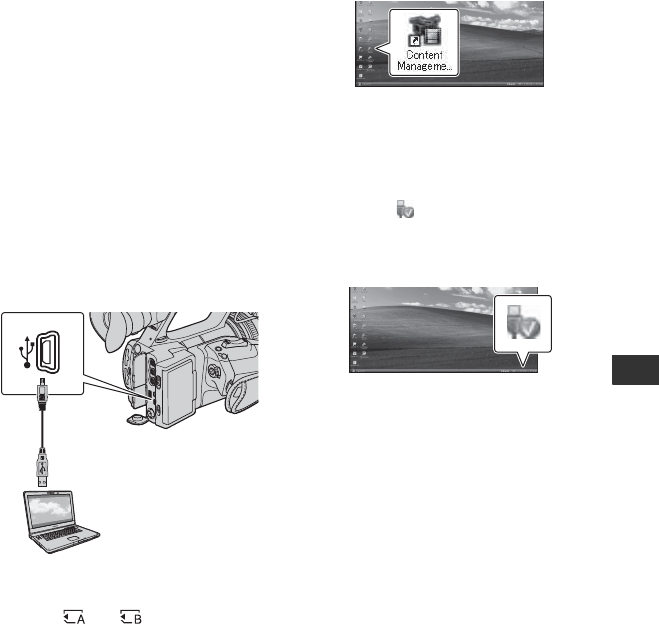
89
Connecting with a Computer
Computer]), then double-click
[SONYCMU(E:)] (CD-ROM).
4 Select the language for the application
to be installed, then click [OK].
5 When the install wizard screen appears,
click [Next].
6 Confirm the license agreement, and if
you accept the terms, click [Next].
7 Select the drive or folder to install the
application, then click [Next].
8 Select the option to create the desk-top
shortcut, then click [Next].
9 Turn on your camcorder, then connect
the camcorder to the computer using the
supplied USB cable.
The [USB SELECT] screen appears on
the camcorder screen automatically.
0 Touch [ ] or [ ] on the camcorder
screen.
• If the [USB SELECT] screen does not
appear, press the MODE button, then touch
[MANAGE MEDIA] t [USB
CONNECT].
qa Click [Next].
qs Follow the on-screen instructions to
install the software.
• Restart the computer if required to complete
the installation.
When the installation is completed, the
following icon will appear, depending
on the selection in step 8.
qd Remove the CD-ROM from the
computer.
To disconnect your camcorder from
the computer
1 Click the icon at the bottom right of
the desktop of the computer t [Safely
remove USB Mass Storage Device-
Drive].
2 Touch [END] t [YES] on the
camcorder screen.
3 Disconnect the USB cable.