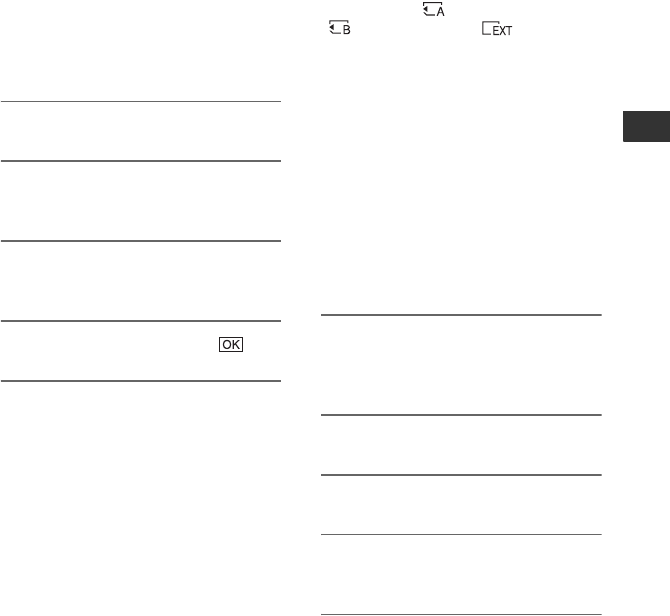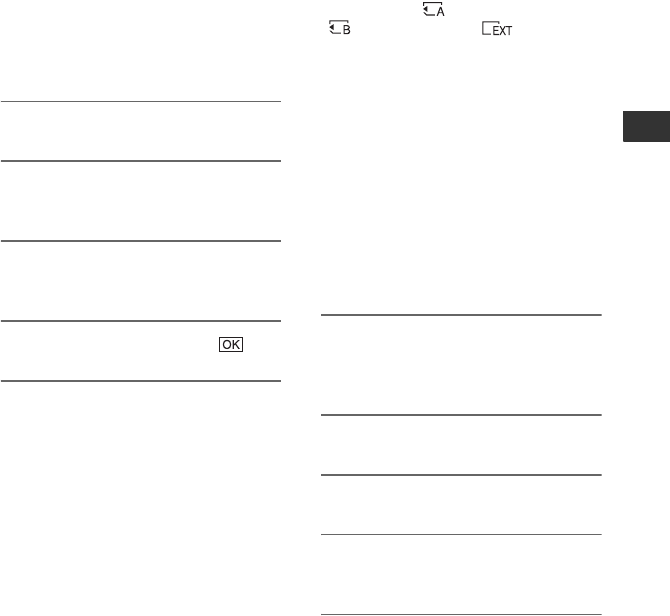
65
Editing
Formatting the
recording media
Formatting deletes all data from the
recording media to recover recordable free
space.
b Notes
• Connect your camcorder to the wall outlet (wall
socket) using the supplied AC Adaptor/Charger
to prevent your camcorder from running out of
power during the operation.
• To avoid the loss of important images, you
should save them (p. 88) before formatting the
recording media.
• Protected movies and still images are also
deleted.
1 Press the MODE button.
2 Touch [MANAGE MEDIA] t
[MEDIA FORMAT].
3 Touch the recording media to be
formatted.
4 Touch [YES] t [YES] t .
b Notes
• While [Executing...] is displayed, do not operate
the buttons on the camcorder, disconnect the AC
Adaptor/Charger, or remove the recording
media from your camcorder. (The access lamp
is lit or flashing while formatting recording
media.)
Preventing data on
recording media from
being recovered
Unintelligible data will be written on
recording media. Thus, it may become
more difficult to recover any original data.
Even if you format recording media, there
may be some data remaining. Therefore,
when you dispose of or transfer the
recording media, it is recommended that
you perform a [ MEDIA EMPTY]/
[ MEDIA EMPTY]/[ MEDIA
EMPTY] operation.
b Notes
• If you perform this operation, all stored data are
deleted. To avoid the loss of important images,
they should be saved (p. 88) before the
operation.
• You cannot perform this operation unless you
connect the AC Adaptor/Charger to the wall
outlet (wall socket).
• Disconnect all cables except the AC Adaptor/
Charger. Do not disconnect the AC Adaptor/
Charger during the operation.
• Do not apply any vibrations or shocks to your
camcorder during this operation.
1 Operate the camcorder on an
outside power source using the
AC Adaptor/Charger (p. 13).
2 Set the POWER switch to ON.
3 Press the MODE button.
4 Touch [MANAGE MEDIA] t
[MEDIA FORMAT].
5 Touch the recording media to be
formatted.
The format screen appears.
Continued ,