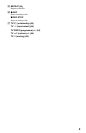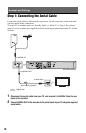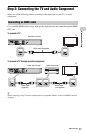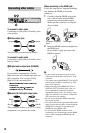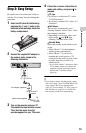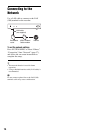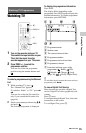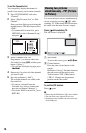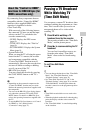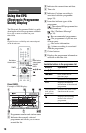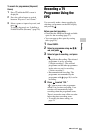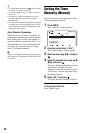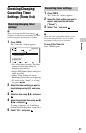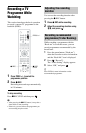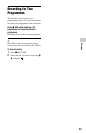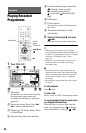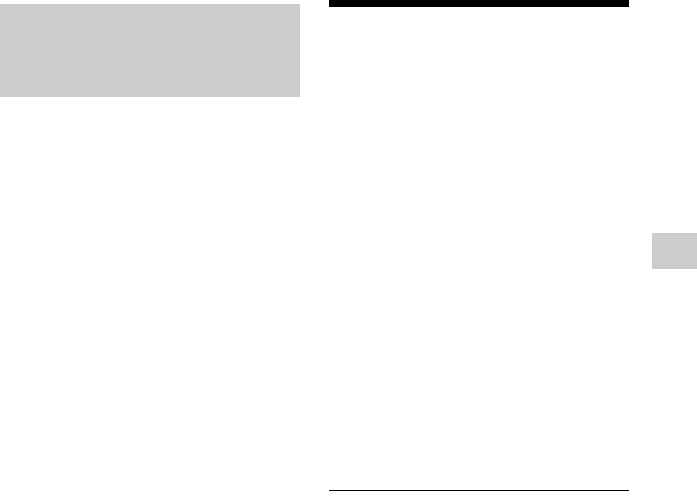
1717
Watching TV Programmes
By connecting Sony components that are
compatible with the “Control for HDMI”
function with a supplied HDMI cable,
operation is simplified as below:
•One-Touch Play
With one touch of the following buttons,
the connected TV turns on and the input
selector on the TV is switched to the
recorder automatically.
–GUIDE: Displays the EPG screen
(page 8).
–TITLE LIST: Displays the “Title list”
(page 8).
–SYSTEM MENU: Displays the System
Menu (page 8).
• System Power-Off
When you turn the TV off using the power
button on the TV’s remote, the recorder
and components compatible with the
“Control for HDMI” function turn off
automatically. However, the recorder does
not turn off while recording or dubbing
even if you turn off the TV.
• BRAVIA Sync display
You can control the recorder by pressing
the SYNC MENU button on the TV’s
remote.
b
• Depending on the connected component, the
“Control for HDMI” function may not work.
Refer to the operating instructions supplied with
the component.
• You can use the BRAVIA Sync display feature
only when the connected TV has the SYNC
MENU button. For details on BRAVIA Sync,
refer to the operating instructions supplied with
the TV.
• To use the BRAVIA Sync features, set “Control
for HDMI” to “On” (default) in the
“Connection” setup (page 37).
Pausing a TV Broadcast
While Watching TV
(Time Shift Mode)
You can pause a current TV broadcast, then
continue watching the programme at a later
time. This is useful when you receive an
unexpected phone call or visitor while
watching TV.
1 Press X while watching a TV
broadcast tuned by the recorder.
The recorder switches to the “Time Shift
Mode,” and the picture pauses.
2 Press N to resume watching the TV
broadcast.
You can fast forward/fast reverse, etc.
from the point where “Time Shift
Mode” starts to the live broadcasting
point.
To exit Time Shift Mode
Press x.
z
• You can change the duration of the “Time Shift
Mode.” Set “Time Shift Duration” in the
“Playback Settings” setup (page 35).
• Set “Time Shift Auto-Start” to “On” in the
“Playback Settings” setup (page 35) to start the
“Time Shift Mode” from the point where the
recorder is turned on or the programme position
is changed.
b
• Time-Shift-recorded titles are not saved to the
HDD.
• When the playback reaches the live broadcasting
point, the display switches to the current TV
broadcast.
• The “Time Shift Mode” is cancelled depending
on the situation.
About the “Control for HDMI”
functions for BRAVIA Sync (for
HDMI connections only)