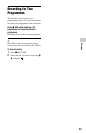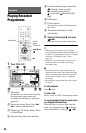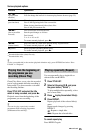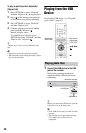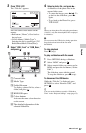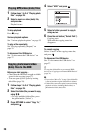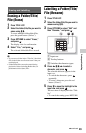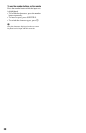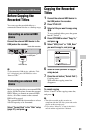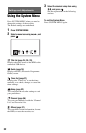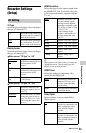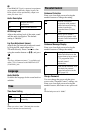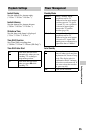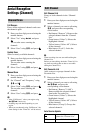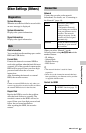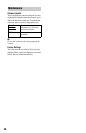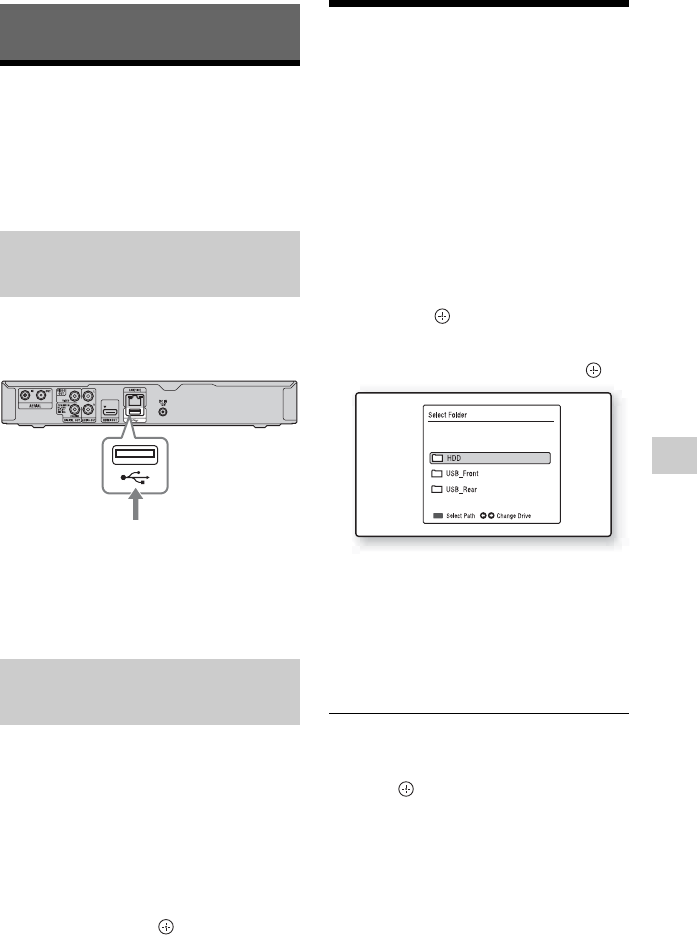
31
Copying to an External HDD Device
Copying to an External HDD Device
Before Copying the
Recorded Titles
You can copy the recorded titles to a
connected external device as a backup copy.
Connect the external HDD device to the
USB jack on the recorder.
b
To disconnect the USB device, while the “Title
list” is displayed, press OPTIONS to select
“Remove USB.”
Before copying the titles to an external HDD
device for the first time, format the external
HDD. When you format an external HDD
device, all of the content on the external
HDD will be erased.
The external HDD device must have at least
160 GB capacity to be formatted.
Select “Format Disk” in the “Disk” setup
(page 37), and press .
Copying the Recorded
Titles
1 Connect the external HDD device to
the USB jack on the recorder.
2 Press TITLE LIST.
3 Select a title you want to copy using
M/m.
To copy multiple titles, press the green
button (“Select”).
4 Press OPTIONS to select “Copy To,”
and press .
5 Select “USB_Front” or “USB_Rear”
you want to copy to, and press .
6 Select a folder you want to copy to
using </,.
7 Press the red button (“Select Path”).
Copying starts.
Wait until the copying status bar
disappears.
To cancel copying
Select “Cancel” in the copying status bar,
and press .
b
• The titles recorded on this recorder are
compliant with the XFS file system and can be
played on this recorder only.
• If you select “Move To” in step 4, the title is
moved and the original title is deleted.
Connecting an external HDD
device
Formatting an external HDD
device
HDD device
Hard disk recorder
to USB jack