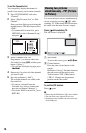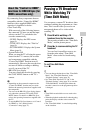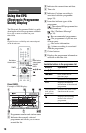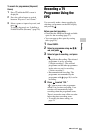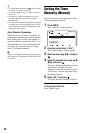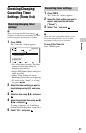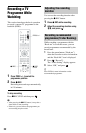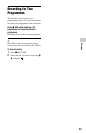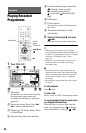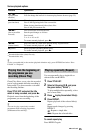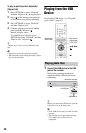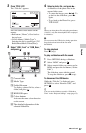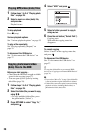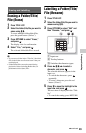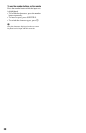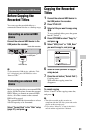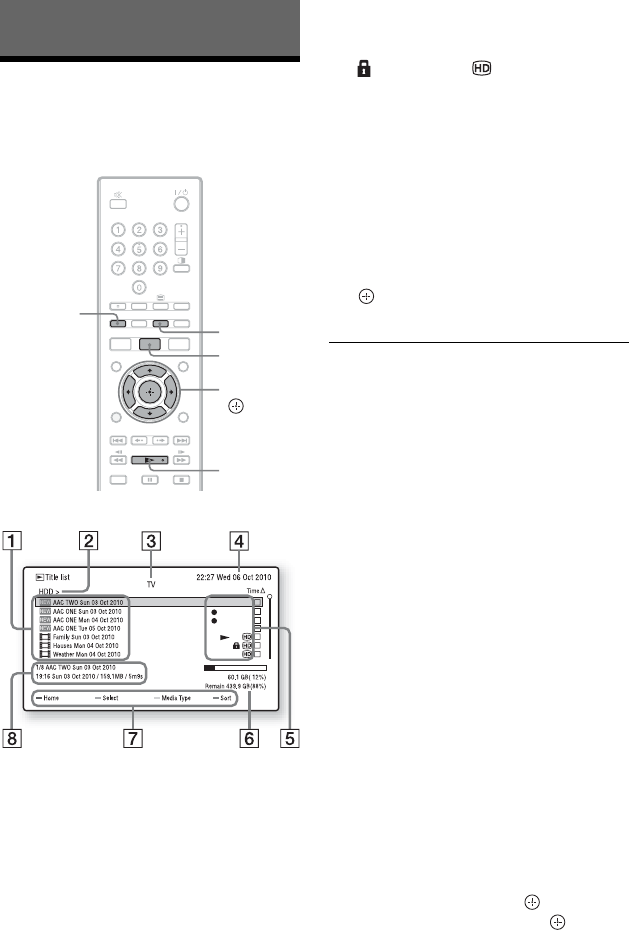
24
Playback
Playing Recorded
Programmes
1 Press TITLE LIST.
A Title name
For the title set to be recorded manually,
the programme station name and
recording date and time are displayed
(page 20).
B Shows the current Drive. Press </
, to move to another Drive.
C Media type: TV, Radio, Music, Photo
or Video(Data)
D Indicates the current time and date.
E Icons that indicate types of the titles
(z Currently being recorded,
N Currently being played,
Locked title, Recorded HD
title)
F HDD space
G Colour buttons
Activates the same colour function on
the screen.
H The detailed information of the
selected title
2 Select a title using M/m, and press
or N.
Playback starts from the selected title.
z
• When you play some titles, your four-digit
password may be required. The default password
is “0000.” To change the password, see “Change
Password” in “Parental Control” setup
(page 34).
• Each time you sort the titles by the same sort
method, the titles are sorted in ascending/
descending order.
b
• Only the files of the selected media type are
displayed in the folder. When other media type
of files are stored in the same folder, press the
yellow button (“Media Type”) to switch the
media type.
• Recorded titles shorter than 30 seconds cannot
be played.
To stop playback
Press x (stop).
To lock a title
Select “Lock” in “Edit” in the options menu.
To resume playback from the point where
you stopped (Resume Play)
Select the title you want to play from the
point you stopped and press . And then
select “Resume Play” and press or N.
</M/m/,,
Yellow
button
TITLE LIST
N
Red button