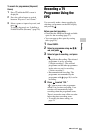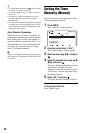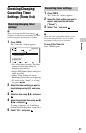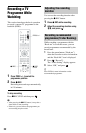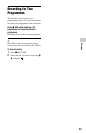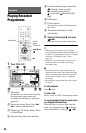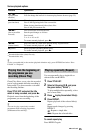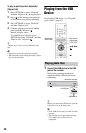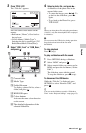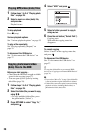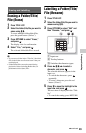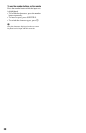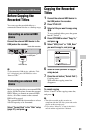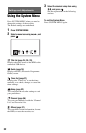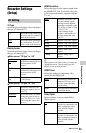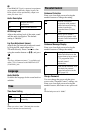27
Playback
2 Press TITLE LIST.
The “Title list” appears.
Press the same colour button on the
remote.
• Red button (“Home”): Goes back to
the top layer.
• Yellow button (“Media Type”):
Switches the list by media type (TV/
Radio/Photo/Music/Video(Data)).
3 Select “USB_Front” or “USB_Rear,”
and press .
A Current folder
B Media Type
C Folder/file name
To display a photo file list, select a
folder, and press .
D HDD/USB space
E Colour buttons
Activates the same colour function
on the screen.
F The detailed information of the
selected folder/file.
4 Select a photo file, and press N.
A slideshow of the photo files in the
current folder starts.
• To rotate the image, press </,. To
go back to the slideshow, press N
again.
• To go back to the Photo List, press
TITLE LIST.
z
When you select photo files using the green button
(“Select”), only the selected photo files are played
in slideshow.
b
Do not remove the USB device during operation.
Stop playback and turn off the list menu
beforehand.
To stop playback
Press x (stop).
To play a slideshow with the sound
1 Press OPTIONS during a slideshow.
2 Select “BGM” and press .
3 Select a music folder you want to use for
BGM, and press the red button (“Select
Path”).
The slideshow starts with the sound.
To stop the slideshow, press x (stop).
To disconnect the USB device
While the “Title list” is displayed, press
OPTIONS to select “Remove USB,” and
press .
z
You can set the slideshow speed in “Slideshow
Time” in the “Playback Settings” setup (page 35).
,continued