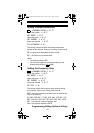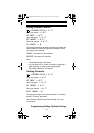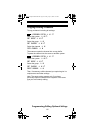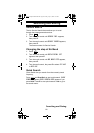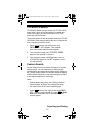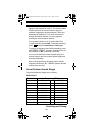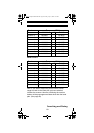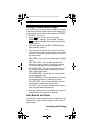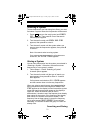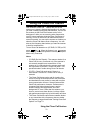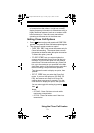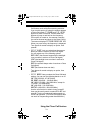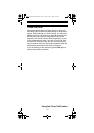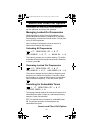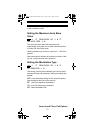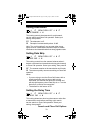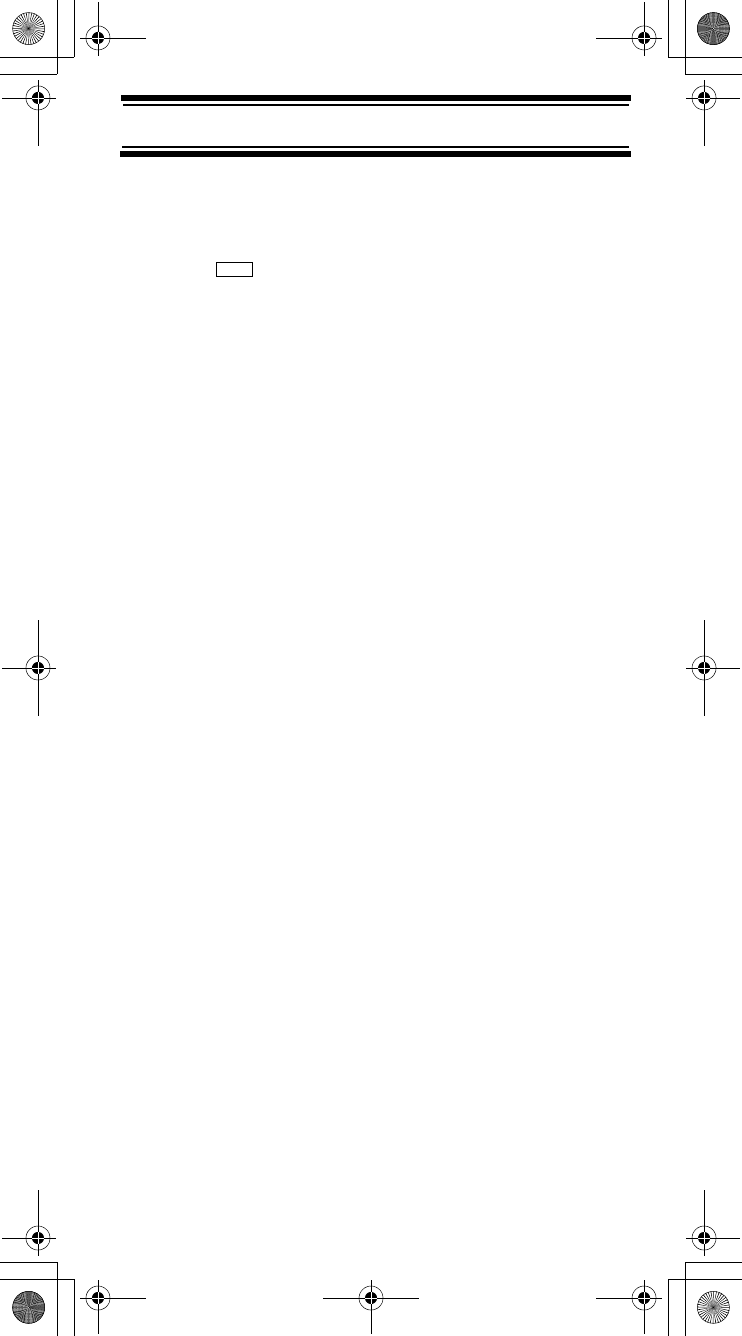
71
Searching and Storing
Selecting a System
To store frequencies you find during Auto Store, you must
first select a system where the frequencies will be stored.
1. Press then turn the scroll control until Search
For ... appears. Then press E. One of the search
feature options appear.
2. Turn the scroll control until Search and Store
appears, then press E to select it.
3. Turn the scroll control until the system where you
want to store the frequencies appears, then press E
to select it.
Note: You cannot select a racing system.
If no systems are programmed, or all systems are
locked out, No System Stored appears.
Storing a System
You can store frequencies into the system you selected in
“Selecting a System”. Otherwise, the scanner stores
frequencies in a new group it creates.
1. Follow Steps 1-3 under “Selecting a System”.
A search option appears.
2. Turn the scroll control until the type of search you
want appears, then press E to select it. A search
band appears.
If all systems are locked out, All Locked! appears
and the scanner does not store any frequencies.
When you select a search range, the scanner looks for
active frequencies within that range and Search and
Store appears on the display’s lower line and the system
name and search range name appear on the display’s
upper line. When the scanner finds an active
transmission, it checks to see if the frequency has already
been stored in the system. If the frequency has already
been stored, the scanner continues to search. If the
frequency has not been stored, it stores the frequency
into a group named FOUND CHANNELS, then resumes
searching. The scanner creates this group if it does not
already exist.
Menu
SC230 Paper OM 062206.fm Page 71 Friday, July 21, 2006 7:39 PM