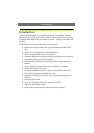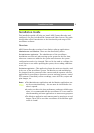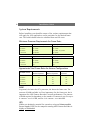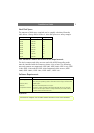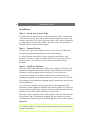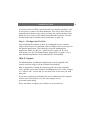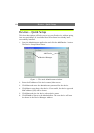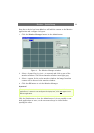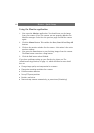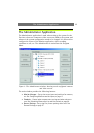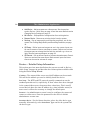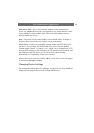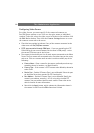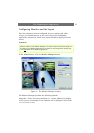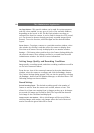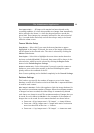Devices - Quick Setup
12
Using the Monitor application
1. Now open the Monitor application. You should now see the image
from your camera. If not, the camera was not properly added to the
Monitor manager. Go back to the previous page and add the camera
again.
2. Click the Manual button. This enables the Start, Start All and Stop All
buttons.
3. Click on the monitor window for the camera - this makes it the active
monitor window.
4. Now press the Start button to start fetching images from the camera.
The Start button turns into a Stop button.
5. Click the Exit button when finished.
If you have problems setting up your first device, please see The
Administrator Application, on page 13, which describes in more detail
how to:
• Change image quality and compression for a camera
• Change the recording conditions for a camera
• Calibrate motion detection
• Set up PTZ preset positions
• Enable e-mail alerts
• Start and stop cameras automatically, at preset times (Scheduling)