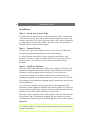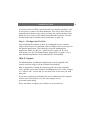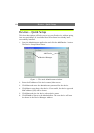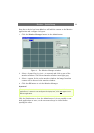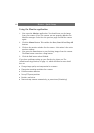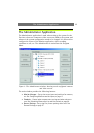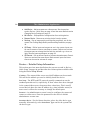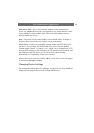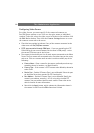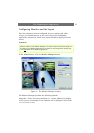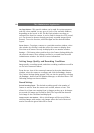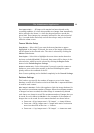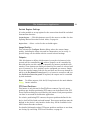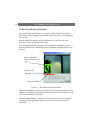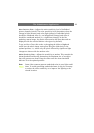The Administrator Application
16
Configuring Video Servers
For video Servers, you must specify if the connected cameras are
Pan/Tilt/Zoom cameras or not. You can also give names to individual
cameras. To do this, select the video server in the device list and then click
the Edit Device button. Then click the Camera Settings button to access
the cameras connected to the server.
• Check the box provided to indicate if any of the cameras connected to the
video server are Pan/Tilt/Zoom cameras.
• P/T/Z type controlled through COM port - If you are controlling the PTZ
functionality of one or more cameras via the server’s COM port(s) - select
the correct PTZ driver type in the list box.
• The camera list box shows one line for each camera connected to the Video
Server. The first camera will correspond to the first video input on the server,
and so on. Click on a camera name to select it and then modify any of the
following:
• Camera Name - Enter a name for the camera, preferably one that says
something about its location. e.g. Main Entrance.
• Camera Type - If the camera is a PTZ camera select Movable, otherwise
select Fixed.
• Device Port - Enabled if Camera Type is set to Movable. Select the port
on the Video Server that controls the PTZ functionality.
• Port Address - Enabled if Camera Type is set to Movable. Specify the
camera’s port address, normally 1 or 0. If using daisy-chained PTZ
cameras, the port address identifies each camera. Please refer to the
device’s manual for more information.
• Now click the Apply button, which updates the information shown in
the camera list box. Press the OK button when finished.